- Notifications are delivered only to designated internal testers set as test channels.
- The entire workflow execution works as usual, just the final delivery is blocked or redirected to catch-all channel.
- You can set a catch-all channel where notifications sent to non-test channels are diverted.
How It Works
- Available in Staging and other testing workspaces (not in Sandbox or Production).
- Once enabled, the entire workflow execution works as usual.
- Test mode applies to final notification delivery and one of the following cases can happen:
- We check if the channel value belongs to the test channels. If it does, notification is delivered.
- If it doesn’t, we check if there is a catch-all channel set for the channel type. If it does, notification is diverted to the catch-all channel.
- If there is no catch-all channel set, notification is blocked.
Set Up Test Mode
1
Enable Test Mode
In your workspace, go to Developers → Test Mode and toggle it ON.
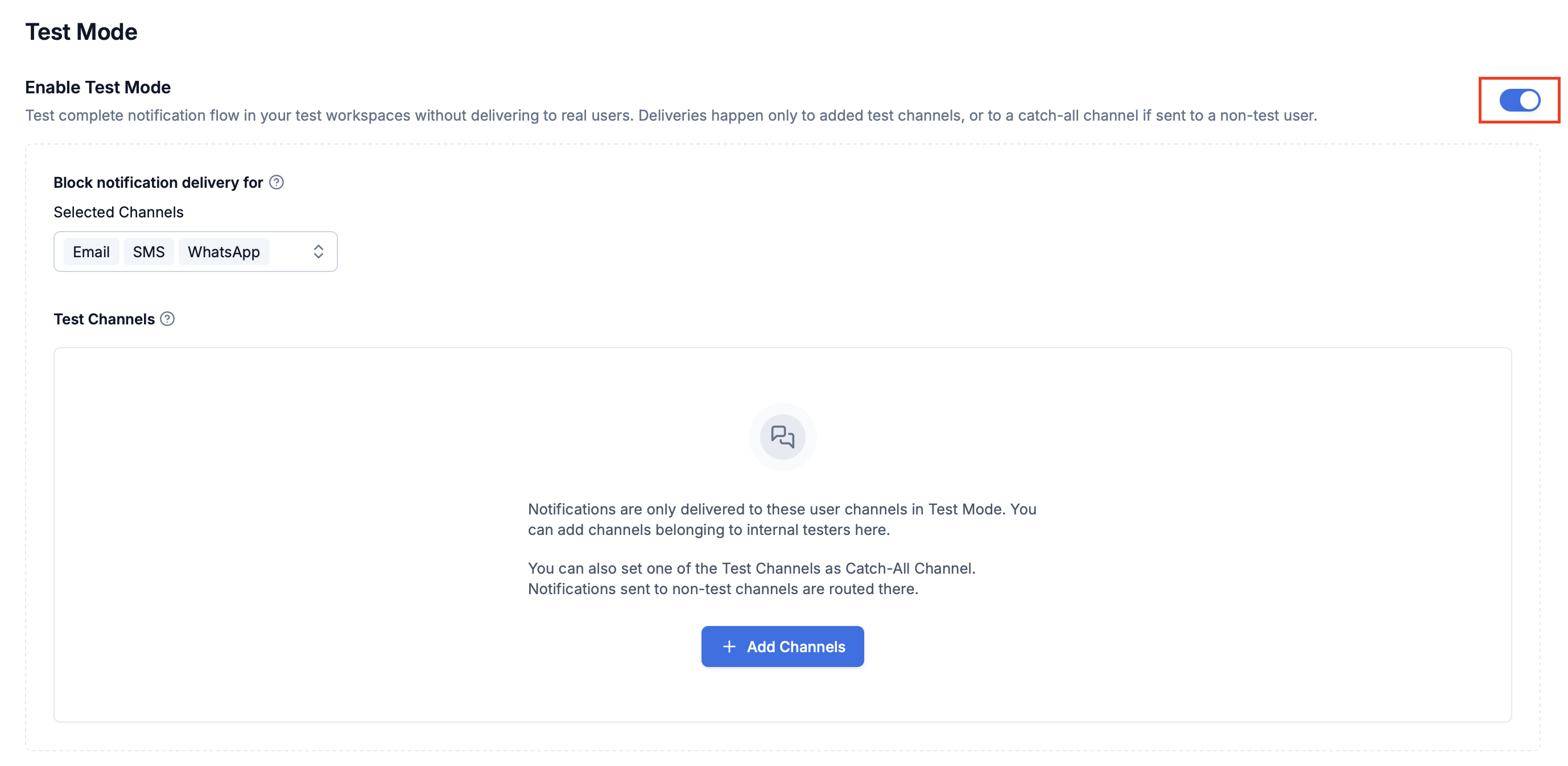
⚠️ It may take up to 5 minutes for Test Mode to become active (to avoid disrupting running workflows).
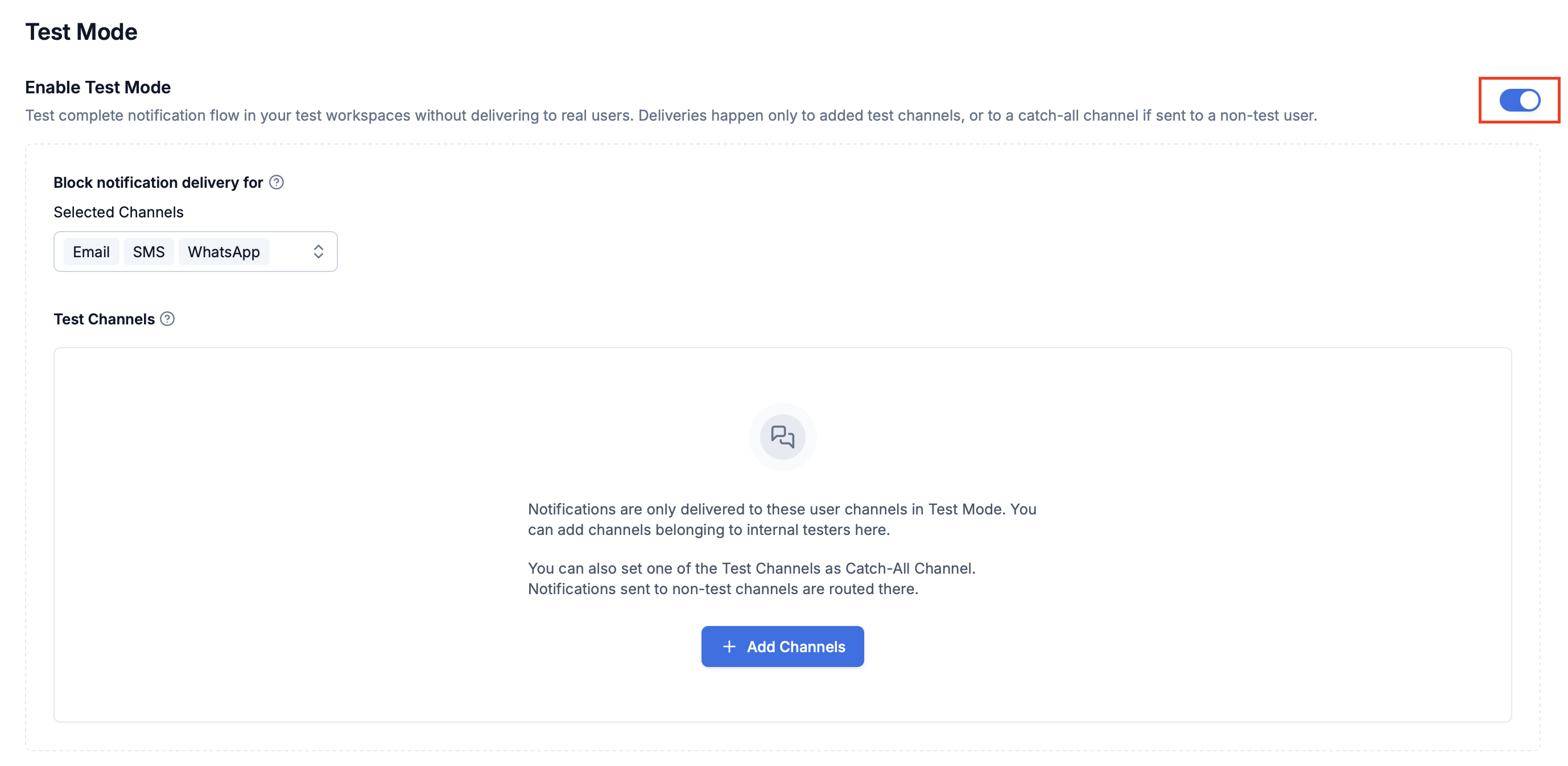
2
Select channels to block
Choose which channels to block delivery on. Currently supported: Email, SMS, WhatsApp (To enable this on other channel types, Reach us at [email protected]).
3
Add test users [Optional]
Add internal testers who should receive notifications during Test Mode.
- You can channels by searching available users in SuprSend DB and then selecting their channels.
- Or add channel identifiers directly (they don’t need to belong to a registered SuprSend user).
4
Set a catch-all channel [Optional]
Assign one catch-all channel per type (e.g., email, SMS).
All notifications sent to non-test users on that channel will be redirected here (e.g.,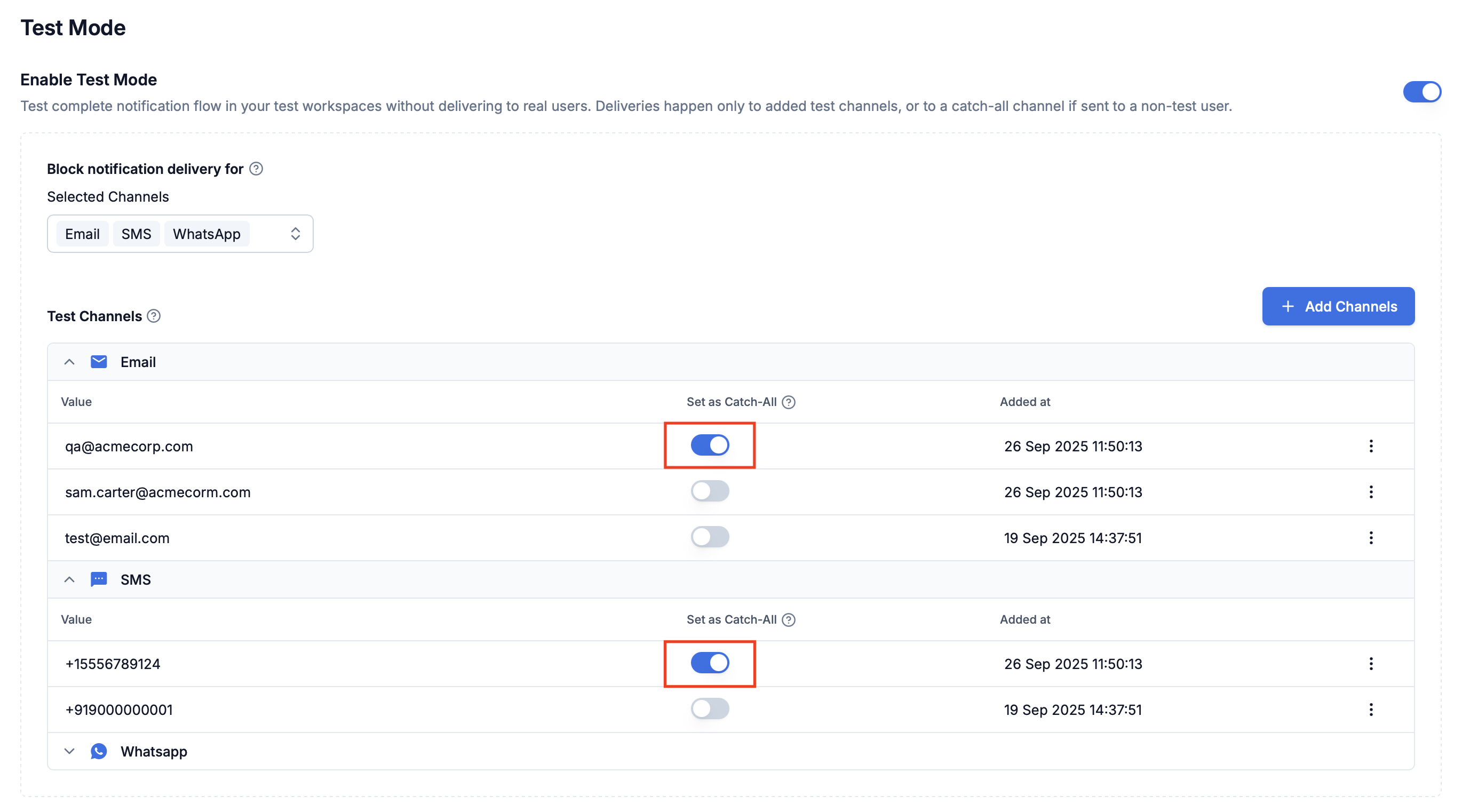
All notifications sent to non-test users on that channel will be redirected here (e.g.,
[email protected], [email protected]).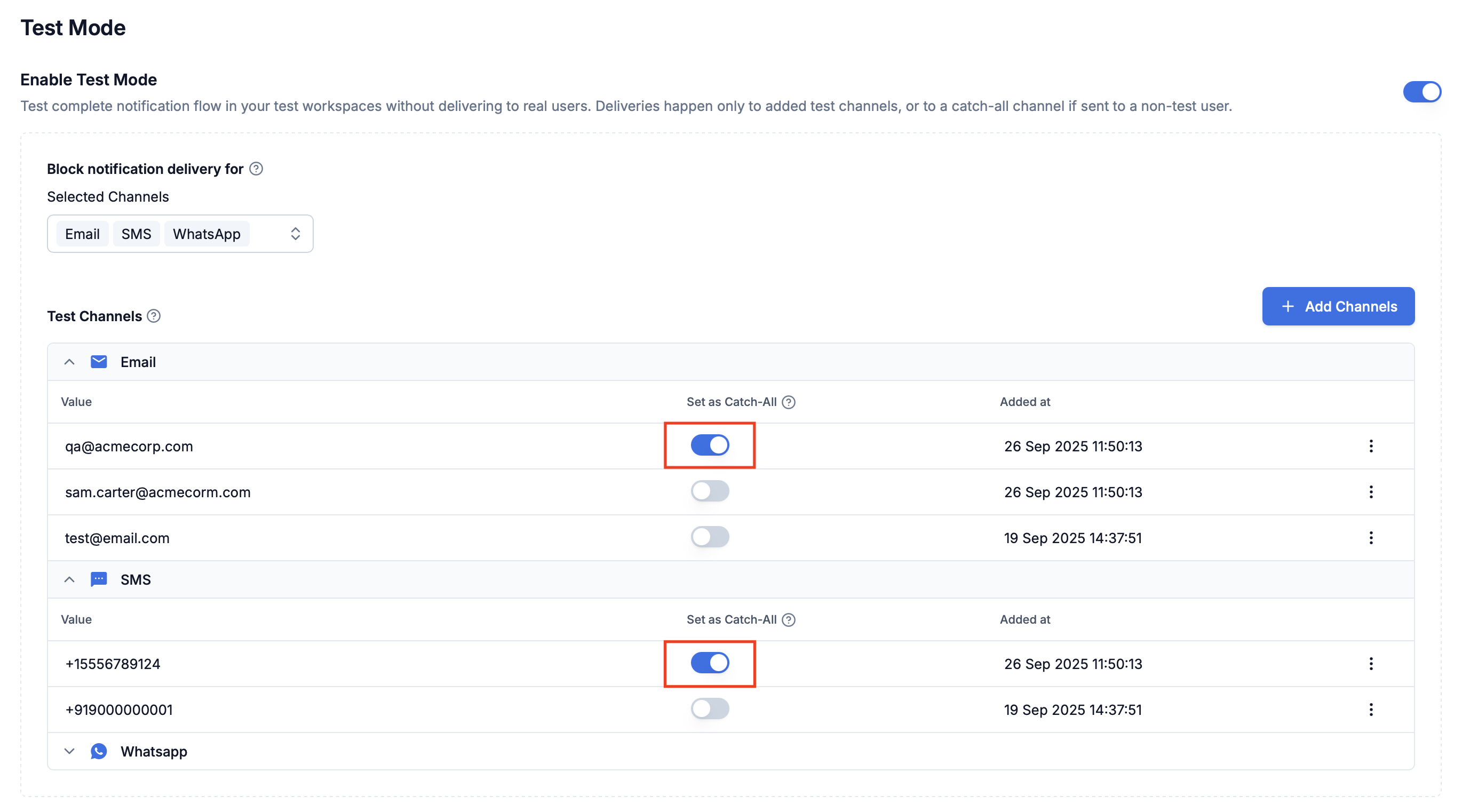
Benefits for Developers
- ✅ Safe testing → prevent accidental notifications being sent to your production users.
- ✅ Centralized debugging → catch-all ensures nothing slips through unnoticed and you can see all test notifications in one place.
- ✅ Realistic previews → internal testers get full notifications as they would appear in production.
- ✅ Faster iteration → debug templates, workflows, and vendor integrations without cleanup worries.
Troubleshooting
Notifications not reaching test users
Notifications not reaching test users
- Verify Test Mode is enabled in the correct workspace.
- Confirm the correct channels are blocked.
- Check that test users are added properly.
- Wait up to 5 minutes after enabling Test Mode.
Real users receiving test notifications
Real users receiving test notifications
- Verify Test Mode is enabled in the correct workspace.
- Confirm the recipient is not mistakenly added as a test user.
- Wait up to 5 minutes after enabling Test Mode.
