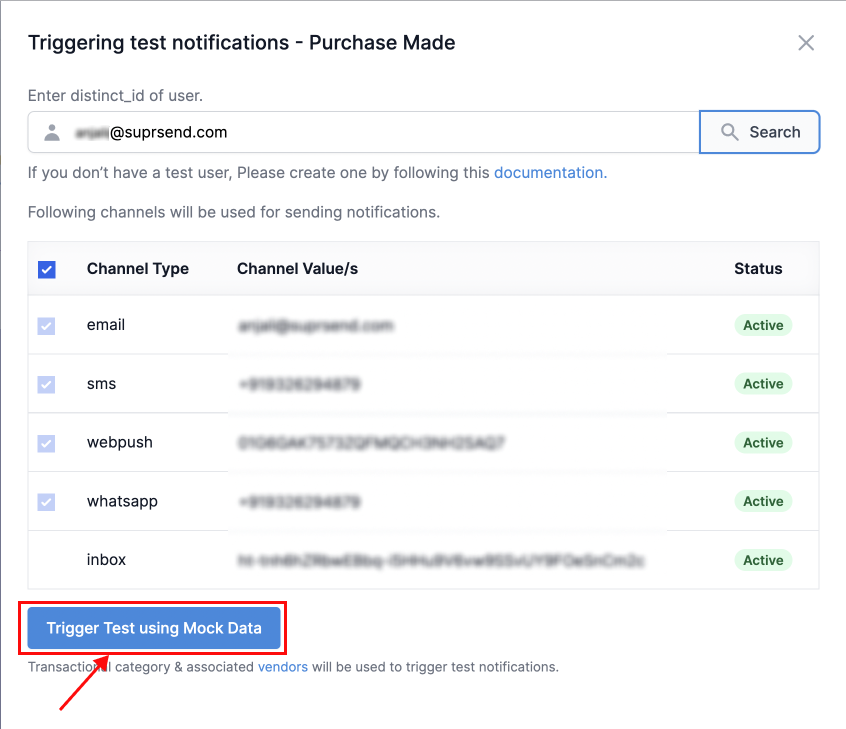Mock Data button will be used to render variables in the template. Make sure to add mock data for all the variables added in the template else the notifications will fail.
When Test Mode is enabled in your workspace, template testing will also respect Test Mode settings, ensuring test notifications are delivered to your configured test channels instead of real users.
1
Click on "Test Template" button
Open template editor page. You’ll see 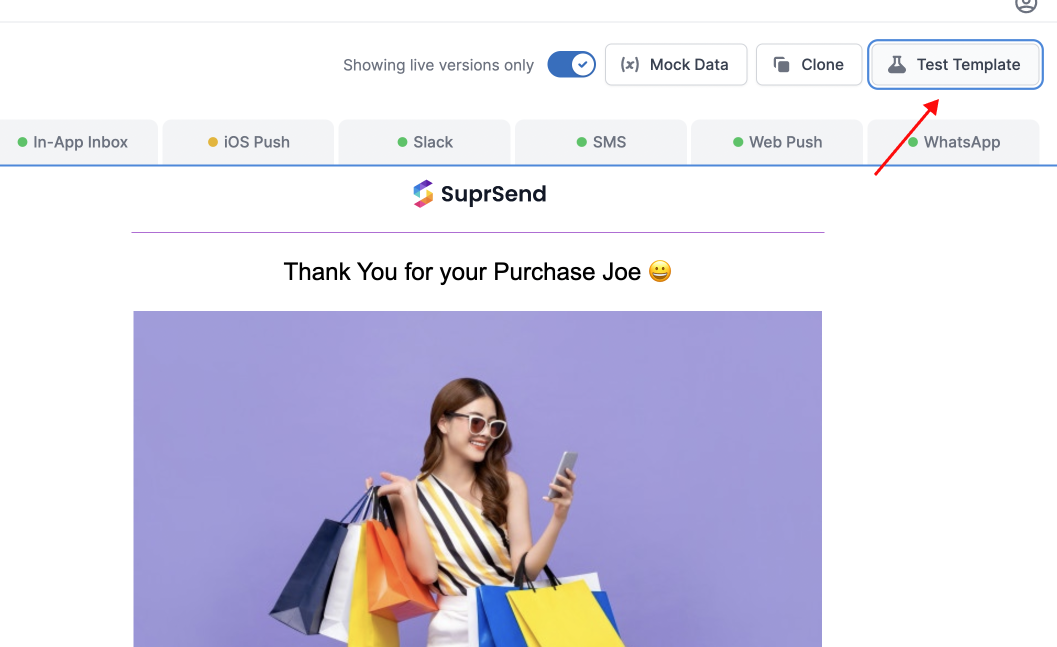
Test Template button on the top right side.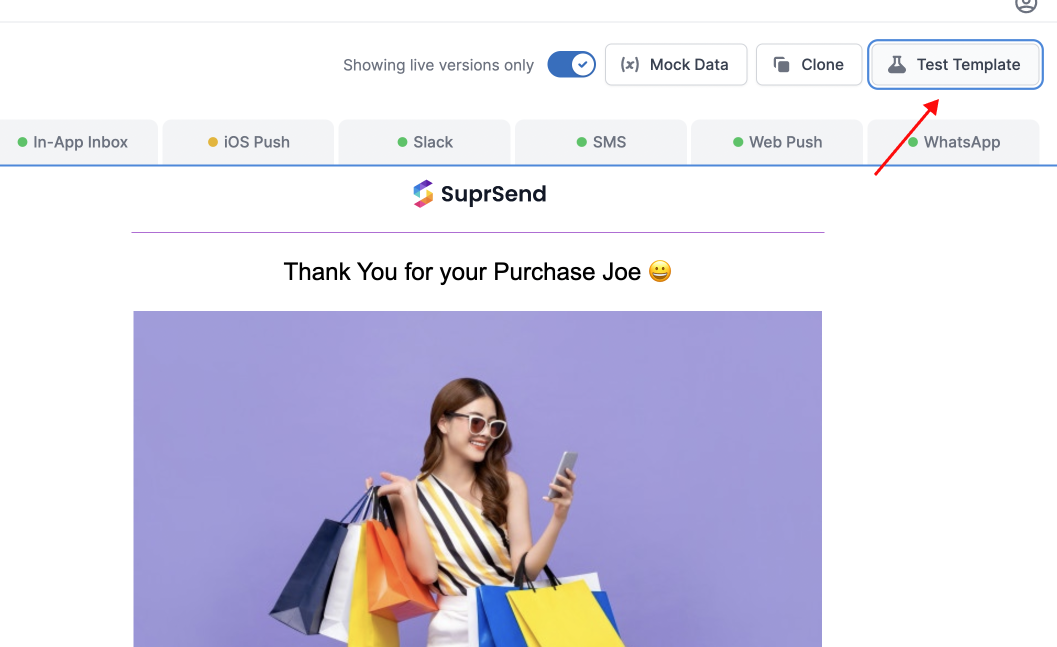
2
Add distinct_id
Add
distinct_id of user who will receive the notification.Use this distinct\_id of any existing user or add a new with one of SuprSend SDKs.-
Add distinct_id in the input field and Click on
Search. -
This will load the list of all active channels for that user. You can deselect the channels that you want to exclude from sending the notification
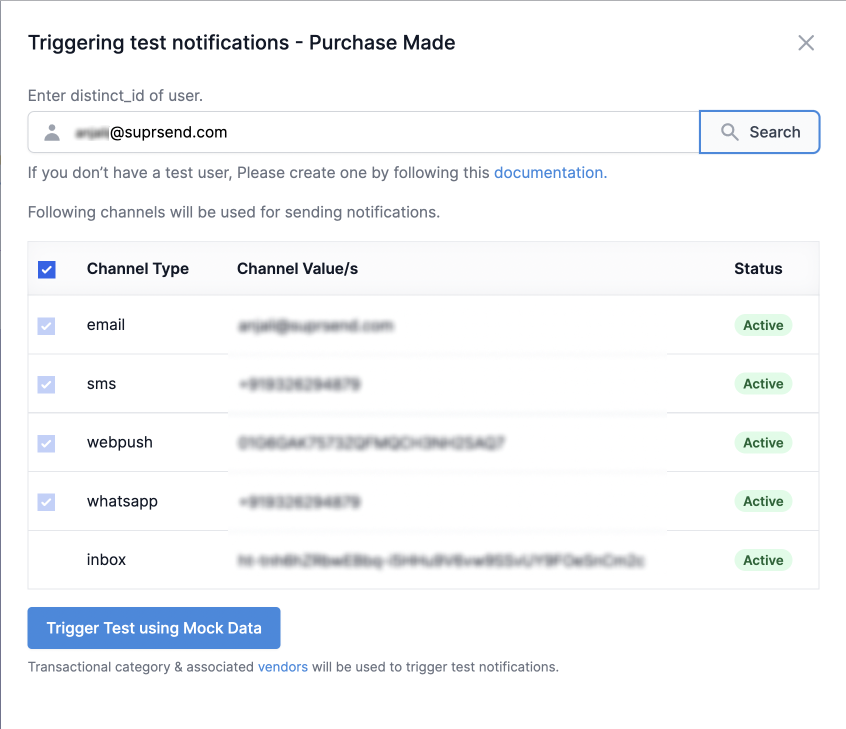
3
Click on "Trigger Test using Mock Data" to trigger the notification
Notification category and Vendor settings corresponding to “Transactional” Category will be used to trigger the notification.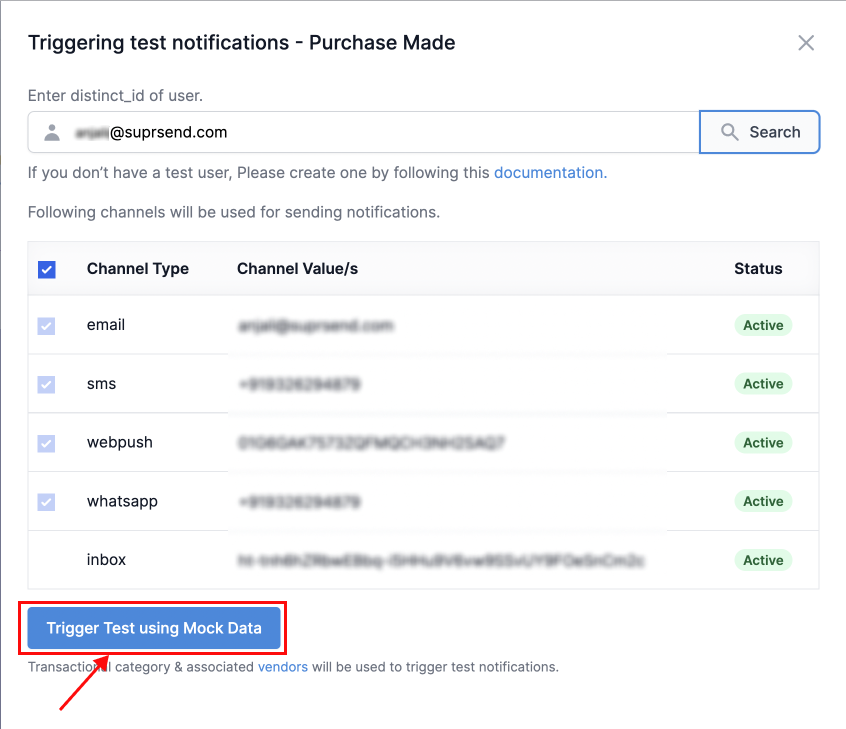
-
Click on
Trigger Test using Mock Databutton. This will trigger the notification - Once the notification is triggered, go to logs page to see the status