Integration Steps
1
Create a Firebase project in the firebase console
To start sending notifications from FCM, you’ll have to first create a firebase project. Create a firebase project and application in firebase console with your applications package name which you can find in
AndroidManifest.xml2
Adding google-services.json to your project
You can get your Service Account JSON from Firebase Console Project Settings. Download google-services.json and add the file inside your android > app folder.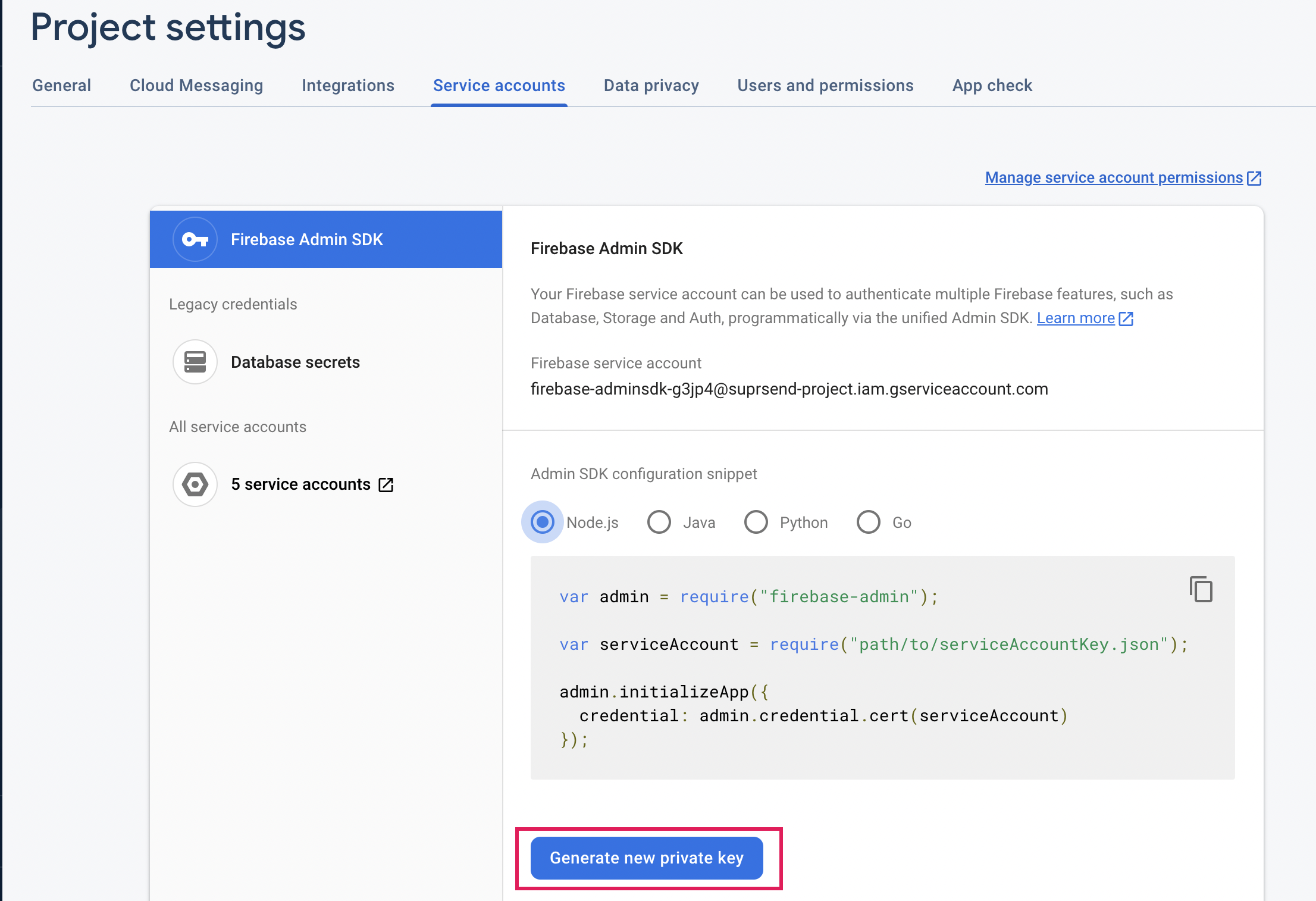
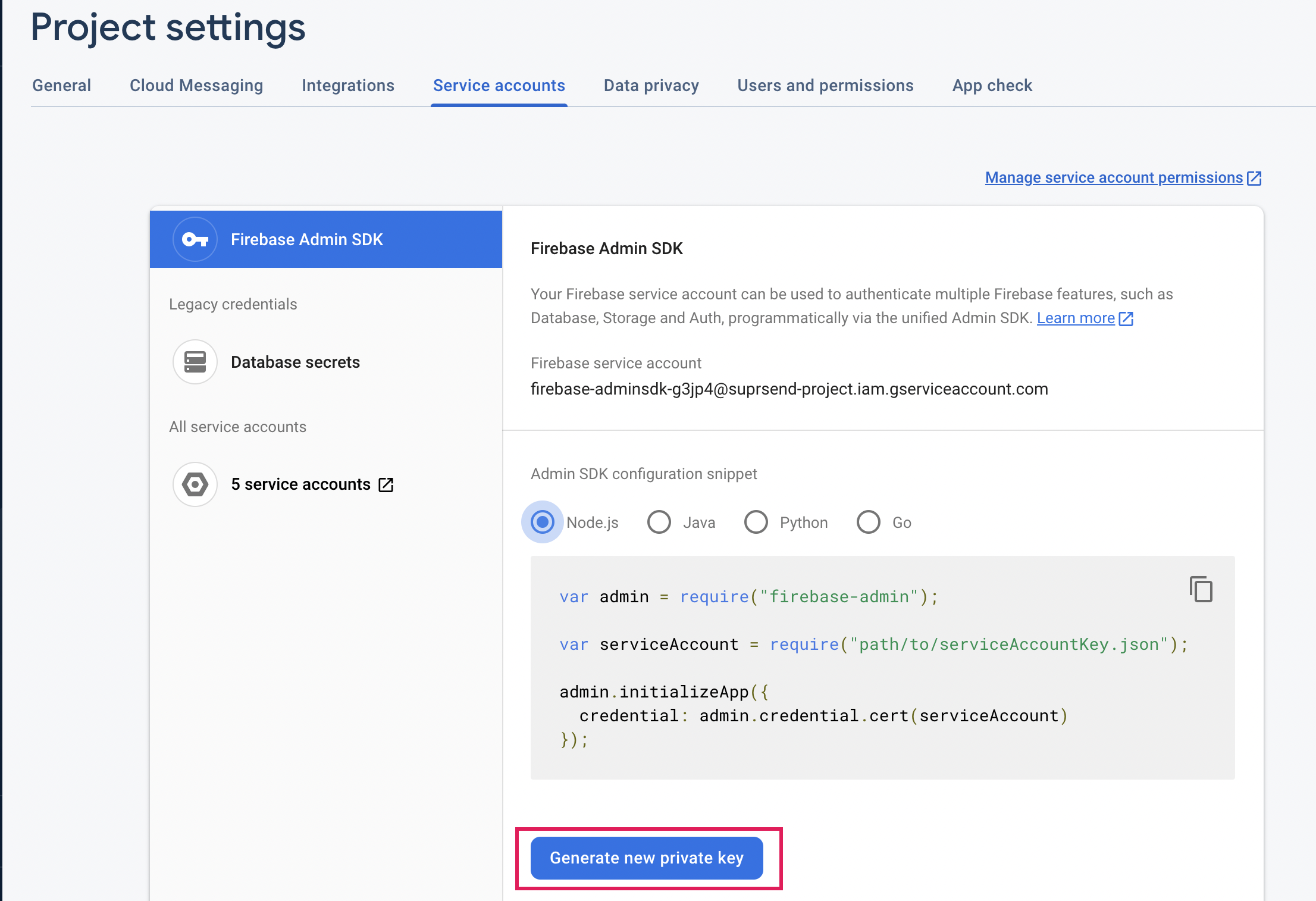
3
Adding Firebase dependencies and plugins
3.1. Add the below dependency inside projects 3.2. Add the below plugin inside the app 3.3 Add the below dependency inside apps
build.gradle inside dependenciesbuild.gradlebuild.gradle inside dependencies4
Implementing push
Push feature can be implemented in two ways:
Token Generation and Notification handled By SDK [Recommended]
Token Generation and Notification handled By SDK [Recommended]
You may use this option if all of your android push notifications are to be handled via SuprSend SDK. We recommend you use this method as it is just a single-step process to just register the service in your application manifest and everything else will be ready.
Token Generation and Notification handled By Your Application
Token Generation and Notification handled By Your Application
Once you get a token from Firebase you can pass the token by using the below codeWhen you get a push notification you will get a payload and it can be passed to the method provided by Suprsend Flutter SDK and the notification displaying part will be handled by SDK.
How to identify if notification is sent by SuprSend?
If notification payload contains key supr_send_n_pl then simply consider this as payload sent from suprsend and pass the payload to suprsend sdk.Targeting Android 13 (API-33)
In Android13 (API 33) or higher notification permission will be disabled by default so permission needs to be asked to enable notifications if you are targeting android 13 users. You can follow this doc to update to support Andriod 13(API 33), if not already supported. Please test the application as well as upgrading to API 33 may causes breaking changes.1
Add POST_NOTIFICATIONS permission in AndroidManifest.xml if not present already.
2
Ask notification permission to show push notifications
You can use permission_handler or any other package to ask notification permission to user.Once notification permission is granted, users can be able to see push notifications.
From v2.4.0, we have removed internal method to ask notification permission (
suprsend.askNotificationPermission). You can use external package to ask notification permission.