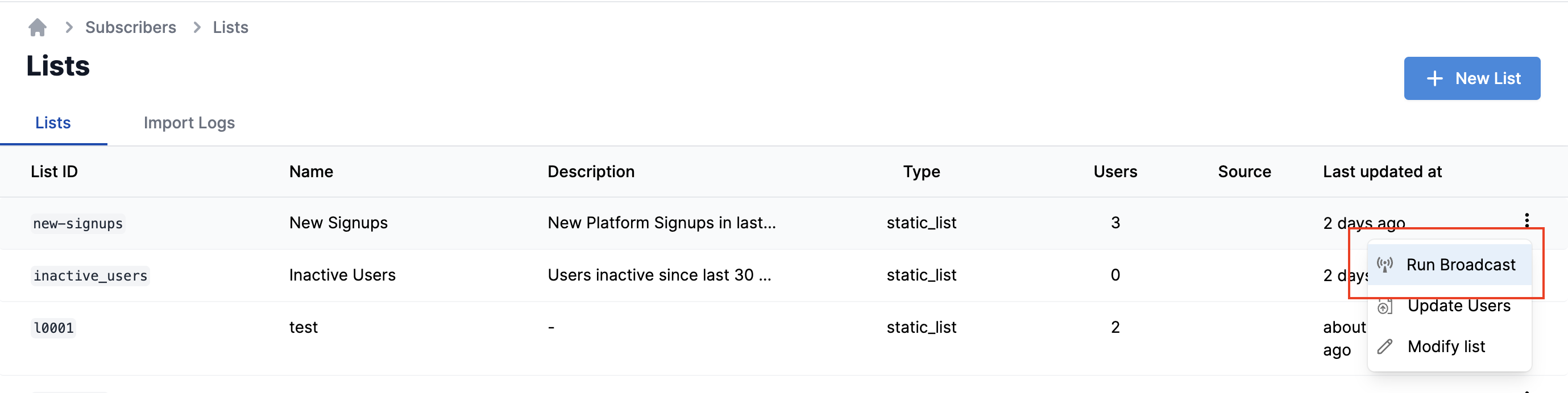| List ID | Mandatory | id of the list on which broadcast should be sent. |
| Template Name | Mandatory | Select the template content to be sent. |
| Notification category | Mandatory | Notification category will be used to pick up the vendor credential and also to power preferences. If you don’t have user preferences setup in your product, you can define the category as promotional. Do not use transactional or system category to run broadcast as it can delay your other transactional or system messages. |
| Selected Channels | Optional | Add Channels here if you want to send broadcast on particular channel in the template group. |
| Variable data | Optional | Add variables JSON here if you have variables in your template. Note: This data is generic and will be the same for all users in the list. For example: {"promo_code": "SUMMER2024", "discount": "20%"} will send the same promo code and discount to every user. For per-user personalization, add $recipient.<var> as variable in your template. Anything inside $recipient.<var> will be replaced with the user’s property value. |
| When | Optional | -Immediately will trigger the broadcast instantly on the click of the button -Choose After Delay or Scheduled time if you want to schedule broadcast for later time. After delay is relative time difference from the instant of button click and Scheduled time is for defining absolute datetime of trigger |