How it works?
SuprSend sends a JSON payload to a specified endpoint (URL) as soon as a notification update is received, e.g. when a message is sent, delivered, seen or replied by user. You can configure which events you want to receive on a particular endpoint, allowing you to filter out unnecessary data and only receive the information relevant to your application. Once the data is received, a POST request is sent to the endpoint you’ve provided. You can then use it to store information or trigger specific actions in your app.Set up your Webhook Endpoint
1
Create an endpoint in your application to receive webhook requests
Create an endpoint in your application specifically to receive webhook requests from SuprSend. The endpoint should be an HTTP or HTTPS URL. Once you have created the endpoint, configure it in SuprSend dashboard to receive notification updates. You can use one endpoint per event type or you can send multiple types of events to the same endpoint
2
Add the endpoint in SuprSend dashboard and start receiving events
-
Navigate to the Developers section on SuprSend dashboard and go to Webhooks. On the webhooks page, click on “Enable Webhook”
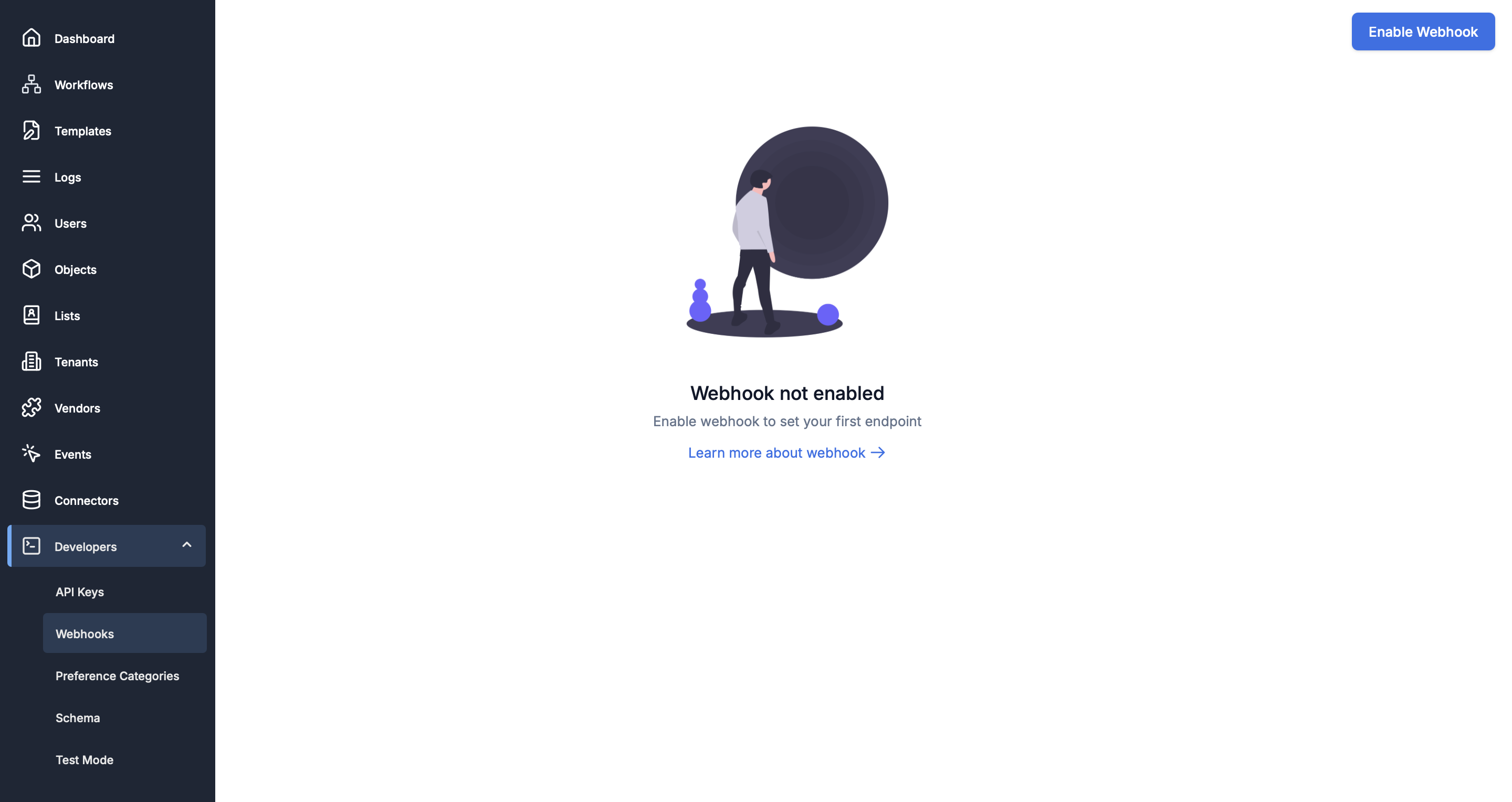
-
Once you have enabled webhook, you’ll see a screen like below. Click on “Add Endpoint”
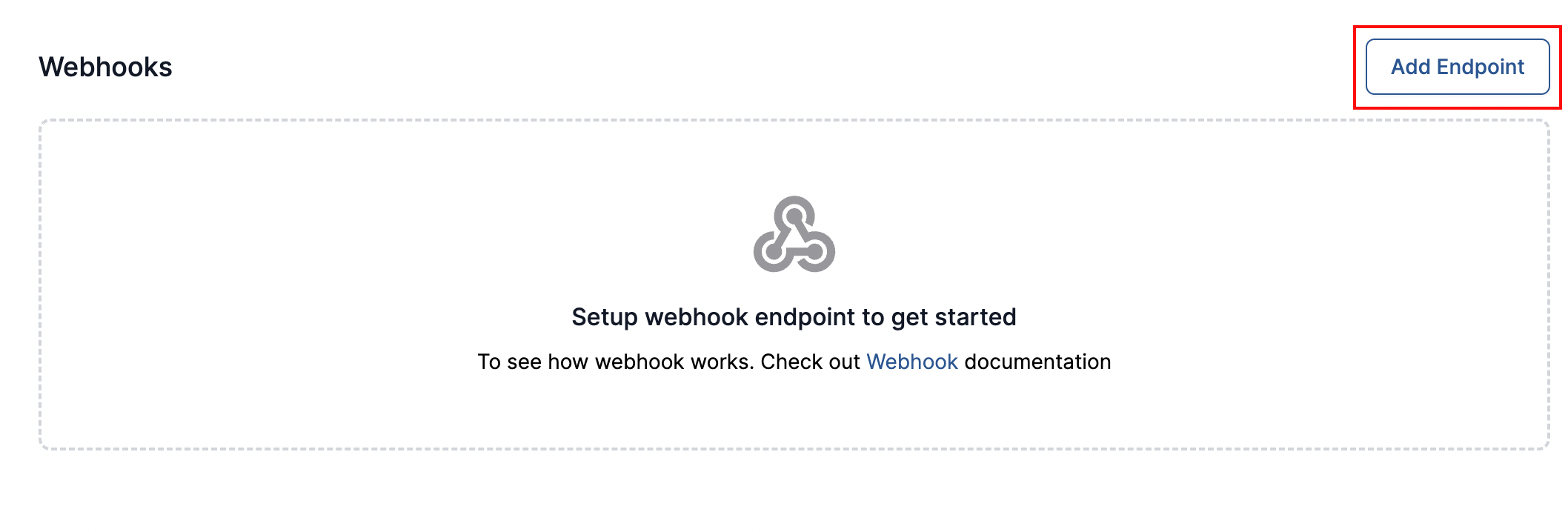
-
This will open endpoint settings form. Add the endpoint URL that you have created in the first step and give it a description for your reference. Select the event type that you want to receive on this endpoint for each channel.
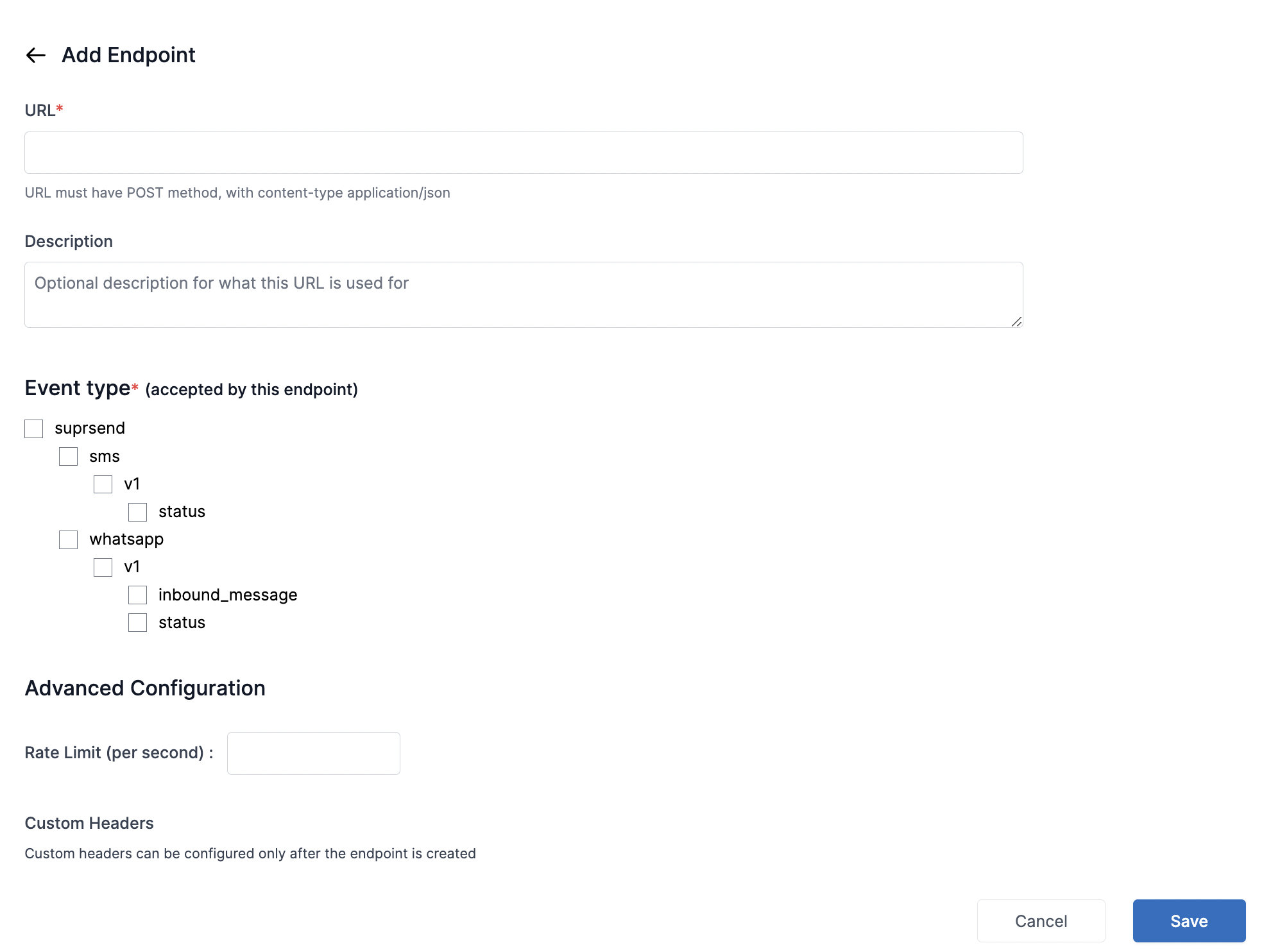
-
Here’s how an example configuration of enabling status updates for email notification looks like:
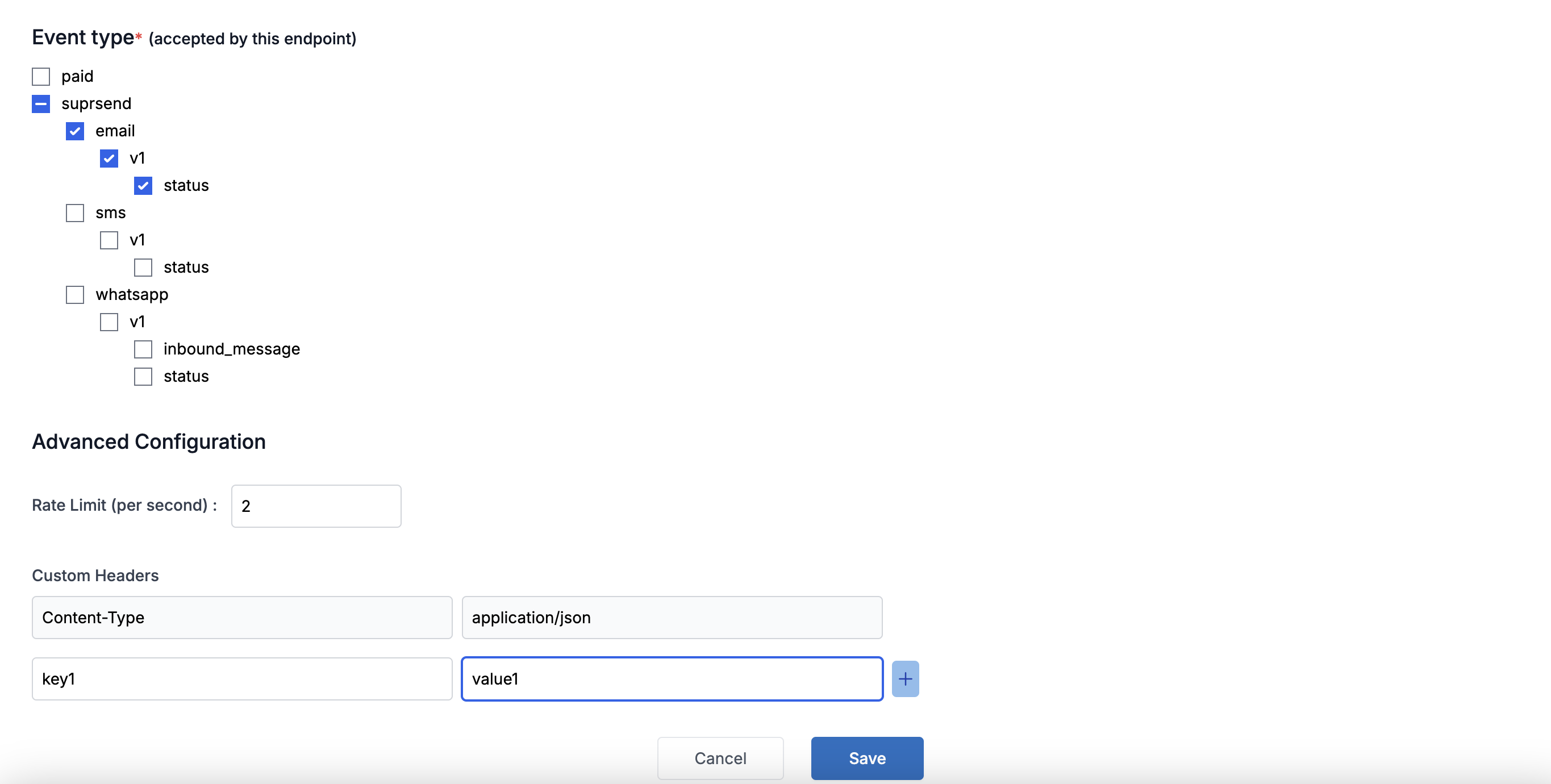
| Field | Obligation | Description |
|---|---|---|
| URL | mandatory | http or https endpoint where you want to receive the webhook requests from SuprSend. Must support POST method and content-type should be application/json |
| Description | optional | add the reference of what information will be tracked in the given endpoint |
| Event type | mandatory | What all events should be tracked in this endpoint at each channel level. In case of WhatsApp, inbound_message = all requests related to user responses and status = notification status such as sent, delivered, seen etc. |
| Advanced Configuration -> Rate Limit | optional | Number of webhook requests that you want to receive per second on the given endpoint. After the limit is reached, requests will get throttled so to keep a consistent rate under the limit. |
| Advanced Configuration -> Custom Headers | optional | You’ll be able to add custom headers after saving the webhook endpoint. Content-type = application/json is set by default. You can use this field to set authentication token in SuprSend request |
