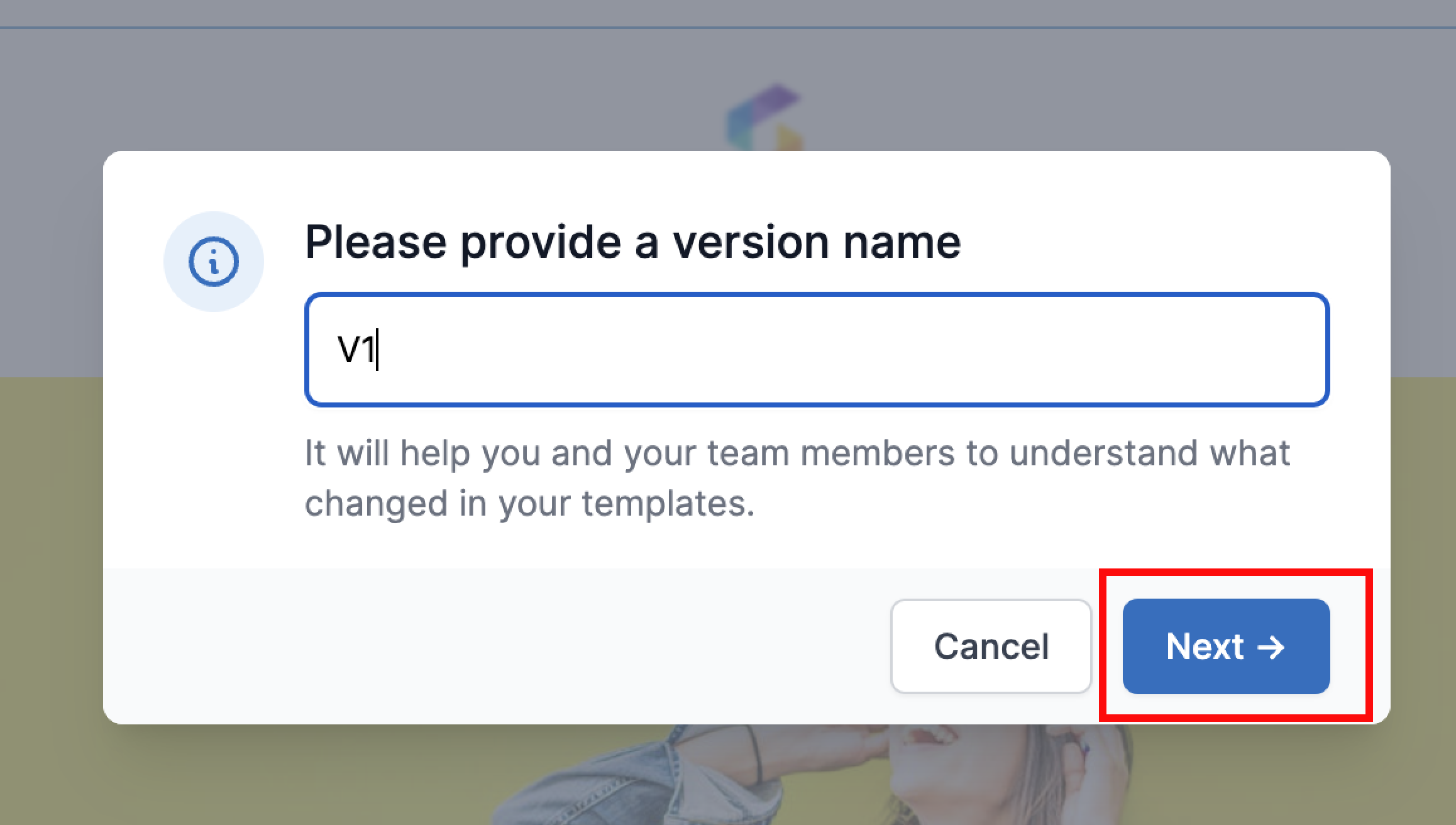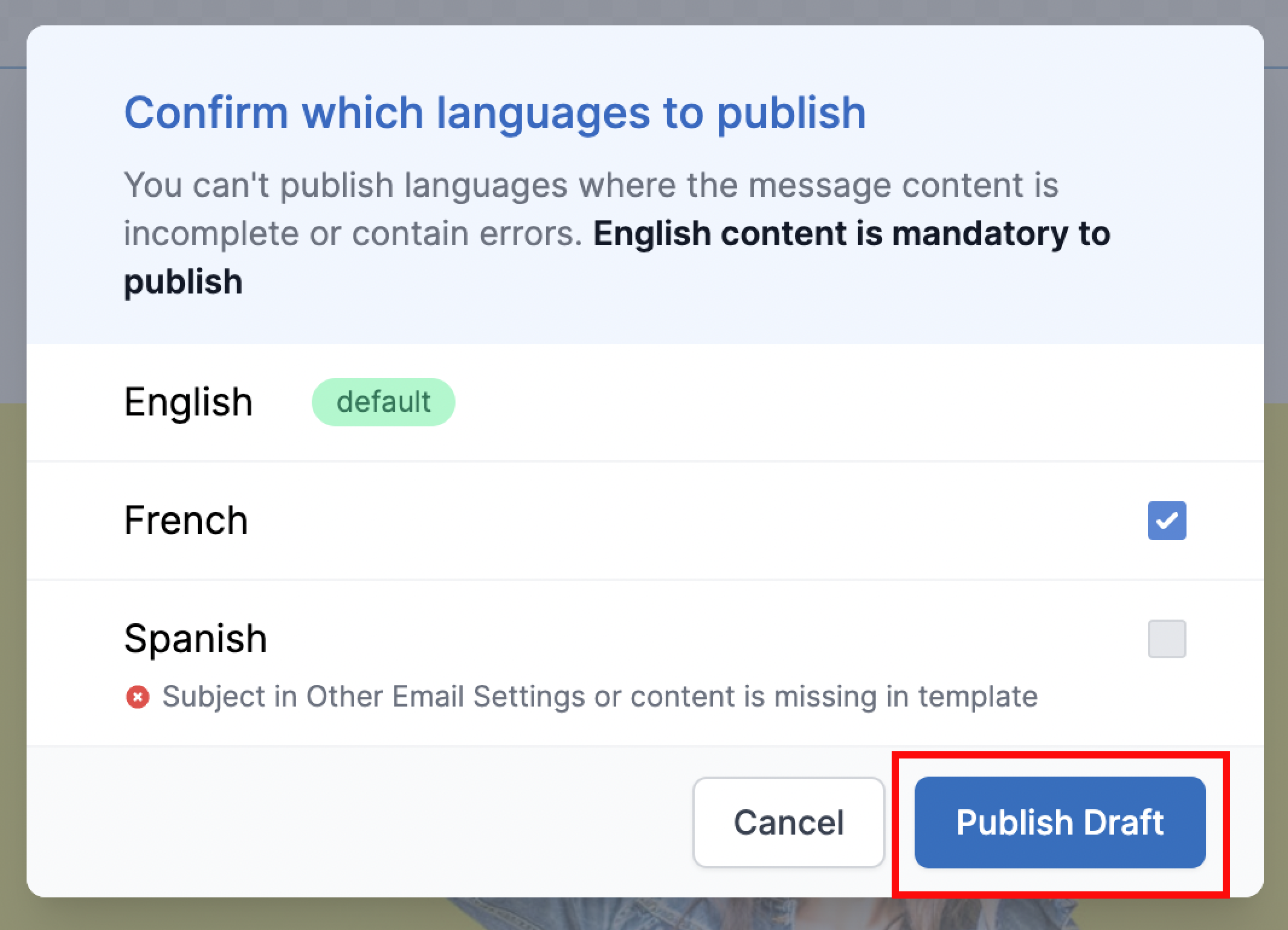1
Add Languages
In any template, English (en) language in enabled by default. To add other languages, click on 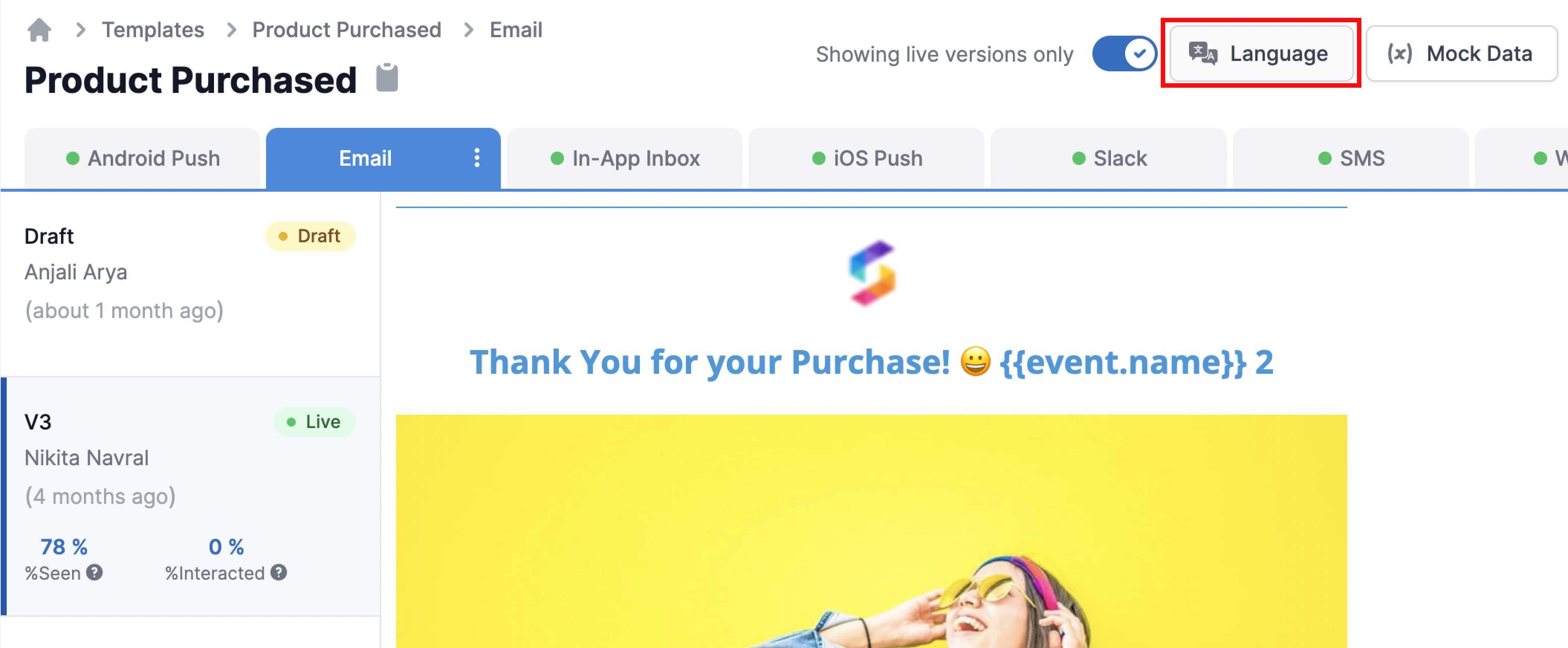
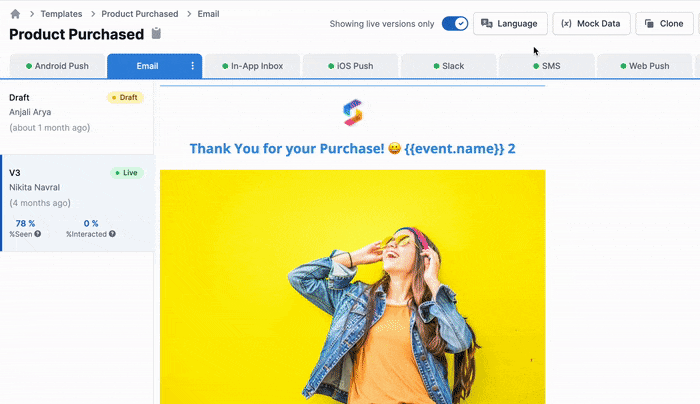
Language button on the top right side of template editor.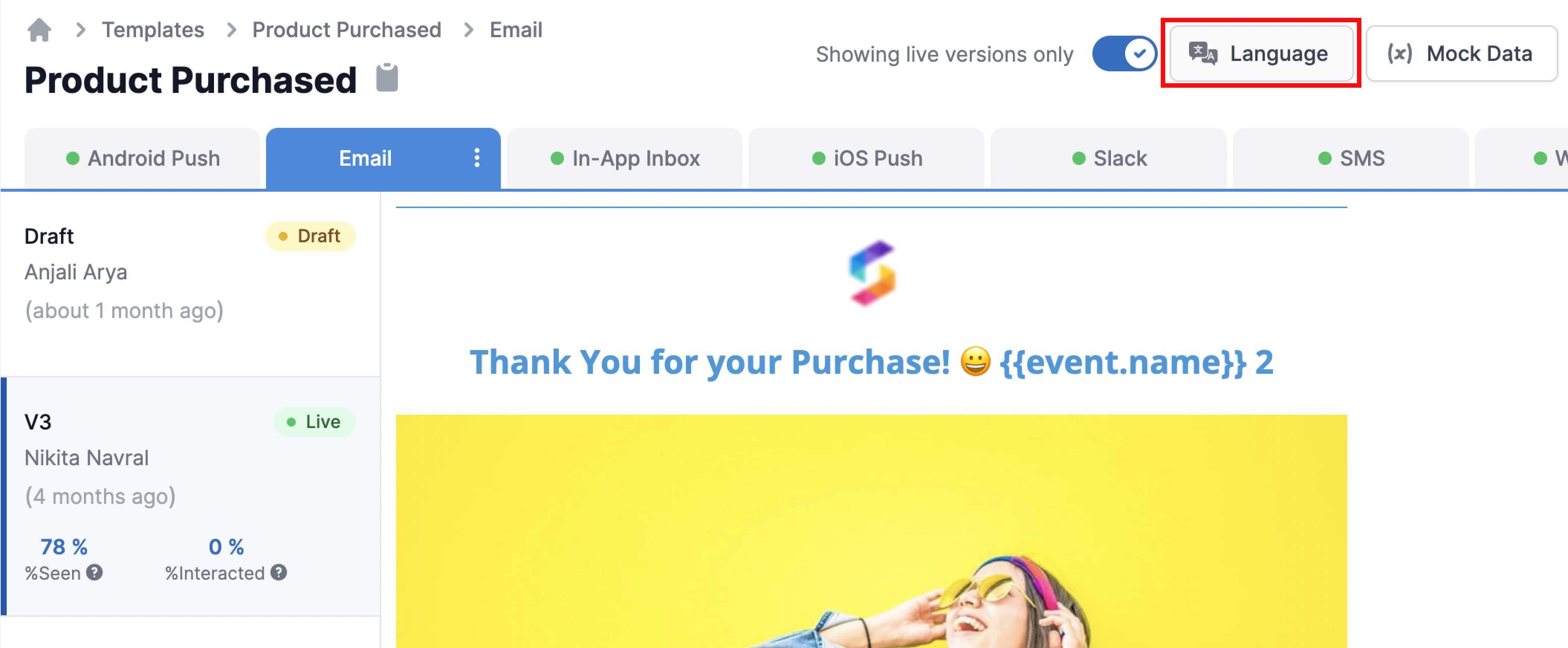
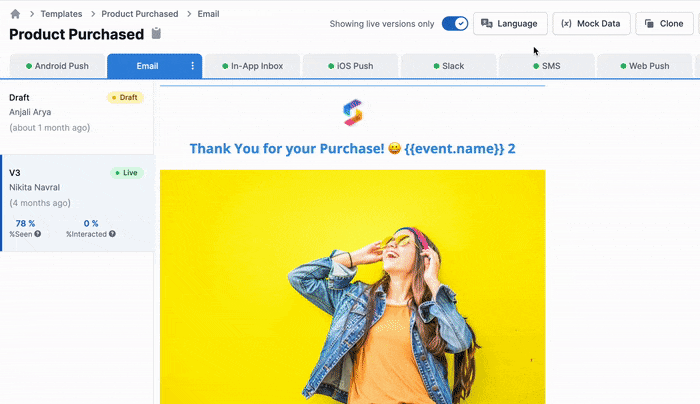
2
Add content for each language and Save
Once the required languages are added, you’ll see the enabled languages in the side panel - draft version. The languages are set at template group level, that is it will be enabled for all the channels at once. However, you can choose which language content to publish at the time of publishing the draft.Add the content for each of these languages.
3
Publish Languages
After making the changes, click on 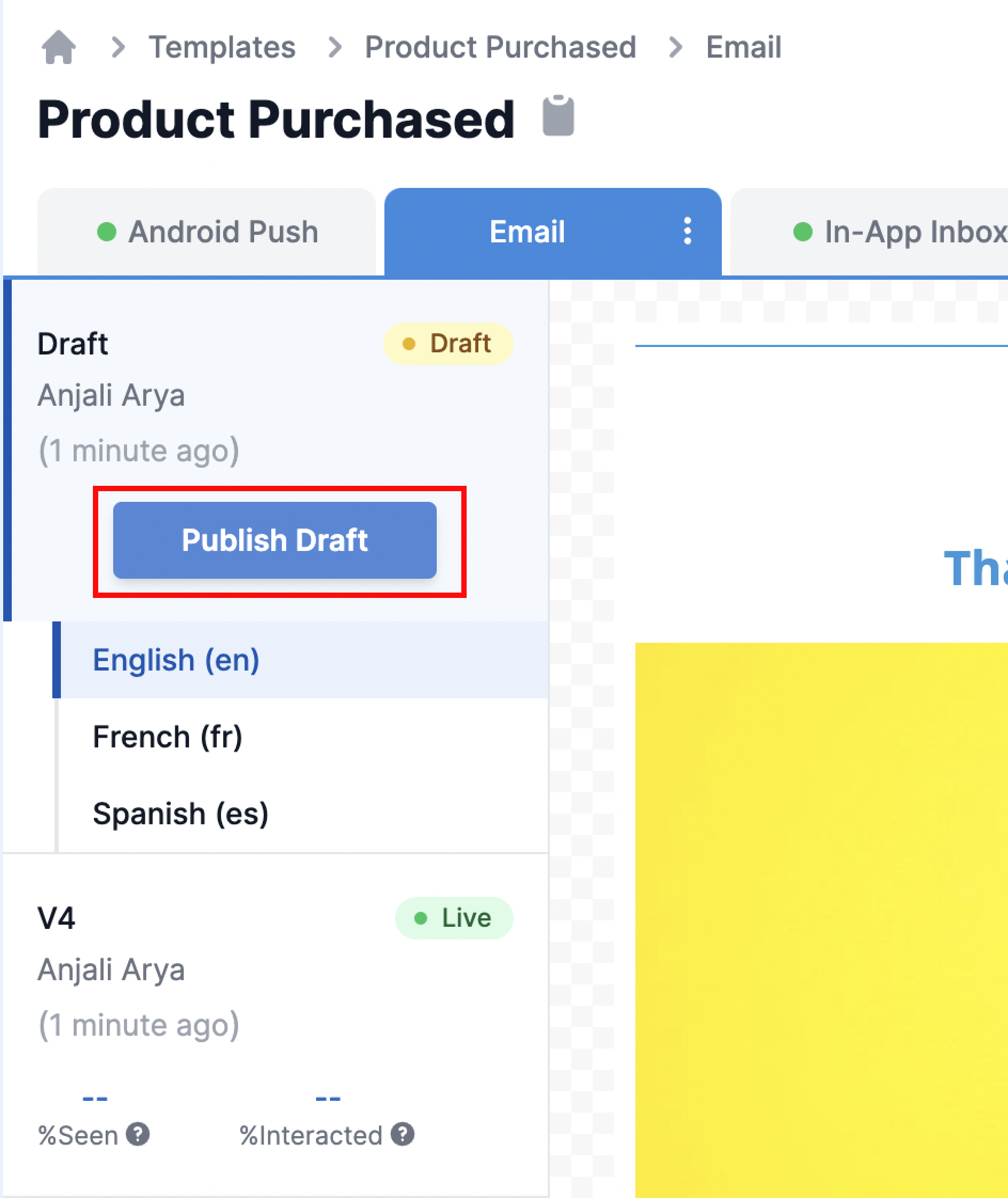
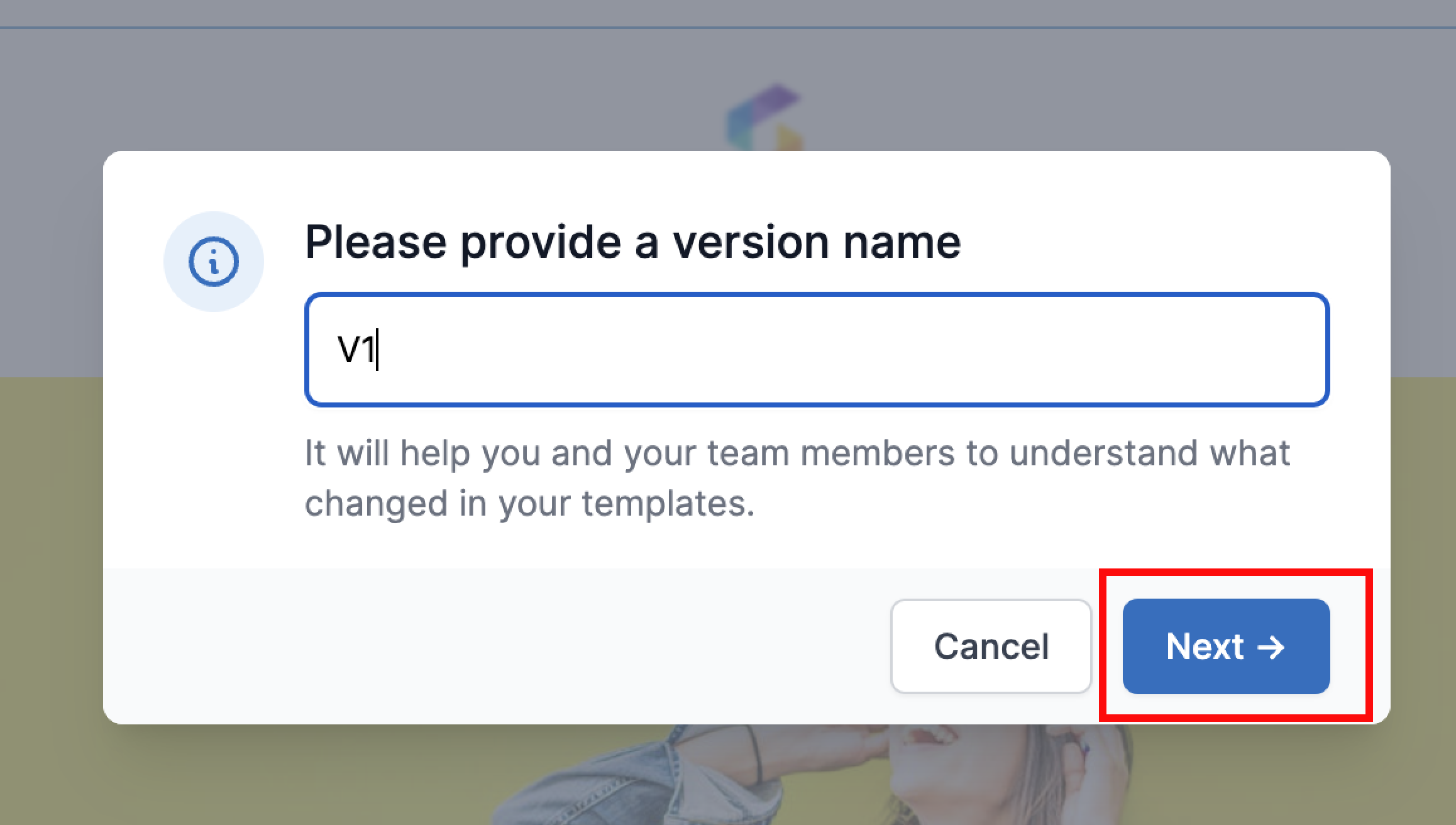
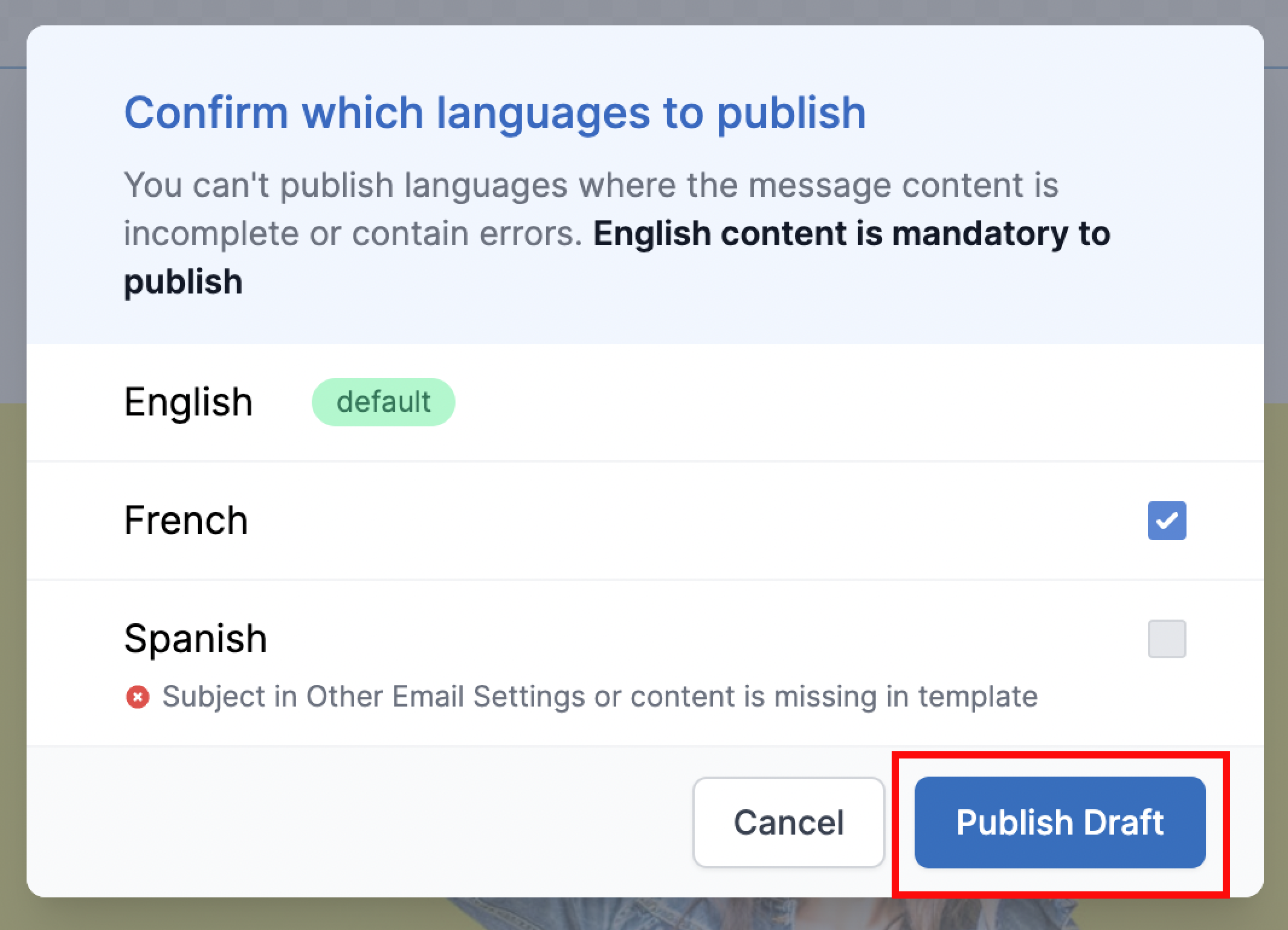
Publish draft button.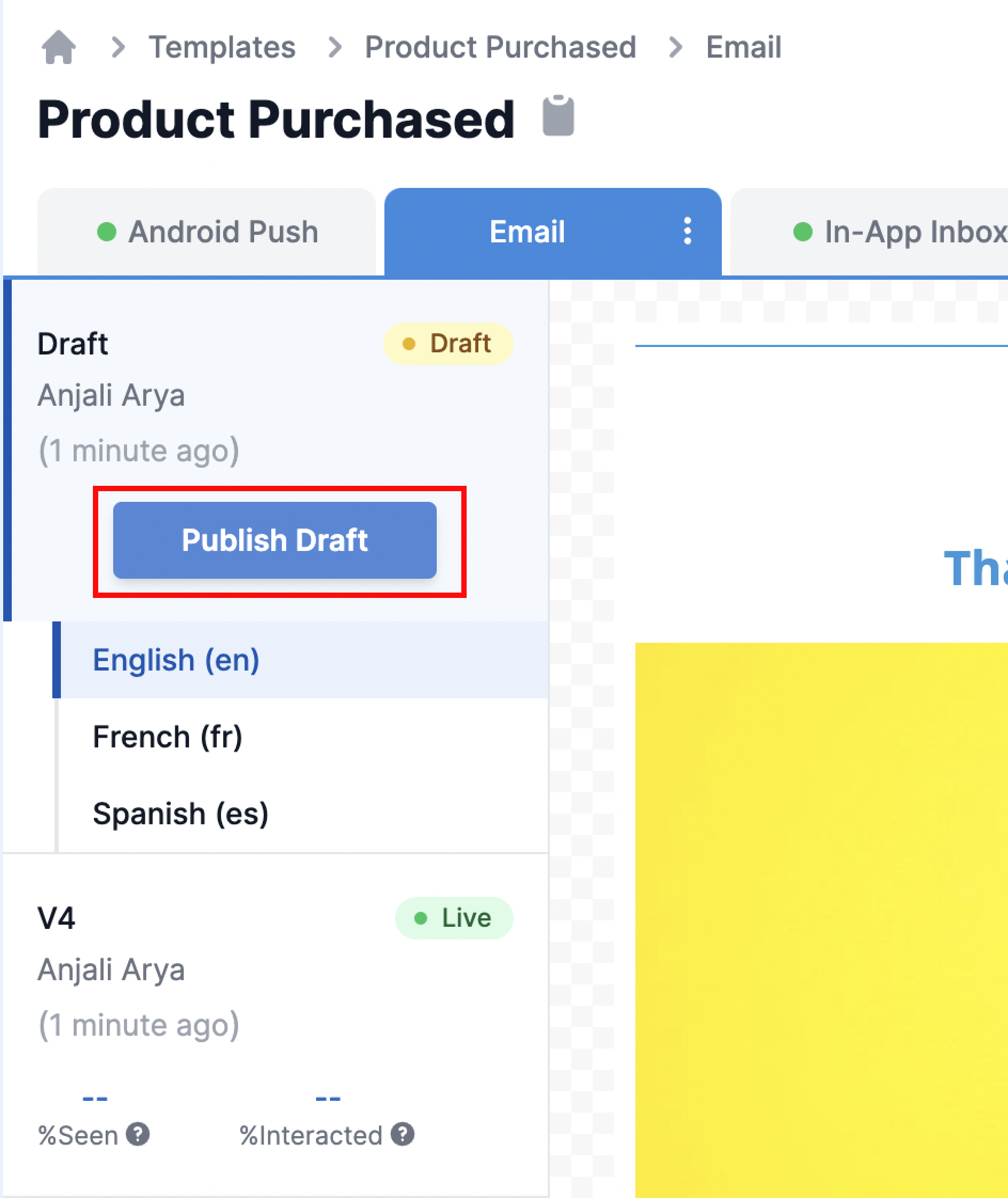
Next.