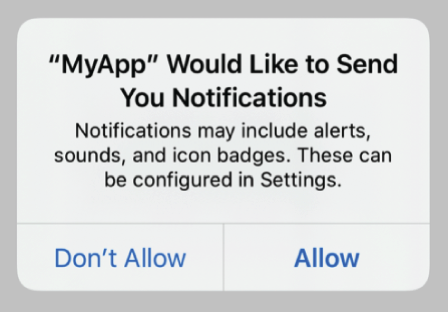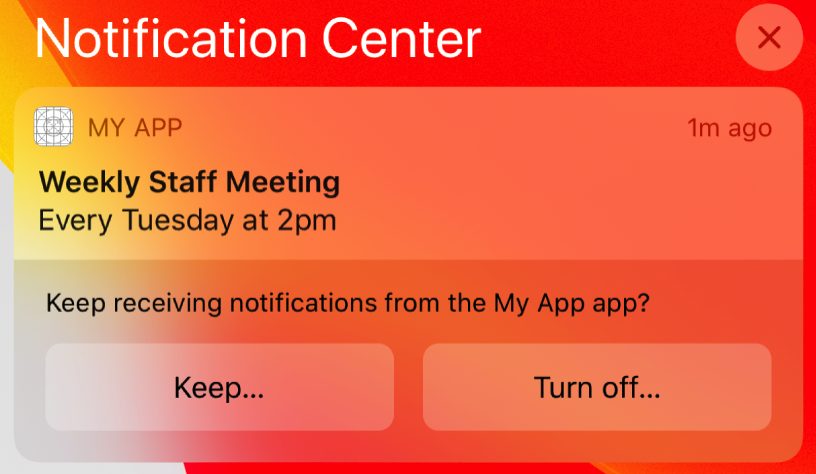1
Add capabilities in iOS application
- Inside Targets select signing and capabilities
- Click on +capabilities and select Push Notifications and Background Modes
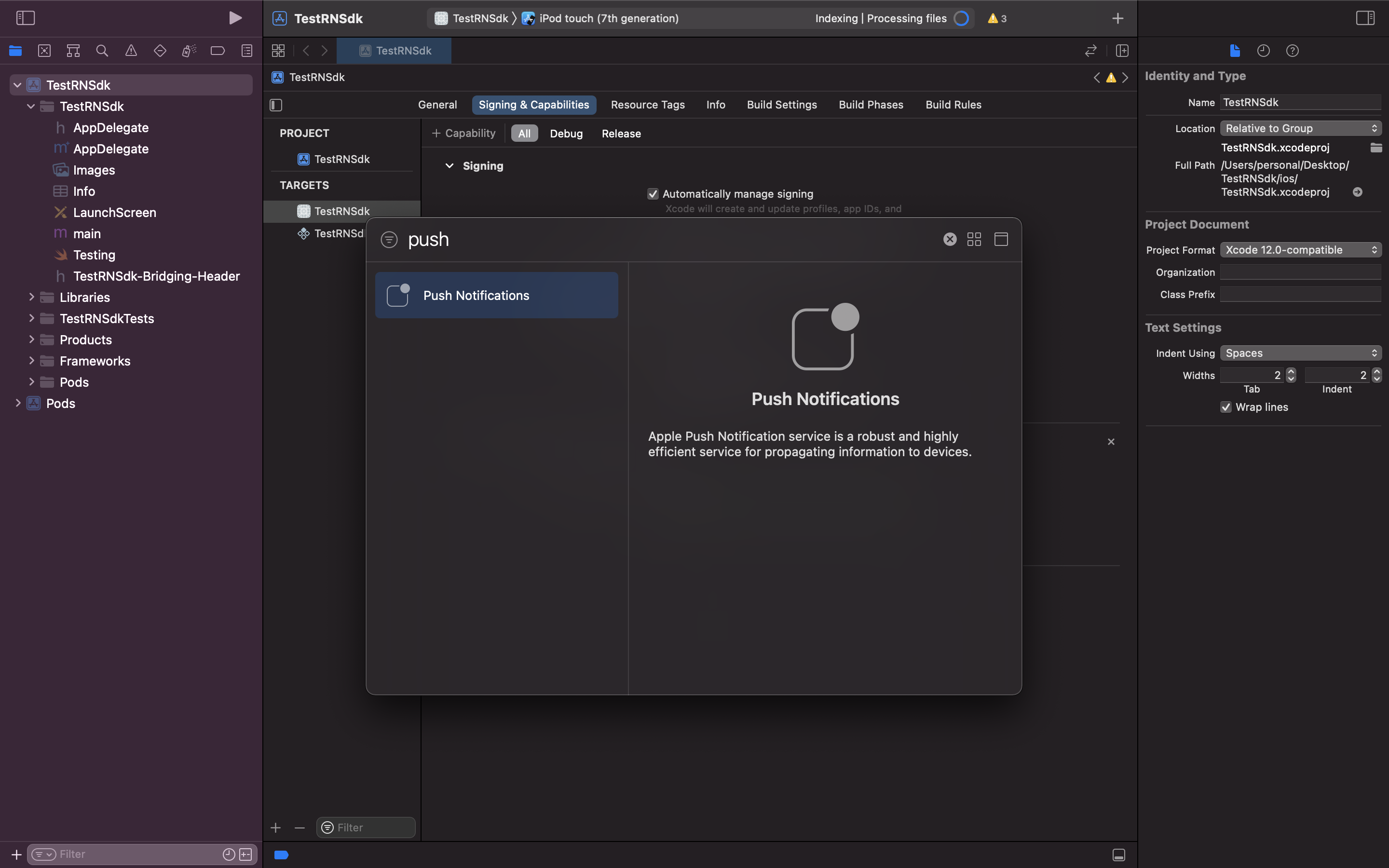 In Background Modes, select Remote Notifications option. We use background notifications to receive delivery reports when your app is in quit and background state. Refer doc to know more about background notification
In Background Modes, select Remote Notifications option. We use background notifications to receive delivery reports when your app is in quit and background state. Refer doc to know more about background notification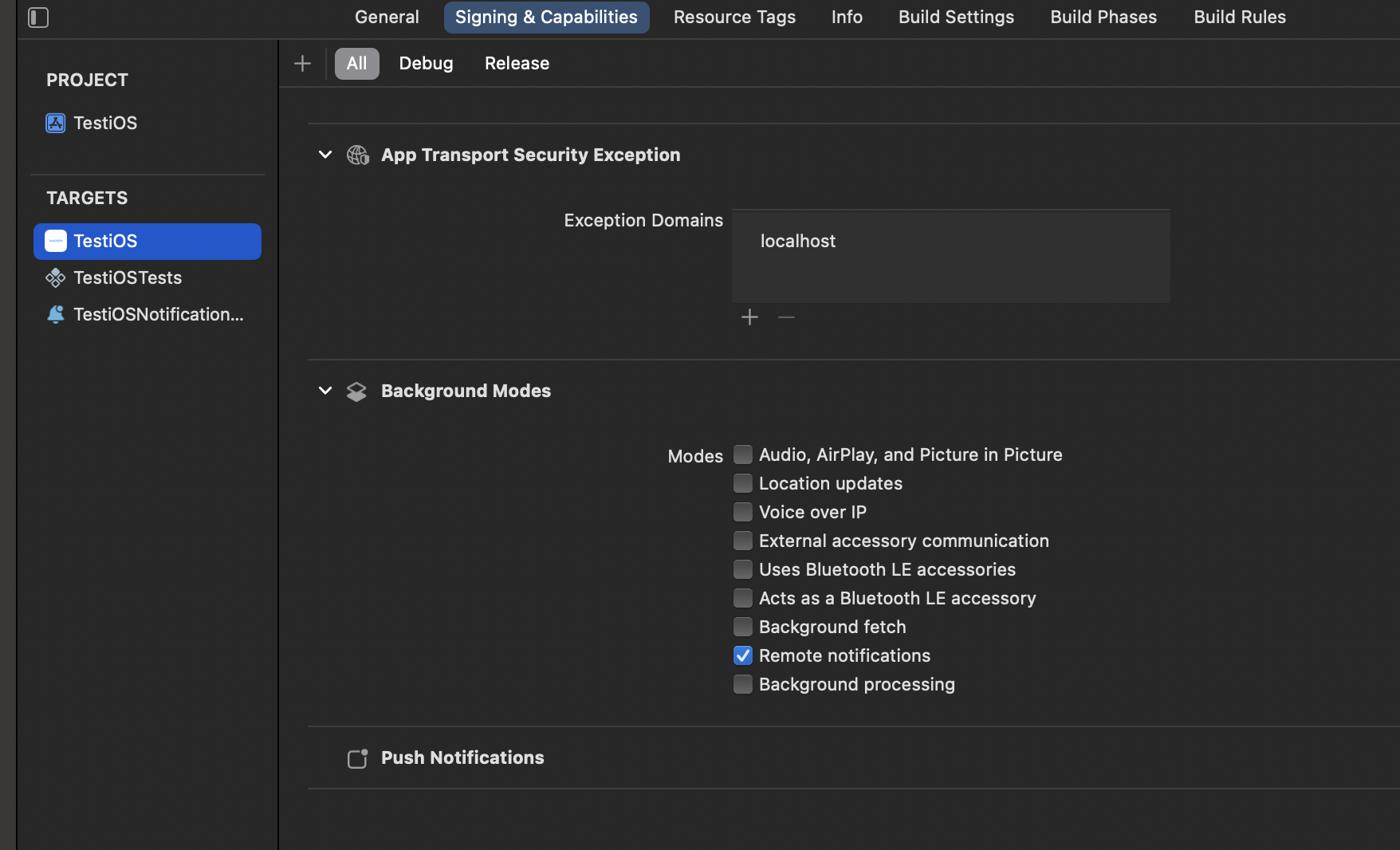
2
Register for push notifications
Call registerForPushNotifications method below the SuprSend SDK initialised code which will register the iOS device for push service.If you have AppDelegate.m file then make follow code changes given in AppDelegate.h and AppDelegate.m file. If you have AppDelegate.swift file then make follow code changes given in AppDelegate.swift file.
3
Asking User to send push notifications
There are 2 ways in which your app can prompt the users to allow push notifications on their device:
Explicit Authorization
Explicit Authorization
Provisional Authorization (Supported in iOS 12.0 and above)
Provisional Authorization (Supported in iOS 12.0 and above)
4
Enable sending and tracking of push notifications
To enable sending iOS APNS token to SuprSend backend, delivery and tracking of push notification delivery/clicks/dismiss events, add below 4 methods in AppDelegate file after last existing method.
5
Adding support for Notification service
For better notification status (delivered, seen) tracking this step is needed.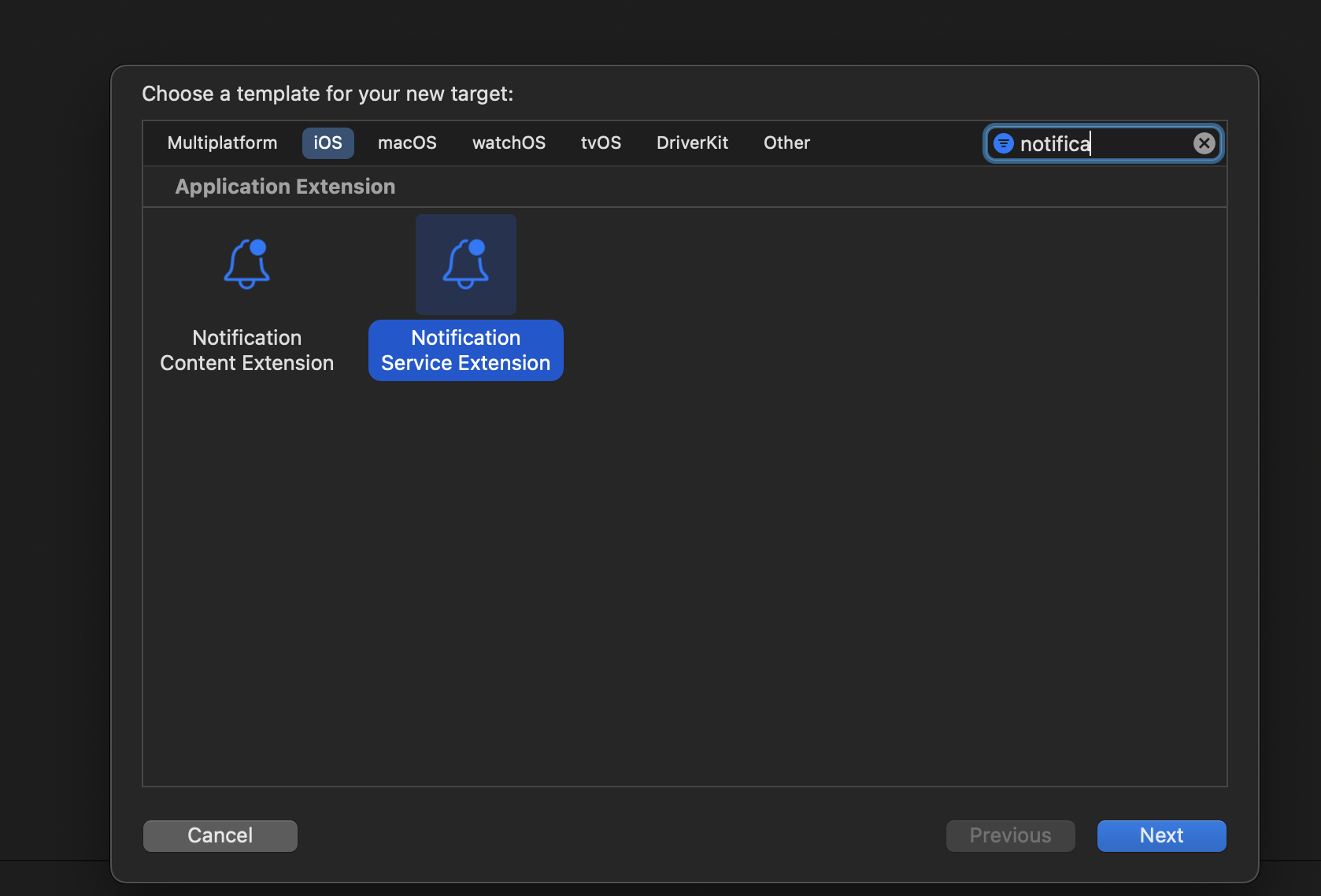 After clicking on “Finish”, a folder will be created with your given product name. Inside that there will be NotificationService.swift file like below.
After clicking on “Finish”, a folder will be created with your given product name. Inside that there will be NotificationService.swift file like below.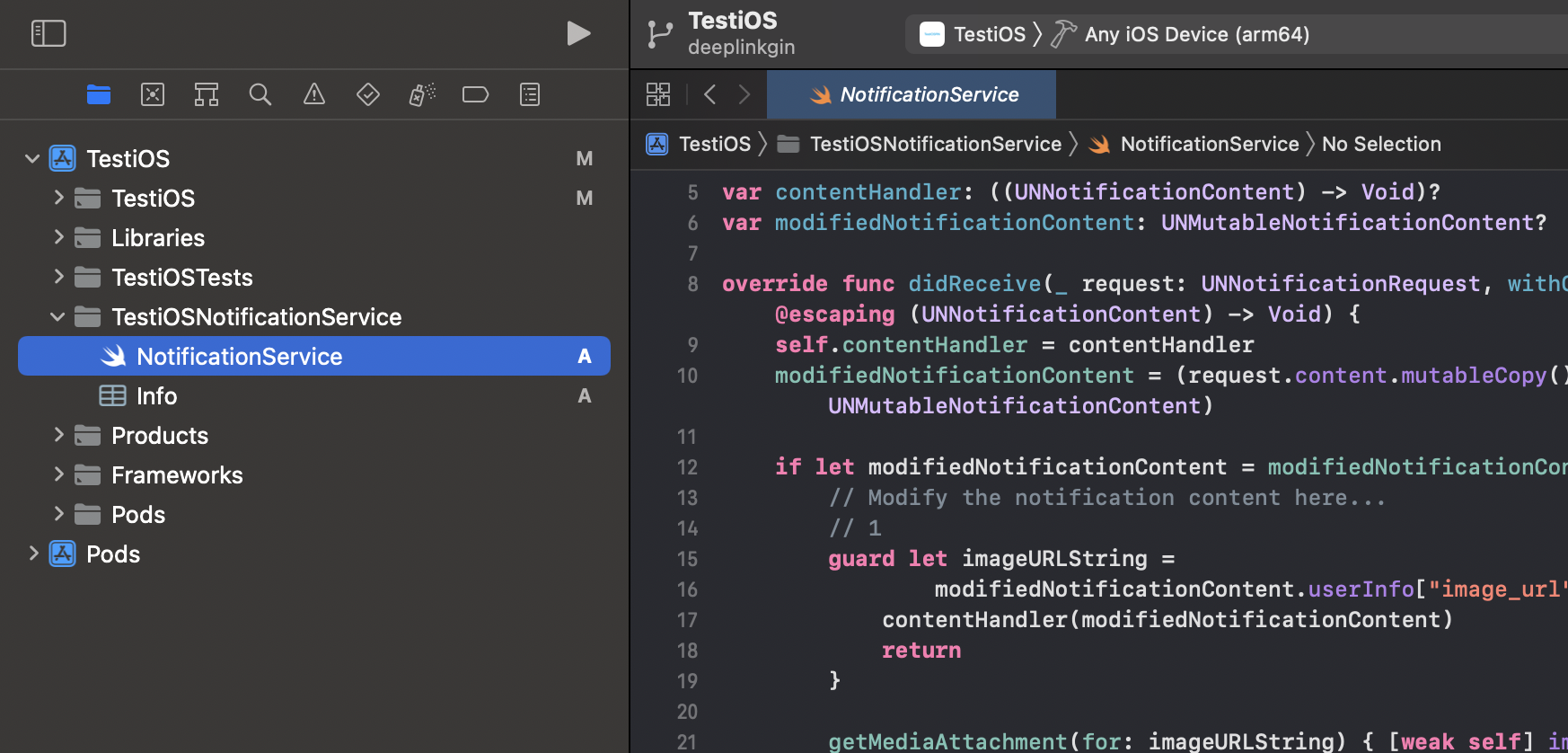 In your project podFile add following snippet at the end of existing code like shown in image. Replace <your notification service name> with name you given to notification service while creating it. After that Run
In your project podFile add following snippet at the end of existing code like shown in image. Replace <your notification service name> with name you given to notification service while creating it. After that Run 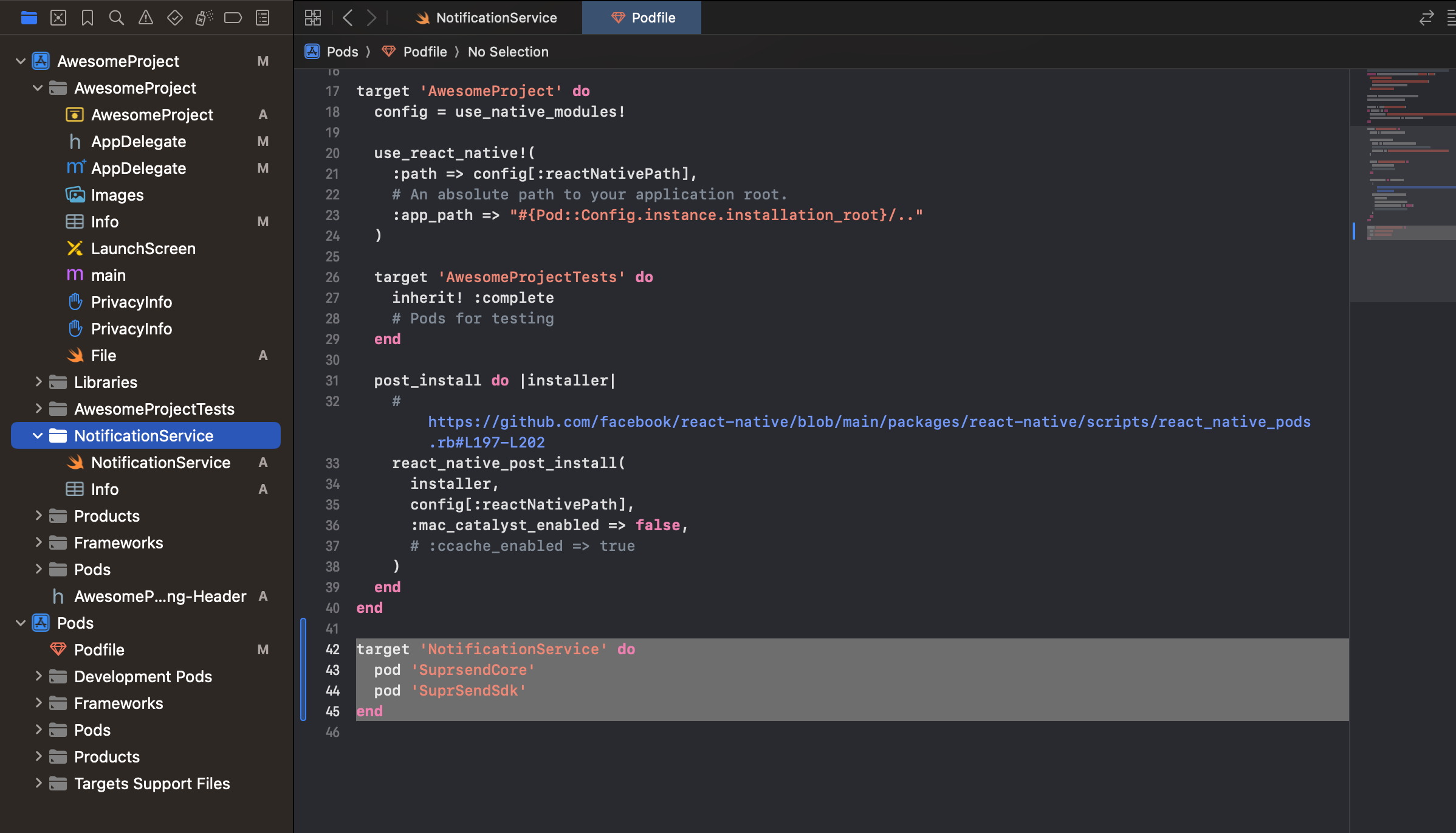 Replace the content in NotificationService.swift file with below code. In this snippet on line 11, 12 replace values with your workspace key and workspace secret.You are now all set to send push notifications. All you have to do is add iOS vendor configuration on SuprSend dashboard and your push notifications will be configured. Please refer vendor integration guide to integrate your apns push service
Replace the content in NotificationService.swift file with below code. In this snippet on line 11, 12 replace values with your workspace key and workspace secret.You are now all set to send push notifications. All you have to do is add iOS vendor configuration on SuprSend dashboard and your push notifications will be configured. Please refer vendor integration guide to integrate your apns push service
- In Xcode go to File > New > Target.
- Select Notification Service Extension from the template list.
- Then in Next popup give it any product name, select your team, select swift language and click finish.
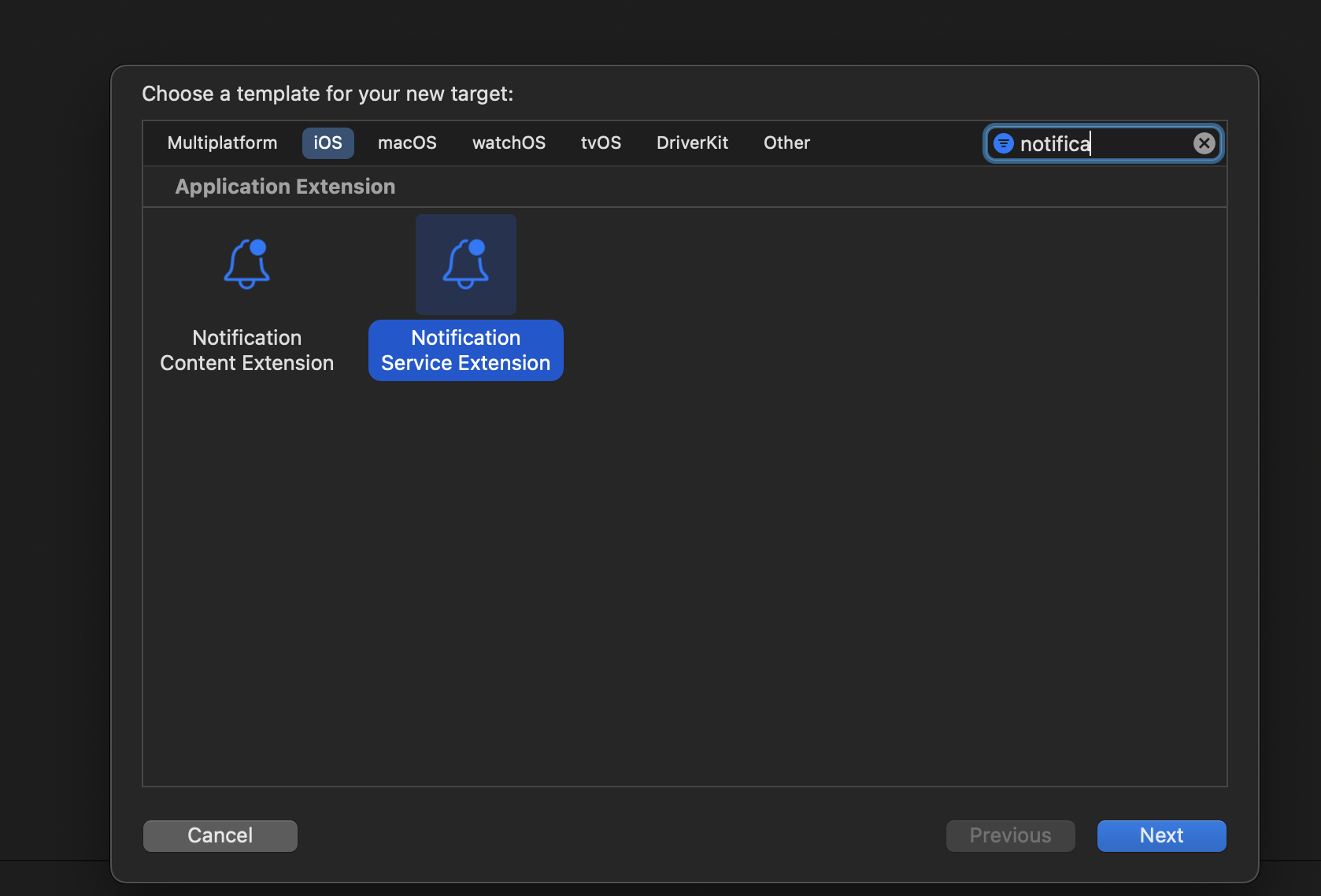 After clicking on “Finish”, a folder will be created with your given product name. Inside that there will be NotificationService.swift file like below.
After clicking on “Finish”, a folder will be created with your given product name. Inside that there will be NotificationService.swift file like below.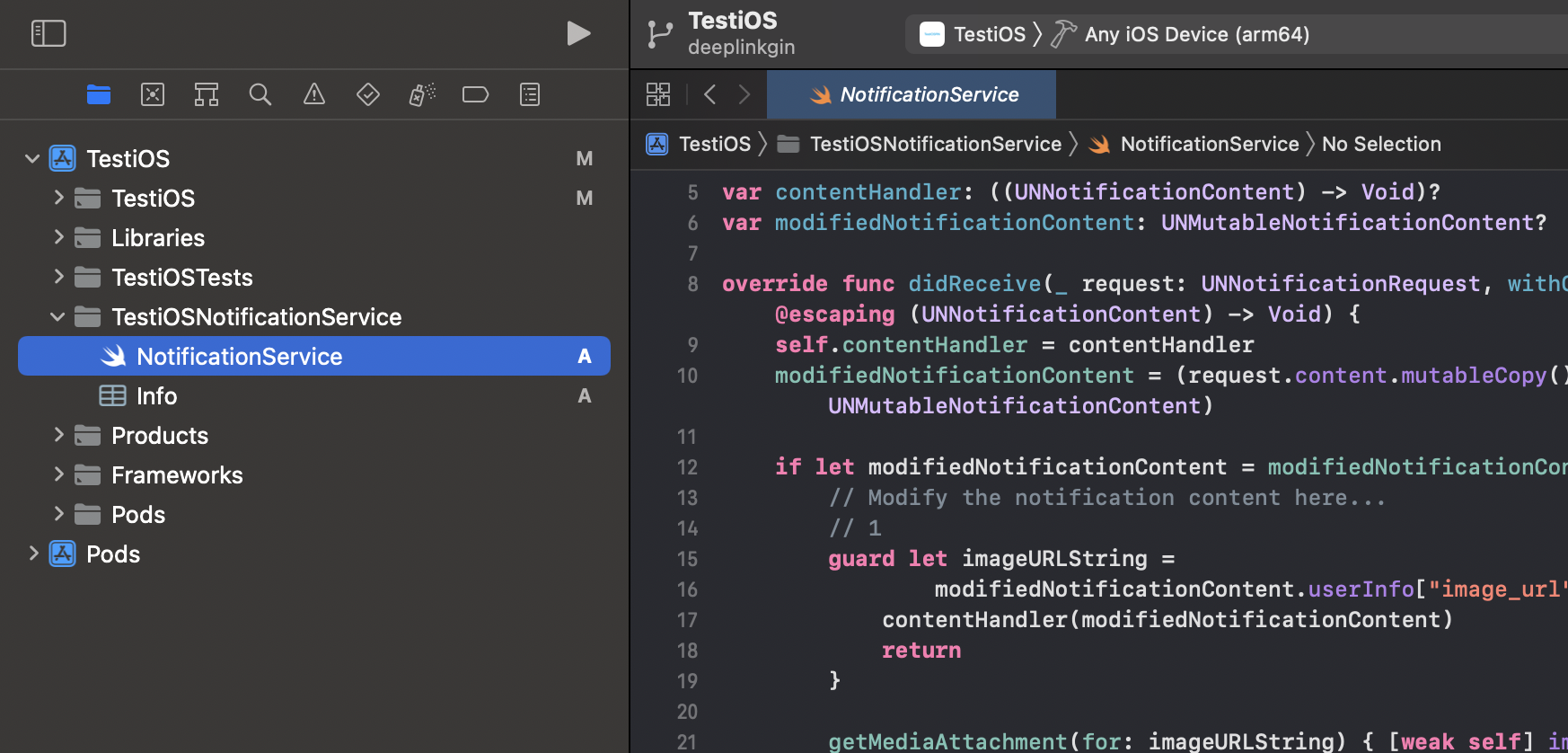 In your project podFile add following snippet at the end of existing code like shown in image. Replace <your notification service name> with name you given to notification service while creating it. After that Run
In your project podFile add following snippet at the end of existing code like shown in image. Replace <your notification service name> with name you given to notification service while creating it. After that Run pod install.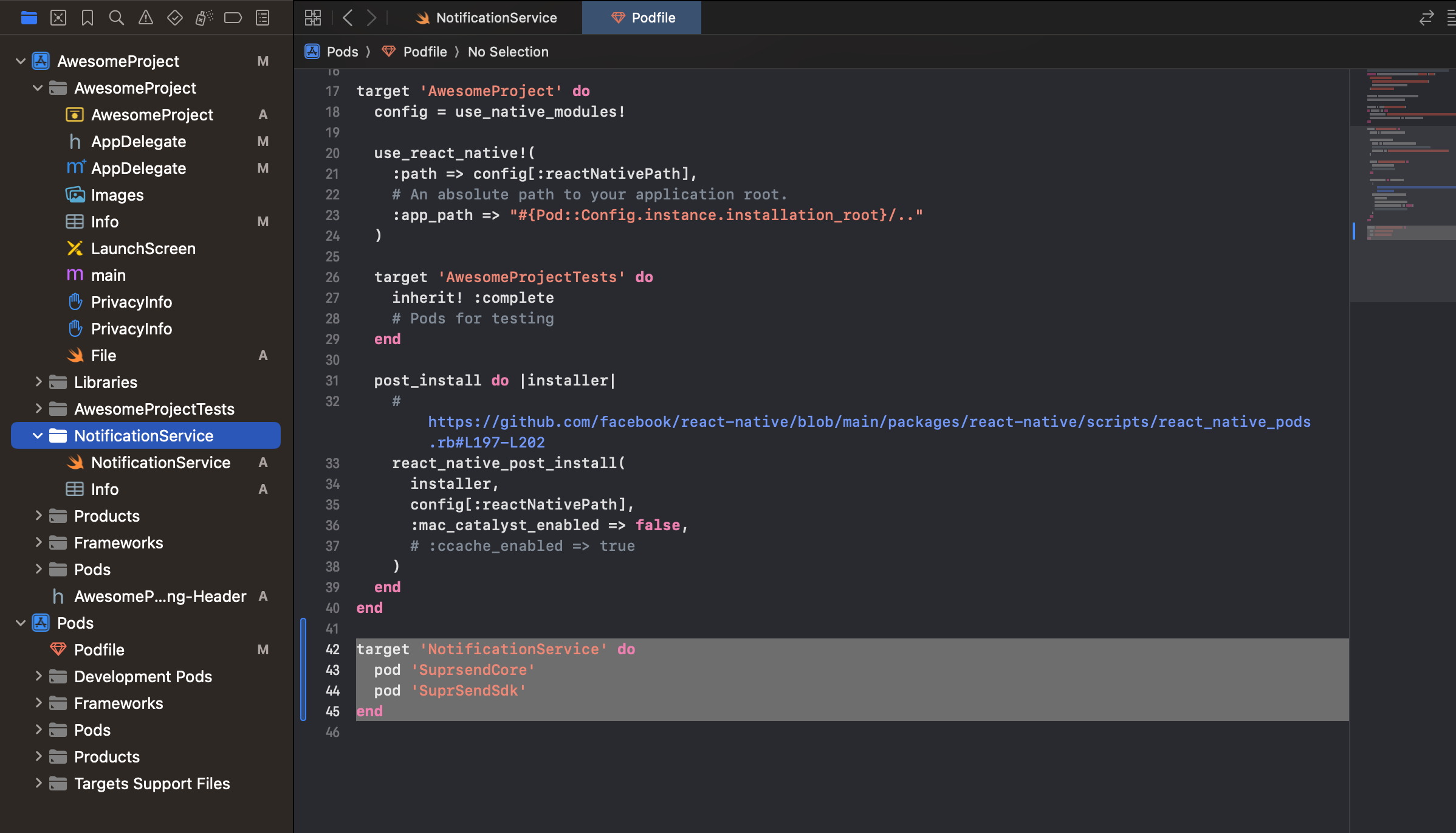 Replace the content in NotificationService.swift file with below code. In this snippet on line 11, 12 replace values with your workspace key and workspace secret.
Replace the content in NotificationService.swift file with below code. In this snippet on line 11, 12 replace values with your workspace key and workspace secret.