Broadcast
Send alerts to a list of users with broadcast
With broadcast, you can send notifications to a large list of users with high throughput and low latency. You can use this to schedule campaigns or send important announcements that is relevant for a large group of users. Best used for cases when you want your messages to be delivered instantly like stock market alerts.
Pre-requisites
List is a group of users who you want to send broadcast to.
Triggering Broadcast
Once you have the list ready, you can trigger broadcast using one of the following methods:
1. Programmatically using SDK / API
This is the most flexible way of sending broadcast to a list. Use it when you regularly trigger a specific message to bulk users, like reminders or community updates like news. You can use API or update it using backend SDK
- Trigger broadcast using python SDK
- Trigger broadcast using node SDK
- Trigger broadcast using Java SDK
- Trigger broadcast using Go SDK
2. From UI
You can also trigger Broadcast directly from the SuprSend dashboard without any tech involvement. Recommended for cases when you want to send a one-off campaign, something like newsletter or special feature announcement.
You can schedule broadcast on a list from the dashboard by clicking on "Run Broadcast" option in the kebab menu on Subscriber -> Lists tab
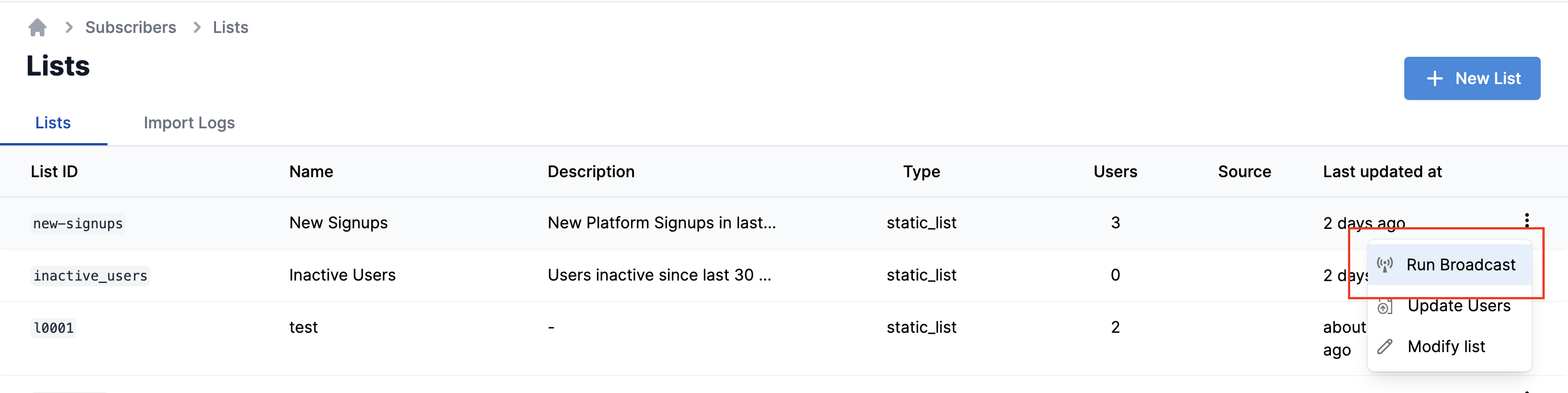
This will open the broadcast form. Fill in the relevant information and click on "Trigger one-time broadcast"
| Field | Obligation | Description |
|---|---|---|
| List ID | Mandatory | id of the list on which broadcast should be sent. |
| Template Name | Mandatory | Select the template content to be sent. |
| Notification category | Mandatory | Notification category will be used to pick up the vendor credential and also to power preferences. If you don't have user preferences setup in your product, you can define the category as promotional. Do not use transactional or system category to run broadcast as it can delay your other transactional or system messages. |
| Selected Channels | Optional | Add Channels here if you want to send broadcast on particular channel in the template group. |
| Variable data | Optional | Add variables JSON here if you have variables in your template. |
| When | Optional | - Immediately will trigger the broadcast instantly on the click of the button - Choose After Delay or Scheduled time if you want to schedule broadcast for later time. After delay is relative time difference from the instant of button click and Scheduled time is for defining absolute datetime of trigger |
Once, you click on "Trigger one-time broadcast" button, it will ask for a confirmation. This is just to ensure that a bulk campaigns is not triggered by mistake. Click on "Confirm" to trigger the broadcast. You can check the notification status on Logs page.
Updated 10 months ago
