This section is a step-by-step guide to set Netcore as your Whatsapp service provider.
Pre-Requisites
You'll need a Netcore account to complete this tutorial. You can use your existing Netcore account to integrate, or Create a Netcore account
Netcore integration on SuprSend account
On the SuprSend dashboard, follow the steps as below:
- Select Vendors from the left panel
- Select 'Whatsapp' as the channel from the list
- Select 'Netcore' from the list of Vendors
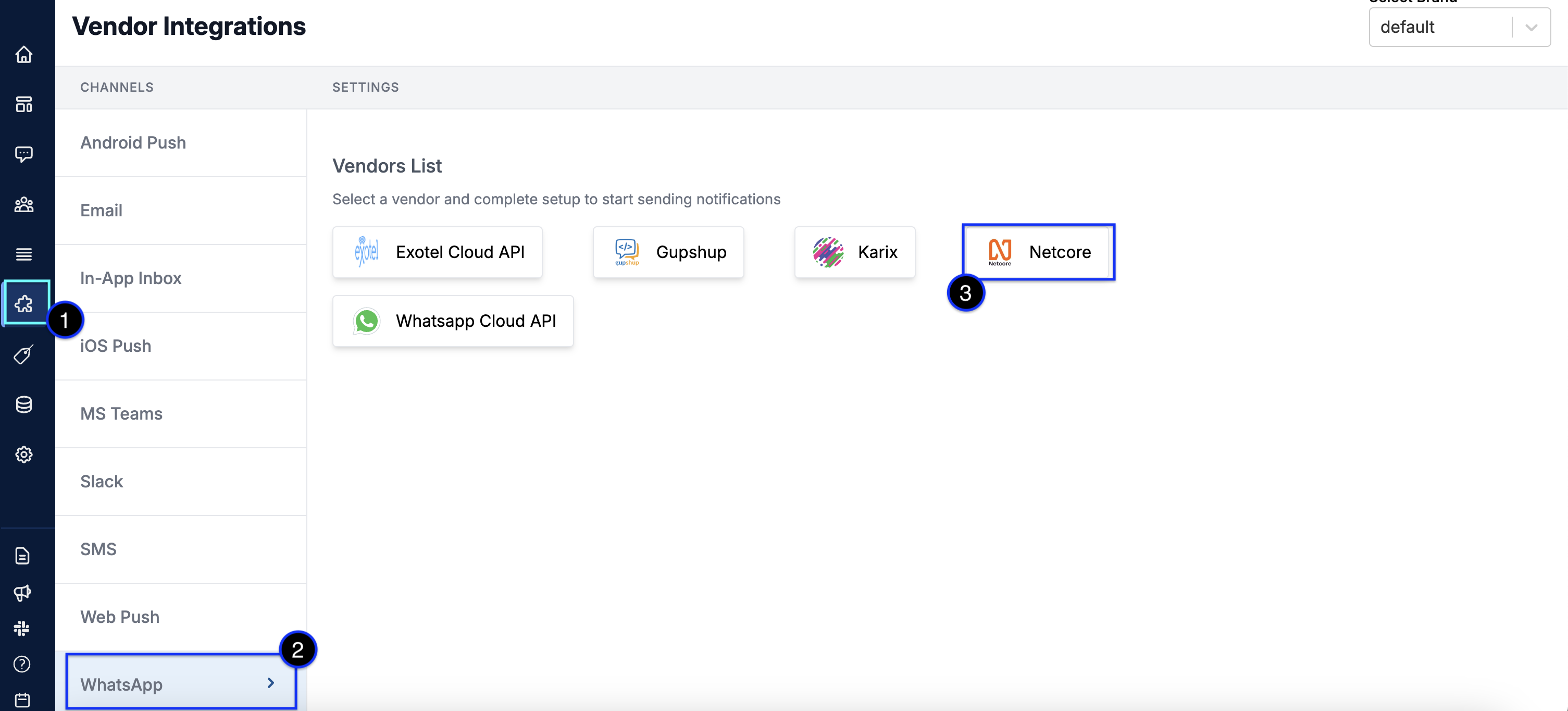
Clicking on the vendor name will open settings page. In the Settings page, enter the details
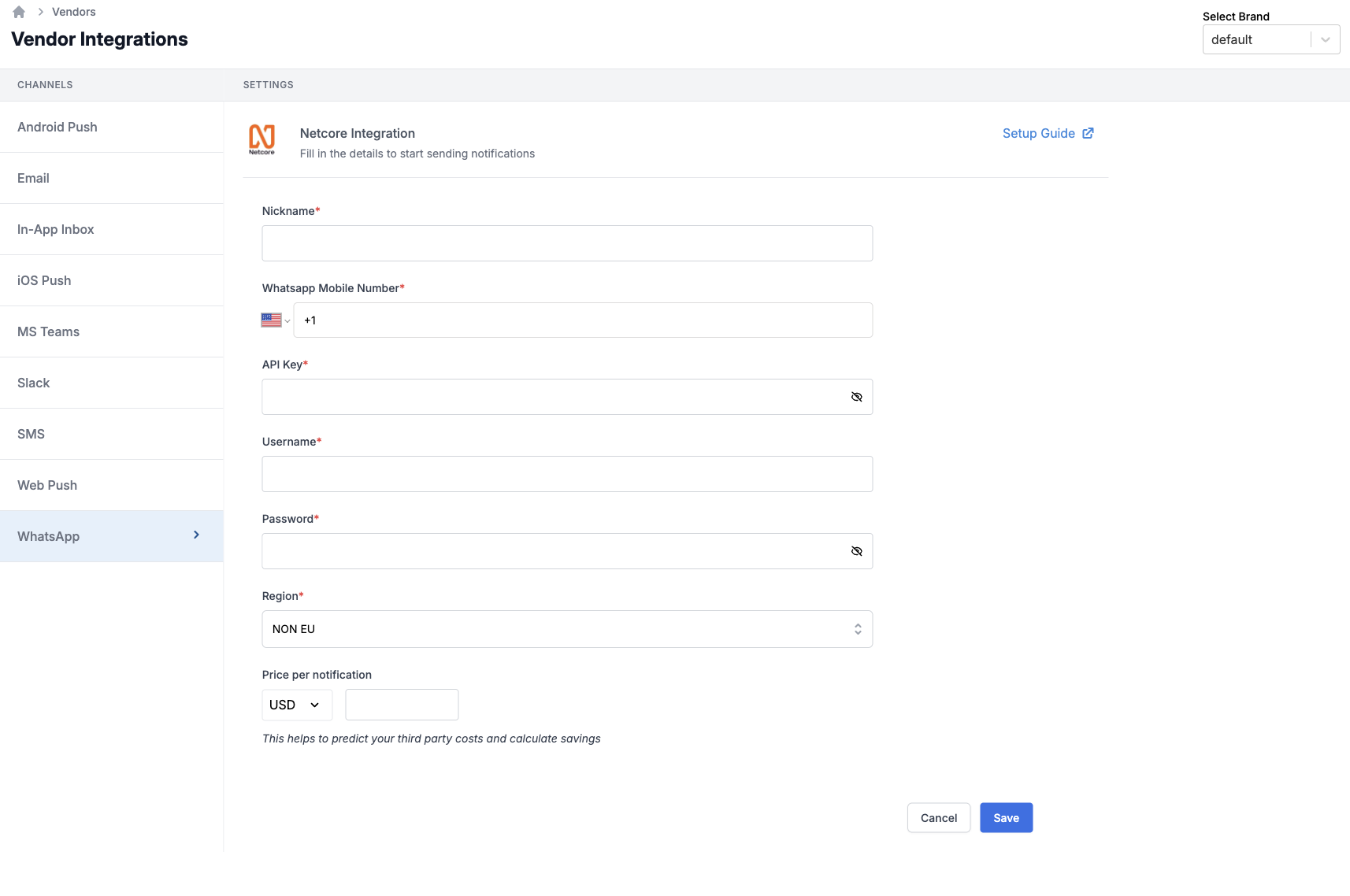
| Form Field | Description |
|---|---|
| Nickname | You can give any name which may help you to identify this account easily |
| Whatsapp Mobile Number | Mobile number of your whatsapp business account created on Netcore. SuprSend uses this information to send Whatsapp on your behalf via your registered whatsapp number |
| API Key | You will get this API key from your Netcore account. SuprSend uses this API key to send Whatsapp on your behalf via your registered Netcore account. |
| Username | Username of your Netcore whatsapp dashboard. SuprSend uses this information to upload templates on your behalf on Netcore dashboard for approval |
| Password | Password of your Netcore whatsapp dashboard. SuprSend uses this information to upload templates on your behalf on Netcore dashboard for approval |
| Region | NON EU / EU. The region of your whatsapp account on Netcore. Netcore treats EU and NON EU regions separately. |
| Price per notification | This is the amount you pay per Whatsapp notification to Netcore. It helps us to calculate, estimate and optimise your cost spent on notifications. |
How to get API Key and Mobile Number from Netcore
On netcore, go to General Settings from left panel. And In integrate API section you'll find your API Key and WhatsApp Number.
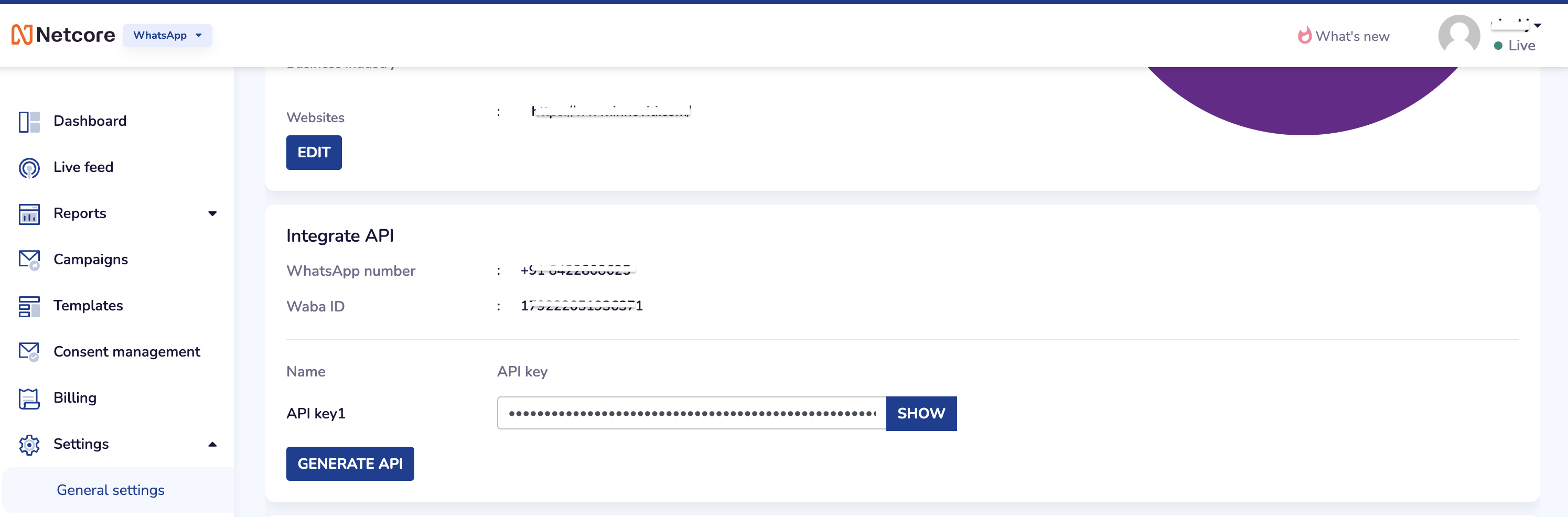
Configuring Callback URL for delivery status & incoming messages tracking
One of the platform advantage of using SuprSend as a central communication system is that it shows notification analytics for all channels in your SuprSend account together.
After saving the vendor configuration, SuprSend will generate 2 callback URL's: one to track delivery status updates of messages and another to track incoming messages.
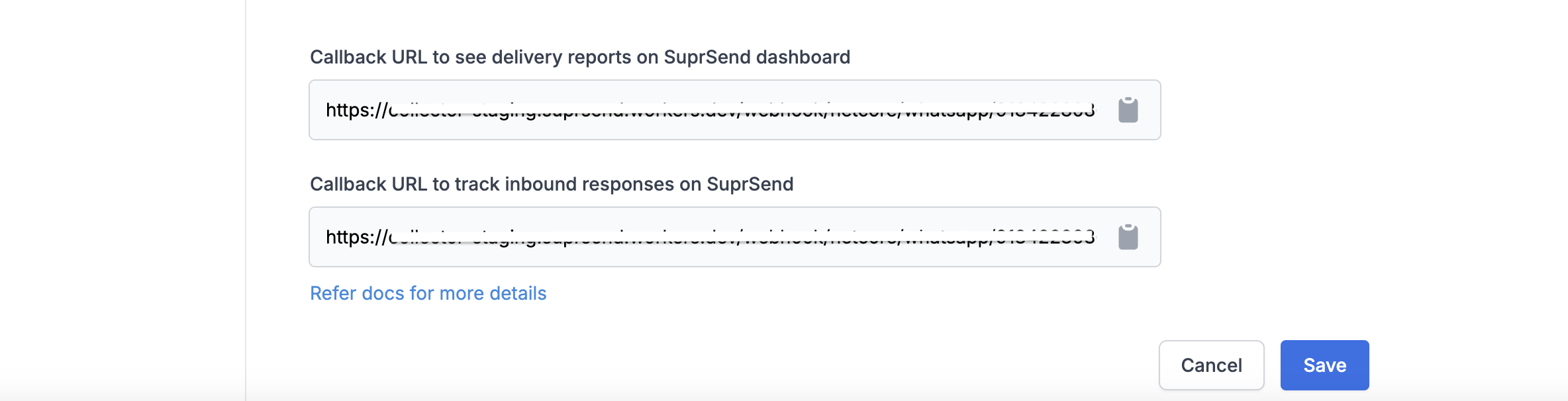
Copy the delivery report URLfrom SuprSend and configure it on netcore (General settings -> event webhook)
Copy the inbound URL from SuprSend and configure it on netcore (General Settings -> Incoming Webhook)
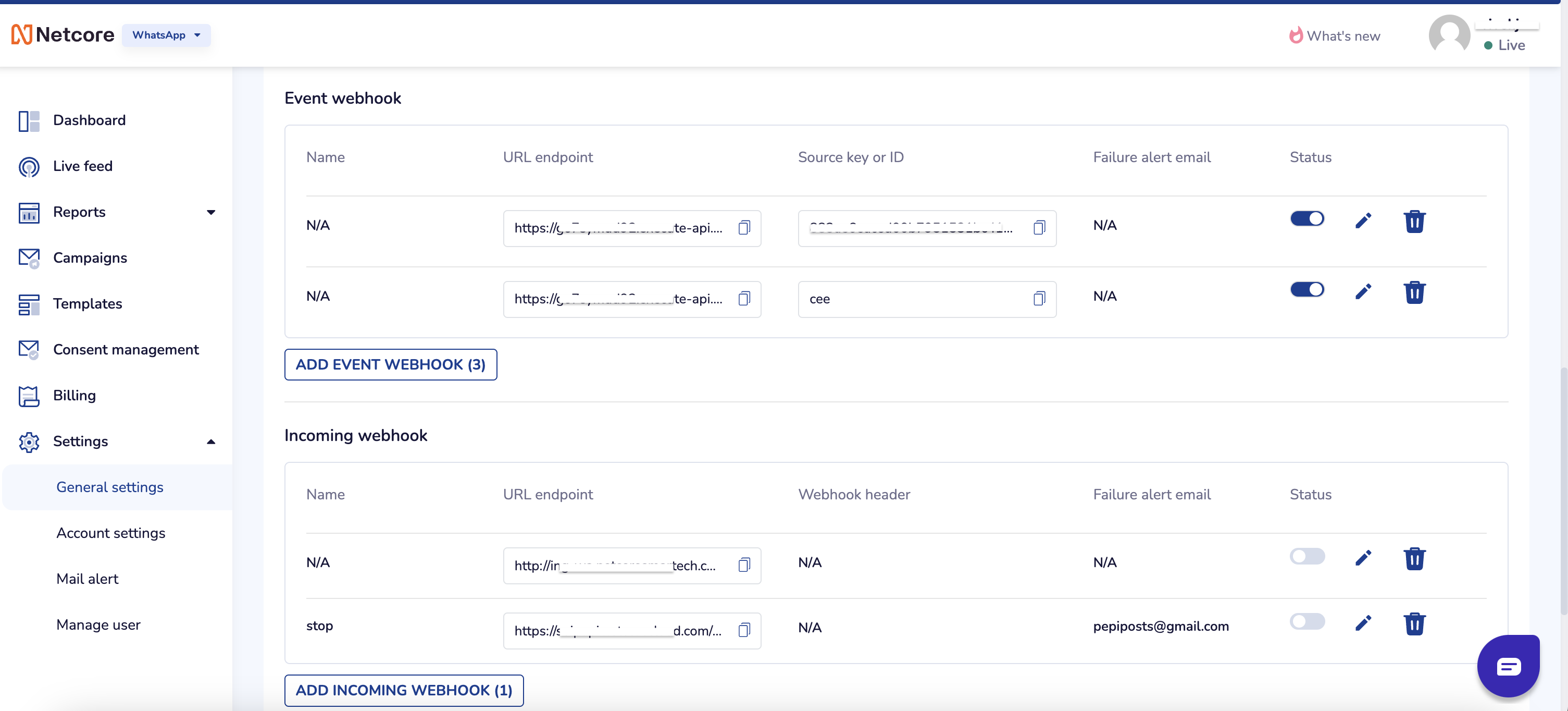
Must know:
- Netcore DOES NOT support variables in header text (for now), please take care of this point while creating templates on SuprSend and on Netcore.
- Netcore does not have template auto-approval process, hence, the templates need to be created both on SuprSend and on Netcore platform.
- There can be slight delay in receiving incoming messages and delivery status update webhook response from Netcore.
Yay! you are all set to send WhatsApp messages from netcore on SuprSend 🎉
Updated 12 months ago
Create Whatsapp template and workflow to start sending messages
