Adding Languages in template
Step-by-Step process to handle multiple languages in the template
SuprSend allows you to create notifications in multiple languages in the same template. Once the languages are added, SuprSend will pick the preferred language from user's profile and send the message as per the user's language. You can set user preferred language using our python or node SDK
English is the default fallback language. So users with no language preference set or preferred language for which content is not present in template will get the notification in English language.
You can enable multi-lingual templates by simply following the below steps:
Step 1. Add Languages
In any template, English (en) language in enabled by default. To add other languages, click on "Language" button on the top right side of template editor.
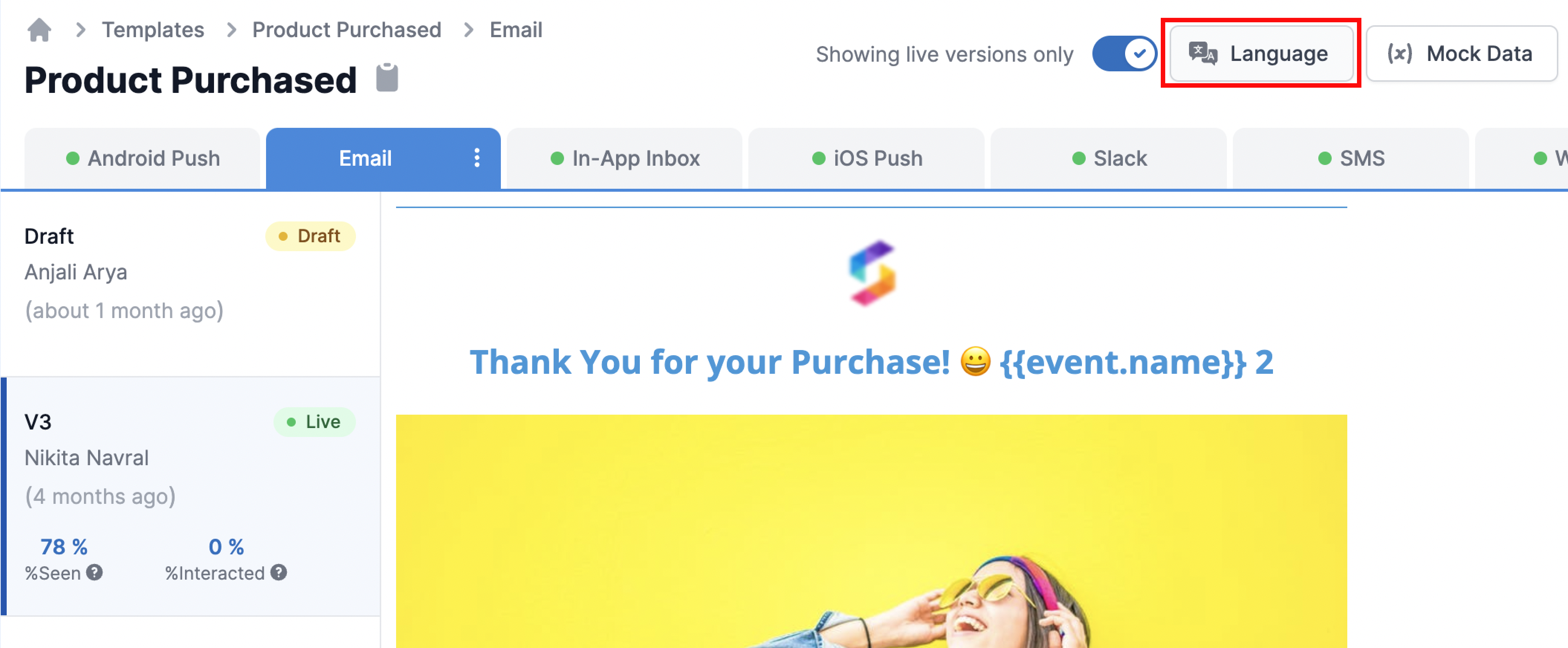
This will open language selection modal. Search the required language, add it and save the changes.
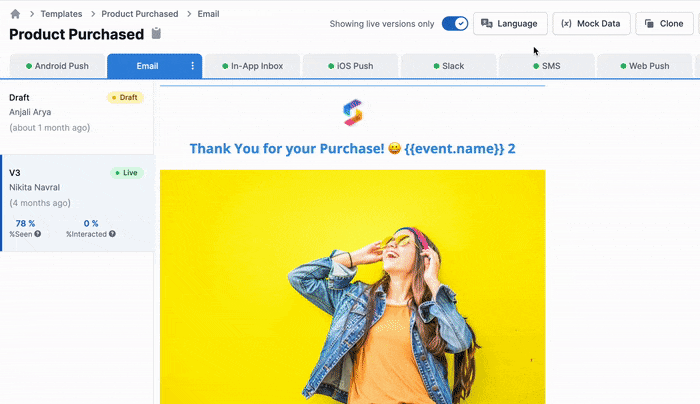
You'll also see "Auto Translate" option on top of the language modal. Enable it if you want SuprSend to translate the English content in your preferred language. See how auto translation works
Step 2. Add content for each language and Save
Once the required languages are added, you'll see the enabled languages in the side panel - draft version. The languages are set at template group level, i.e., it will be enabled for all the channels at once. However, you can choose which language content to publish at the time of publishing the draft.
Add the content for each of these languages and don't forget to save the draft.
We'll soon be rolling out Auto Save feature after which you'll not have to worry about saving the draft each time you make a change.
Step 3. Publish Languages
After making the changes, click on Publish draft button.
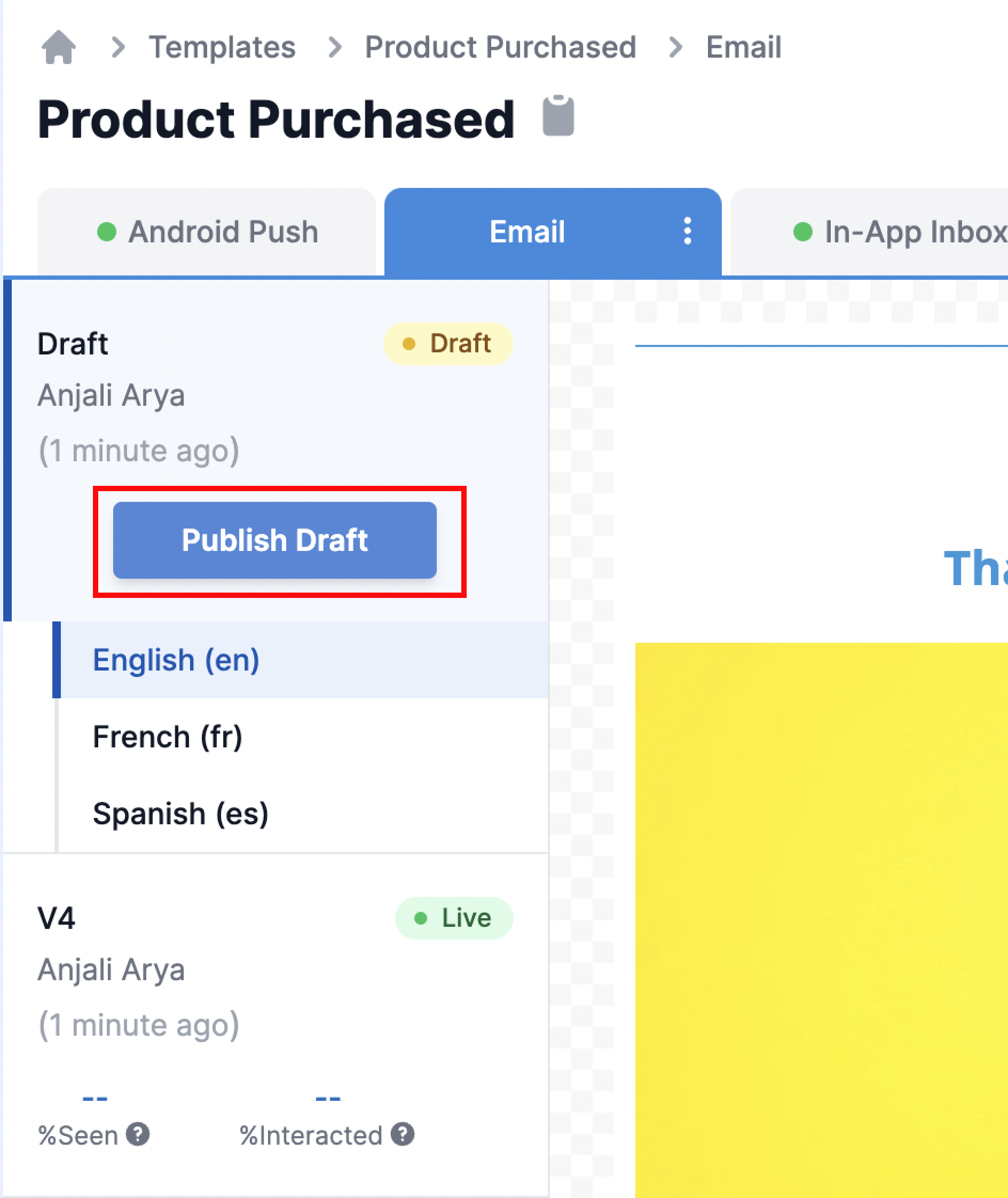
Add a relevant version name and Click on "Next"
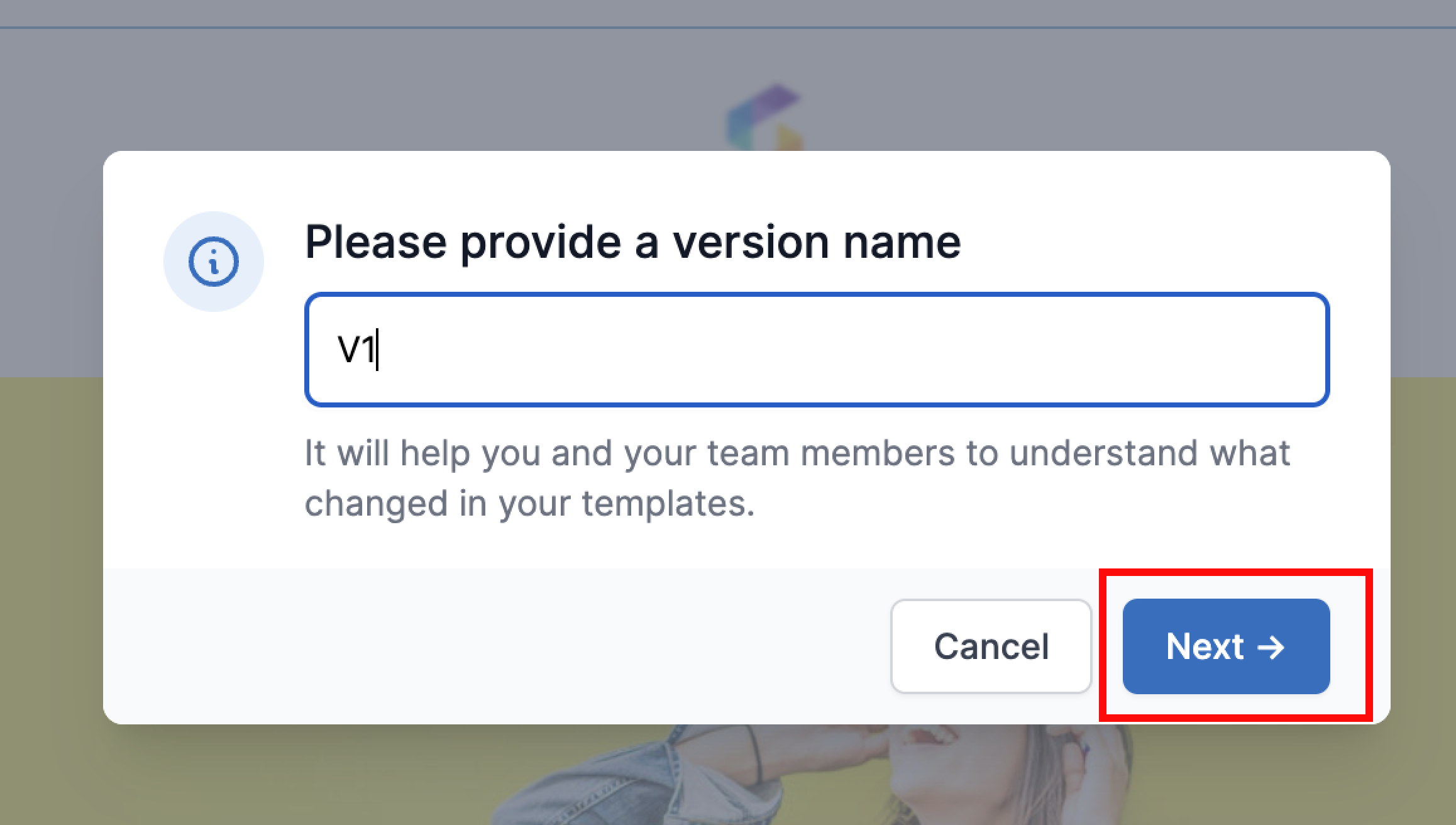
Select the languages that you want to Publish. English language will be published by default.
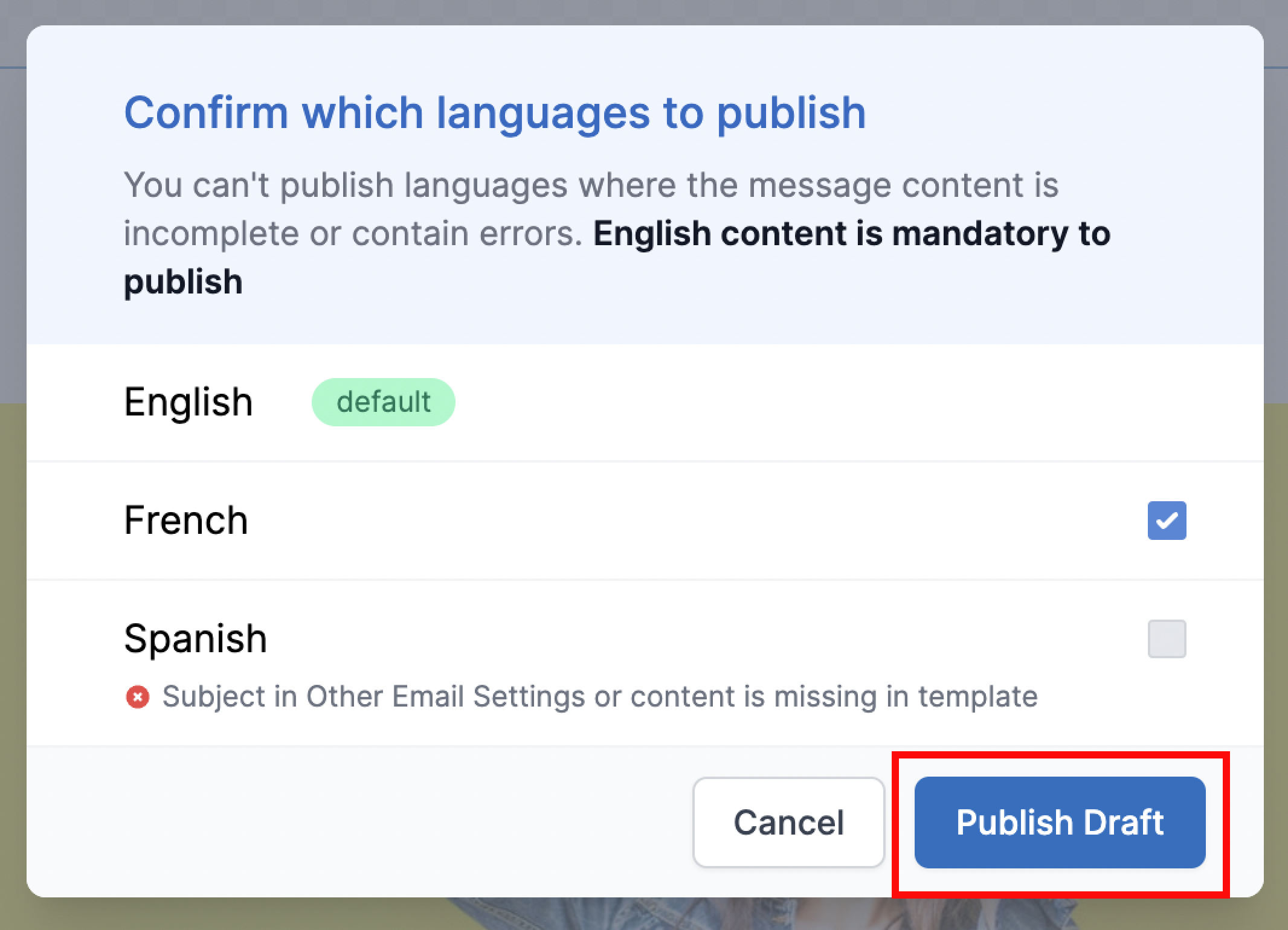
Language with error in template form will not be published
If you see an error message below any language (Spanish in above image), that means there are some missing fields in the template form for that language. You'll not be able to publish the language with incomplete information. You can go back, add the missing fields for that language and publish it again or skip this language and publish.
That's it. Published languages can now be seen in the live version.
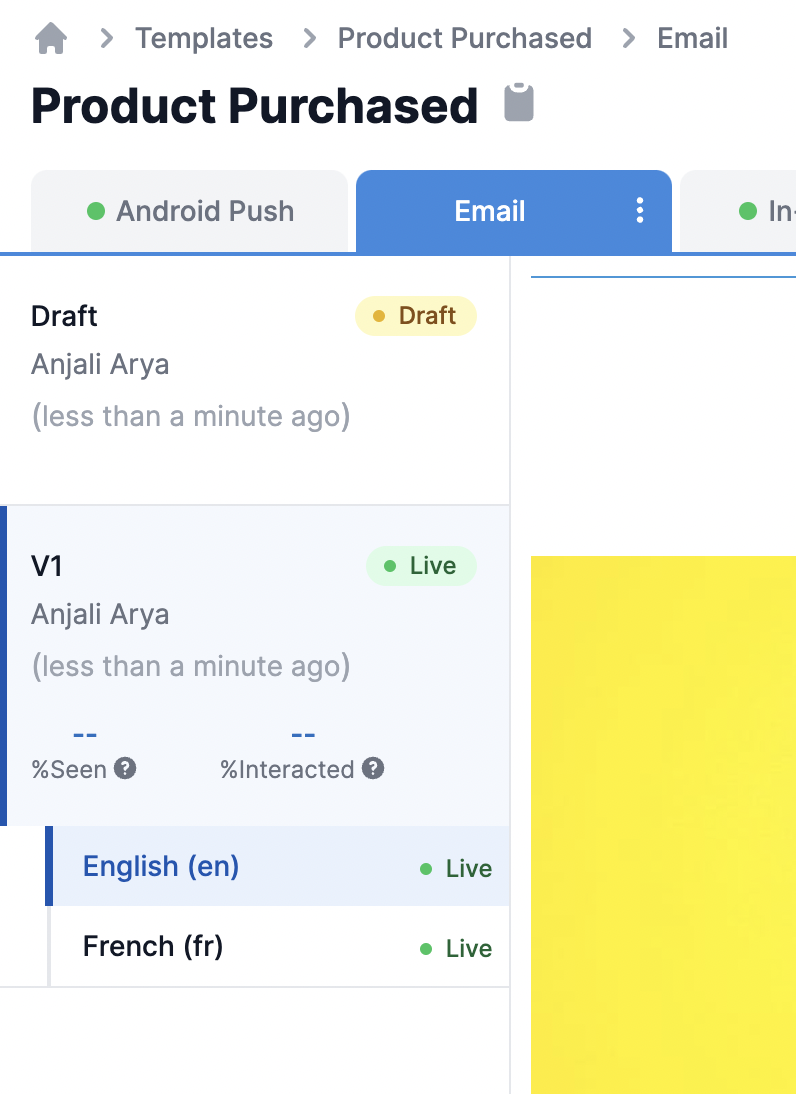
Updated over 2 years ago
