This section is a step-by-step guide to add Pinnacle as your SMS service provider.
Pre-Requisites
- You'll need a Pinnacle account to complete this tutorial. You can use your existing Pinnacle account to integrate, or Create a Pinnacle account
- Create an Enterprise DLT account (The link added here is for Airtel DLT portal. Though you can choose any vendor that best suits you)
Pinnacle integration on SuprSend account
On the SuprSend dashboard, follow the steps as below:
- Select Vendors from the left panel
- Select 'SMS' as the channel from the list
- Select the communication type from the list - System, Transactional, Promotional
- Select 'Pinnacle' from the list of Vendors
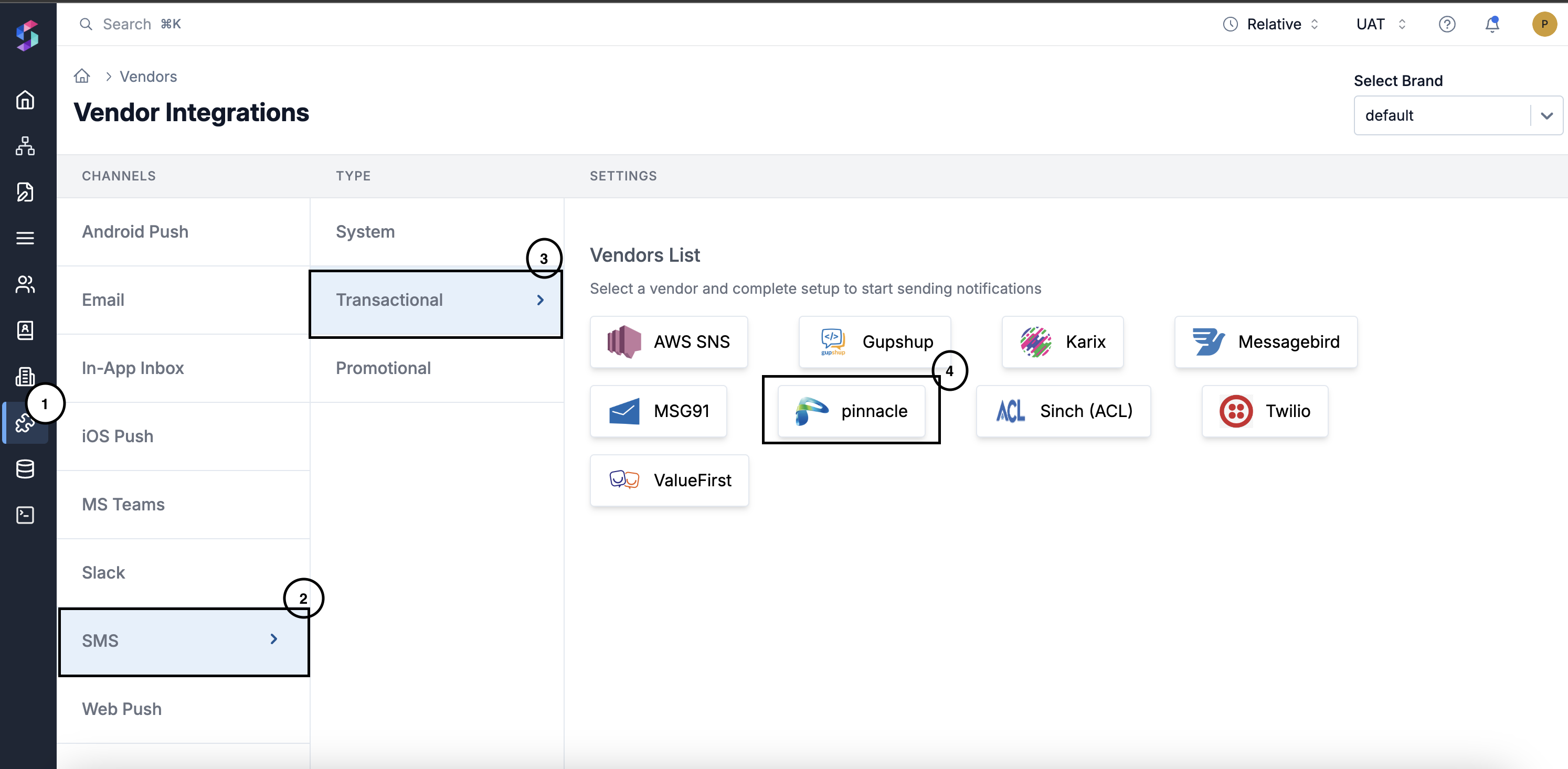
Clicking on the vendor name will open settings page. In the Settings page, enter the details corresponding to each type of notification:
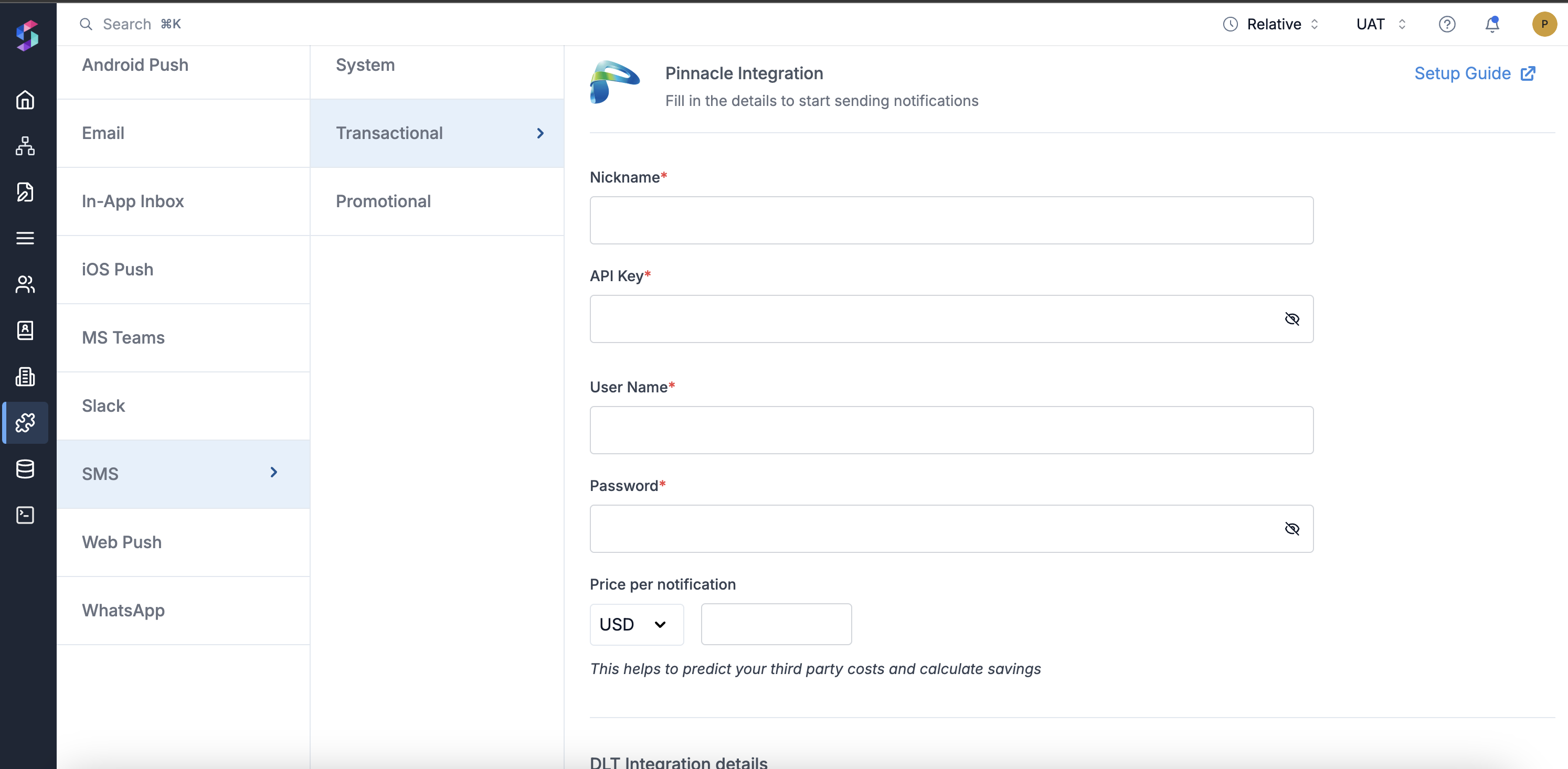
| Form Field | Description |
|---|---|
| Nickname | You can give any name which may help you to identify this account easily |
| API Key | API key of your Pinnacle account, this can either be obtained by getting in touch with pinnacle support team or by generating it from their dashboard. |
| Username | Username of your Pinnacle SMS account that is also used to login into Pinnacle |
| Password | Password of your Pinnacle account. SuprSend uses this information to send SMS on your behalf via your registered Pinnacle account. |
| Price per notification | This is the amount you pay per SMS notification to Pinnacle. It helps us to calculate, estimate and optimise your cost spent on notifications. |
| DLT Integration -> 'Mobile Operator' | Mobile Operator of your enterprise DLT account |
| DLT Integration -> 'Headers' | 6 digit/character sender id registered for your entity ( You can get the header details from your DLT portal) eg. SPRSND Also, you can add multiple headers in the list by just typing the header name and clicking on enter |
| DLT Integration -> 'User Name' | User Name of your DLT platform login. SuprSend uses this info to register template on your behalf through your registered DLT platform. |
| DLT Integration -> 'Password' | Password of your DLT platform login. SuprSend uses this info to register template on your behalf through your registered DLT platform. |
| DLT Integration -> 'Entity ID' | Entity Registration ID linked to your DLT account. You can get the Registration Id from your DLT account homepage. SuprSend uses this info to send messages on your behalf through your registered DLT platform. |
Setting Callback URL in Pinnacle Account
One of the platform advantage of using SuprSend as a central communication system is that it shows notification analytics for all channels in your SuprSend account together.
Send a mail to Pinnacle team to enable below webhook URL to your account:
URL : https://hub.suprsend.com/webhook/pinnacle/sms/
Request method - POST
Alternatively, this can also be achieved by logging into your pinnacle account through the dashboard as shown below.
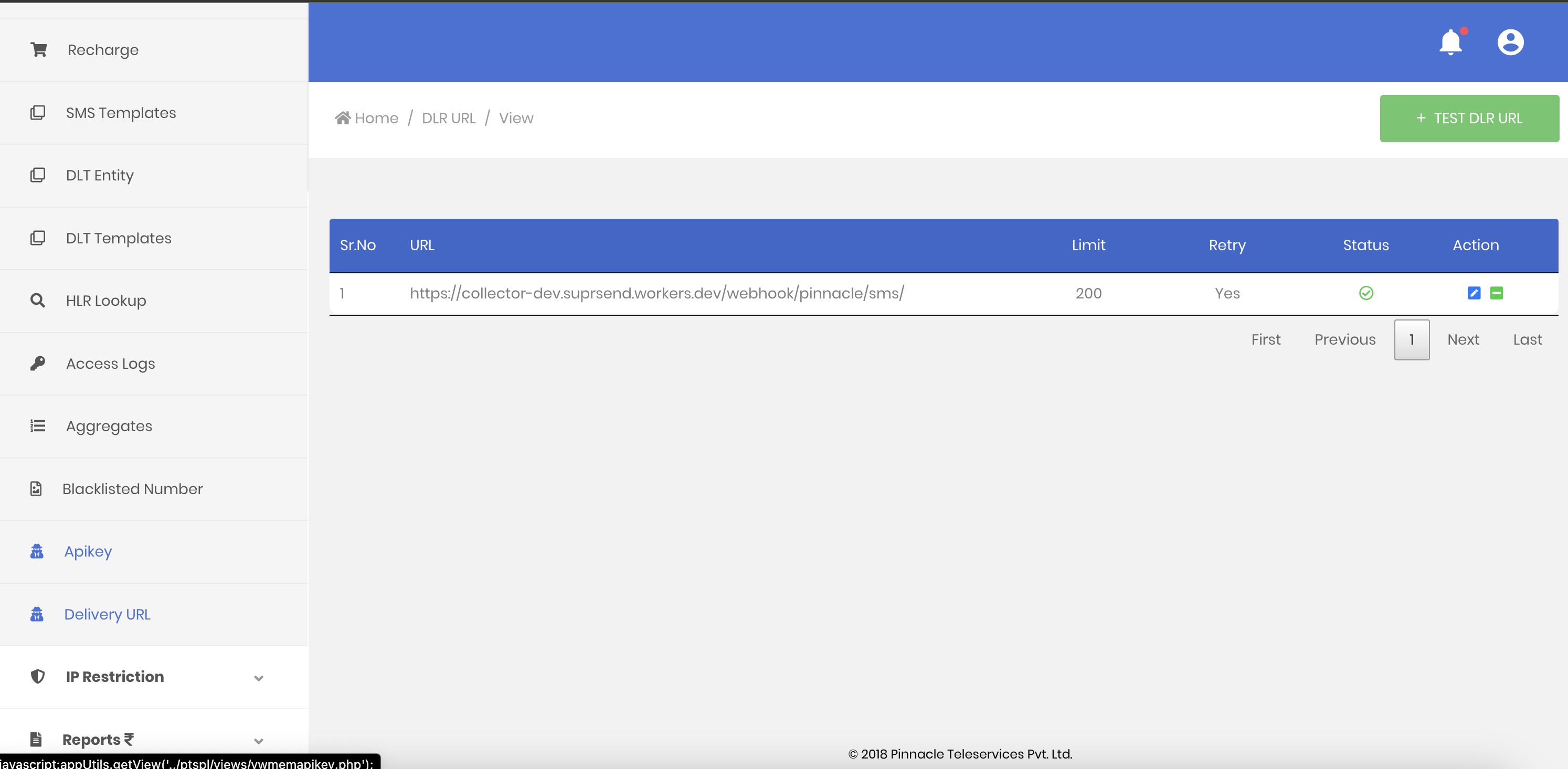
How to register headers through Airtel DLT platform
To register header on Airtel DLT platform, you can refer the section: Sender ID/Mask/Header Registration - DLT Platform
Updated 7 months ago
Create SMS template and add a workflow to start sending your SMS notifications
