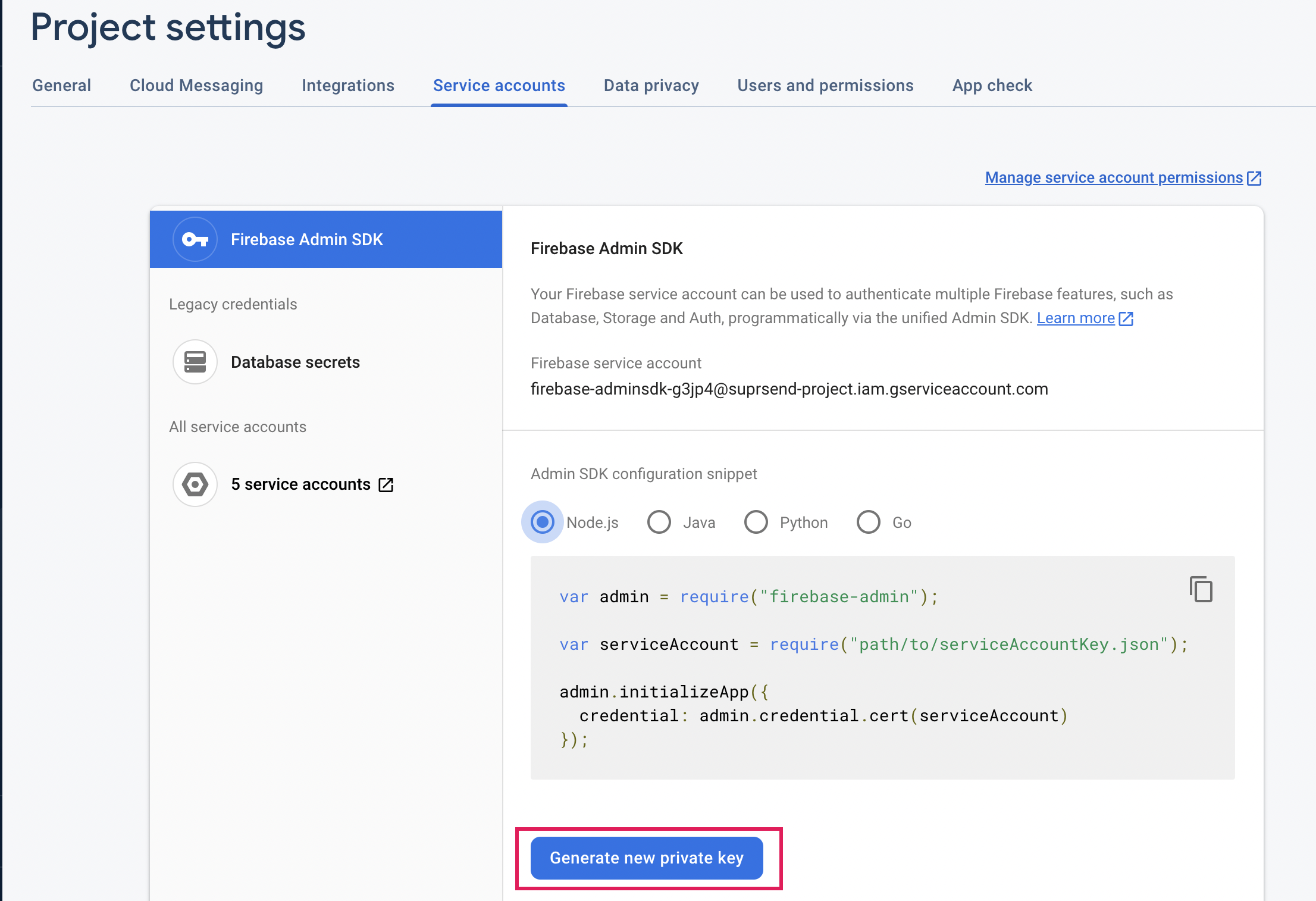Pre-Requisites
Integrate FCM in your application based on your framework:Add FCM config on vendor page
On the SuprSend dashboard, go to vendor page from side panel and clickAndroid Push -> FCM and add service account key file.
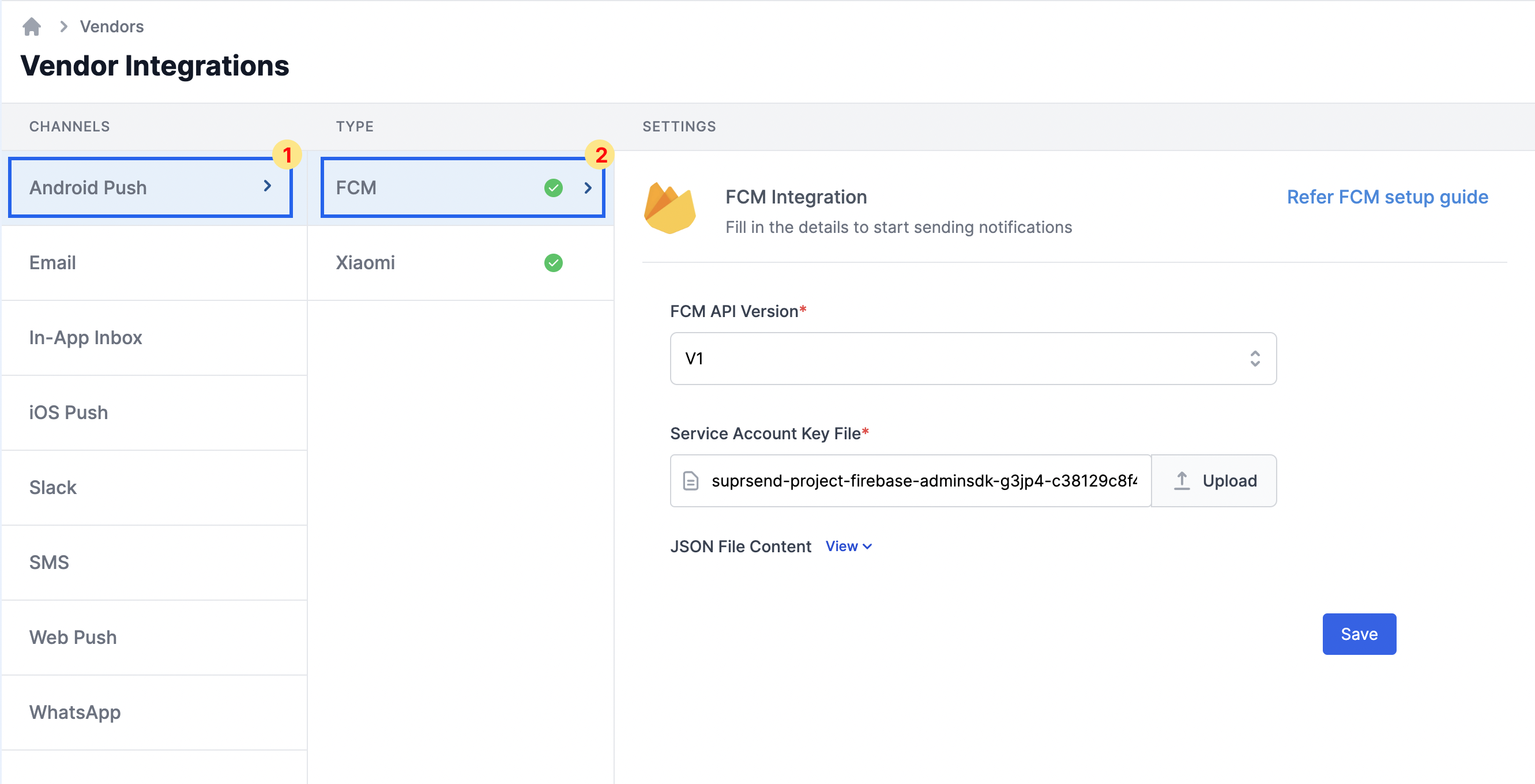
Get service account key file
Add Service Account Key json file. You’ll get this file from your Firebase Console Project settings -> “Service accounts” tab.