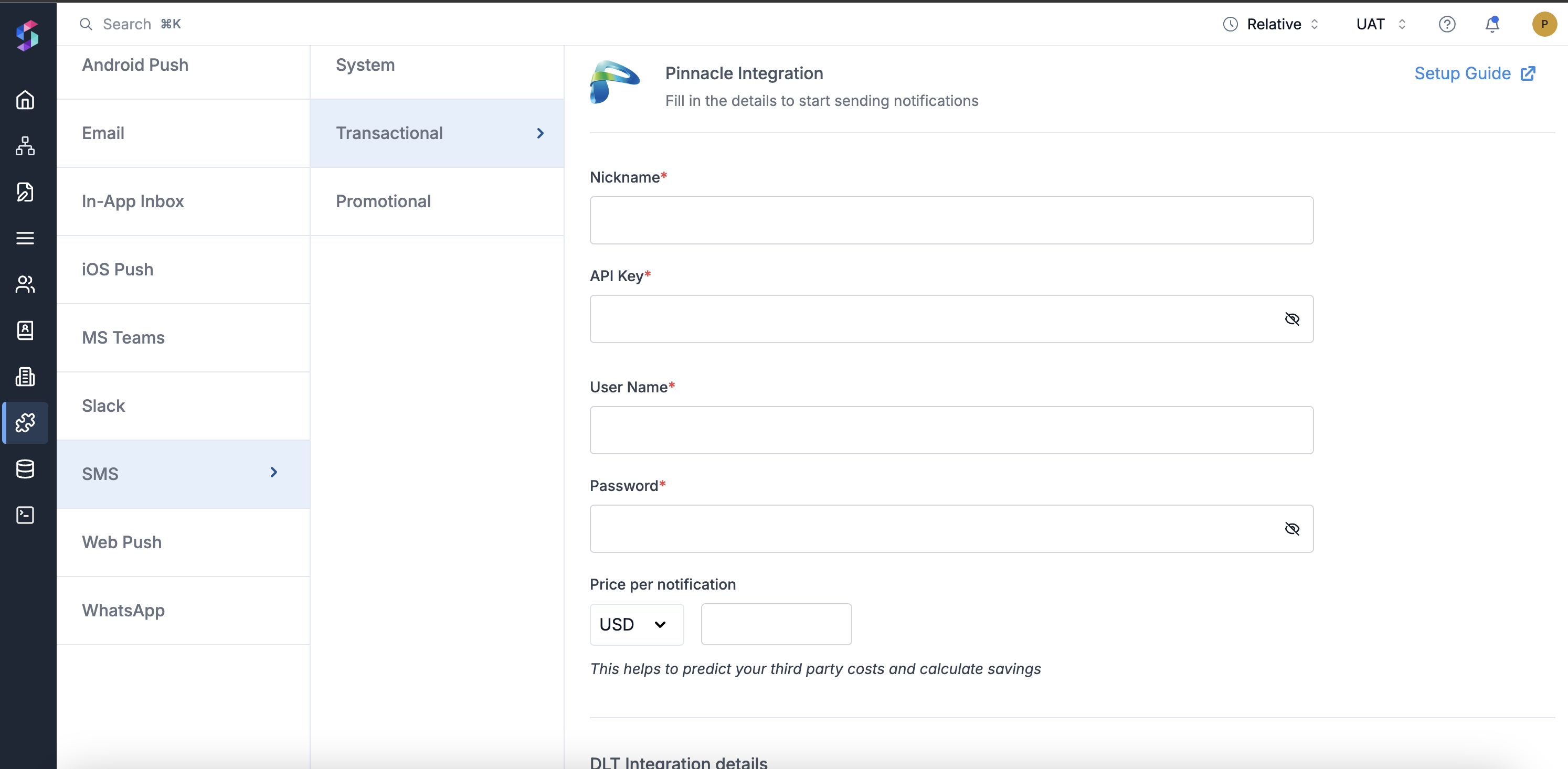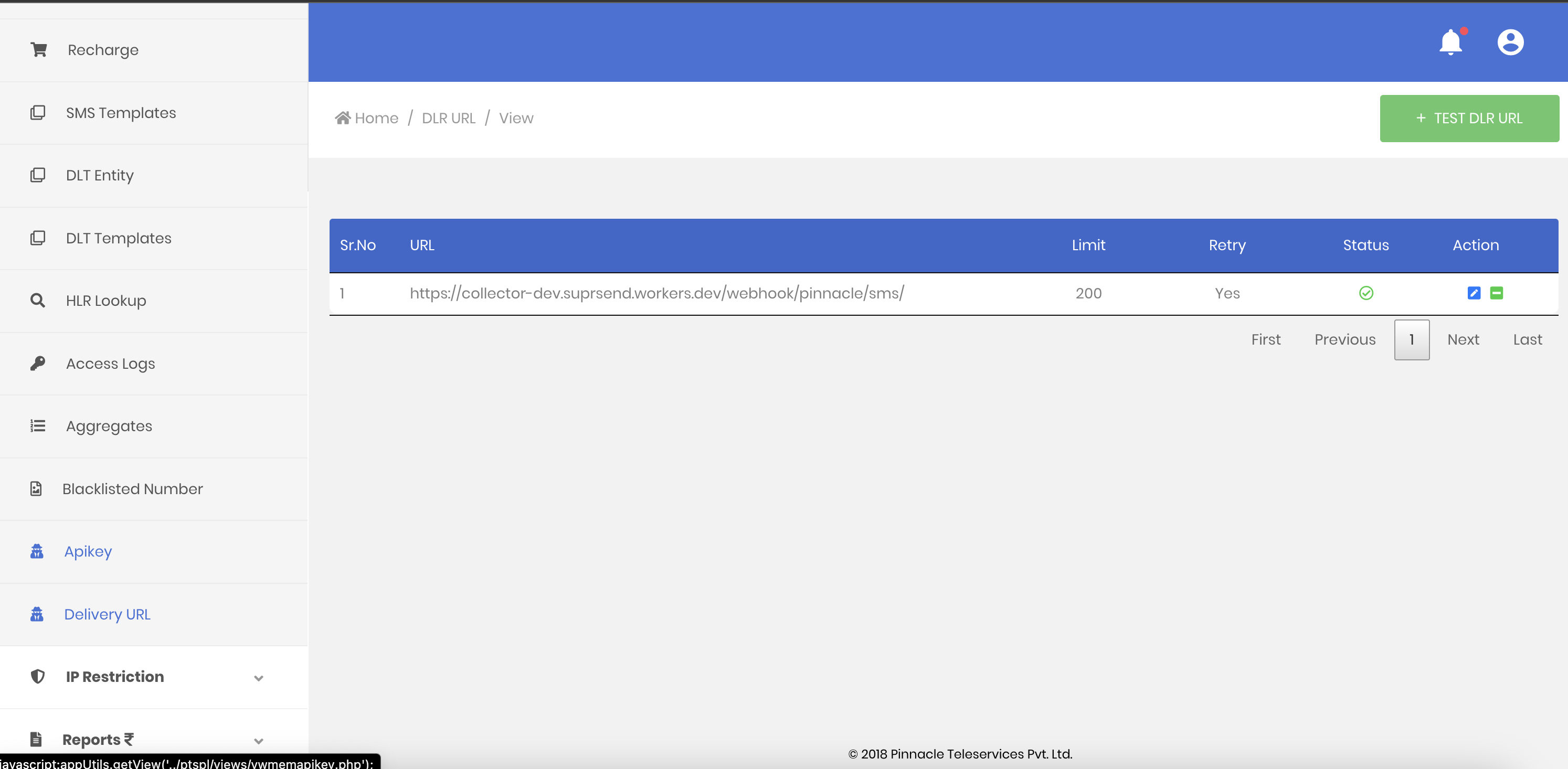| Nickname | You can give any name which may help you to identify this account easily |
| API Key | API Key of your Pinnacle account, this can either be obtained by getting in touch with pinnacle support team or by generating it from their dashboard. |
| Username | Username of your Pinnacle SMS account that is also used to login into Pinnacle |
| Password | Password of your Pinnacle account. SuprSend uses this information to send SMS on your behalf via your registered Pinnacle account. |
| Price per notification | This is the amount you pay per SMS notification to Pinnacle. It helps us to calculate, estimate and optimise your cost spent on notifications. |
| DLT Integration -> ‘Mobile Operator’ | Mobile Operator of your enterprise DLT account |
| DLT Integration -> ‘Headers’ | 6 digit/character sender id registered for your entity ( You can get the header details from your DLT portal) e.g. SPRSND Also, you can add multiple headers in the list by just typing the header name and clicking on enter |
| DLT Integration -> ‘User Name’ | User Name of your DLT platform login. SuprSend uses this info to register template on your behalf through your registered DLT platform. |
| DLT Integration -> ‘Password’ | Password of your DLT platform login. SuprSend uses this info to register template on your behalf through your registered DLT platform. |
| DLT Integration -> ‘Entity ID’ | Entity Registration ID linked to your DLT account. You can get the Registration Id from your DLT account homepage. SuprSend uses this info to send messages on your behalf through your registered DLT platform. |