Pre-Requisites
You’ll need a Karix account to complete this tutorial. You can use your existing Karix account to integrate, or Create a Karix accountKarix integration on SuprSend account
On the SuprSend dashboard, go to vendor page from side panel and click WhatsApp -> Karix from the list of Vendors. This will open vendor details page as shown below: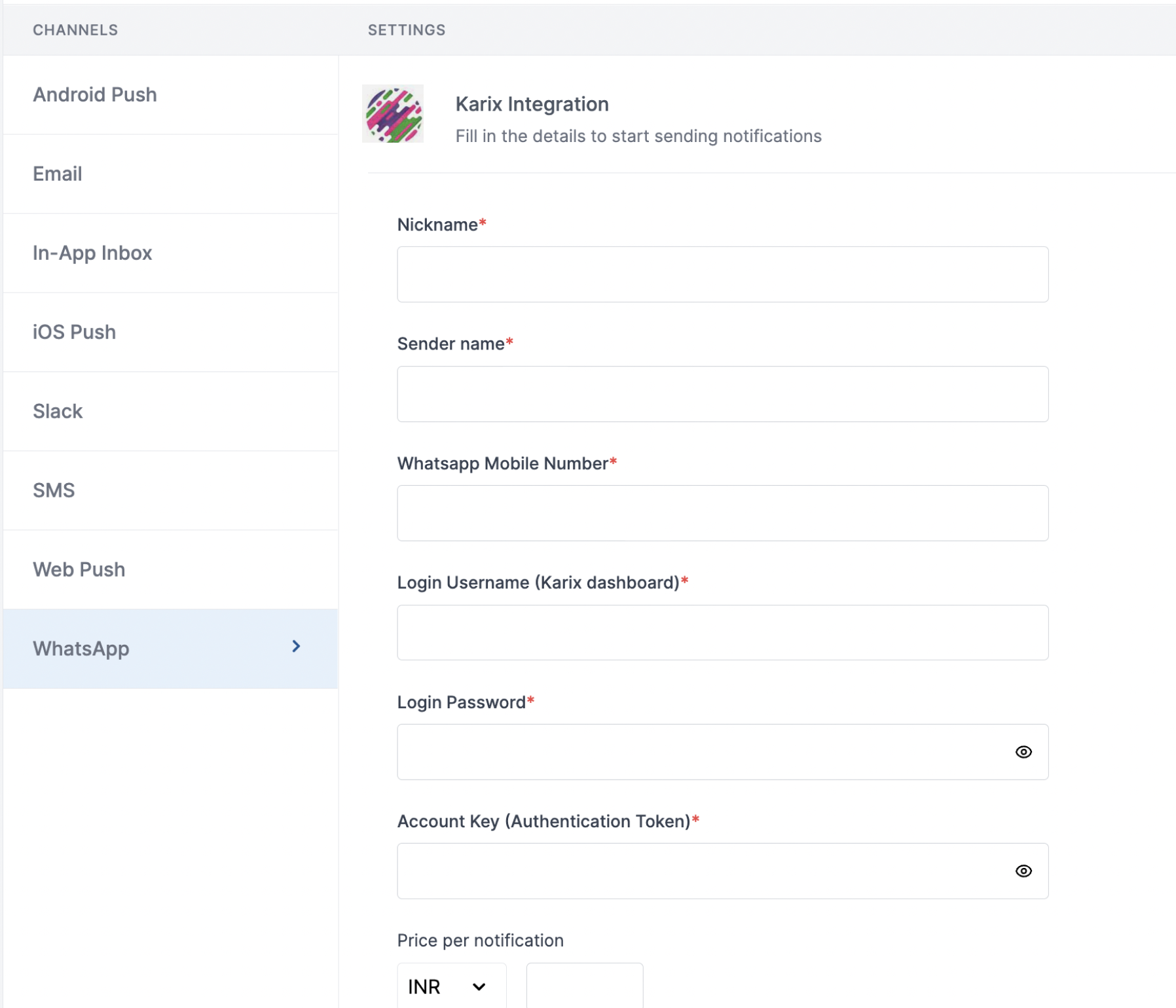
| Form Field | Description |
|---|---|
| Nickname | You can give any name which may help you to identify this account easily |
| Sender name | Sender name of your WhatsApp business account on Karix dashboard. SuprSend uses this information to send WhatsApp on your behalf via your registered WhatsApp number in Karix account. |
| WhatsApp Mobile Number | Mobile number of your WhatsApp business account. SuprSend uses this information to send WhatsApp on your behalf via your registered WhatsApp number |
| Login Username | Username of your Karix WhatsApp dashboard. SuprSend uses this information to upload templates on your behalf on karix dashboard for approval |
| Login Password | Password of your Karix WhatsApp dashboard. SuprSend uses this information to upload templates on your behalf on karix dashboard for approval |
| Account key | You will get this API Key from your Karix account. SuprSend uses this API Key to send WhatsApp on your behalf via your registered Karix account. |
| Price per notification | This is the amount you pay per SMS notification to Karix. It helps us to calculate, estimate and optimise your cost spent on notifications. |
How to get sender name and Whatsapp mobile number from your Karix account
Login to Karix managebot account and follow the below steps:1
Navigate to profiles page
Go to “WhatsApp Campaign” -> “Profiles” page on the left navigation menu
2
Check mobile number information
If you have already added a WhatsApp number, you’ll see Mobile number and Sender Name on the right side of the page or skip to step-3
3
You can add a number by clicking on "Add WhatsApp Number" button
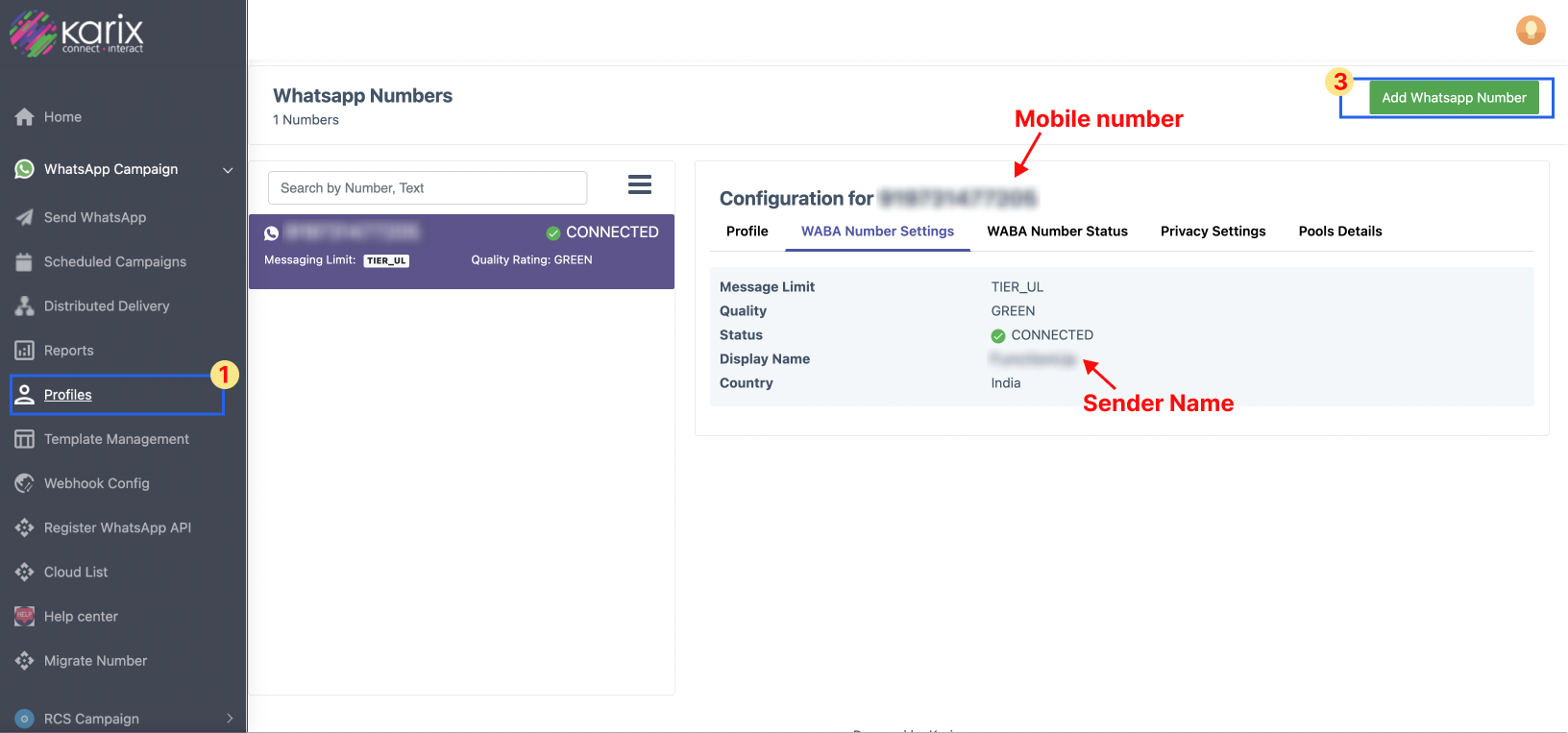
How to get account key from your Karix account
Login to Karix lounge account and follow the below steps:- Go to Power APIs page
-
Click on the
Create keysbutton. - Enter the “key name” and “description” in the create keys modal and save
- Copy the API Key generated by clicking on the “eye” button and add it to SuprSend Vendor settings page
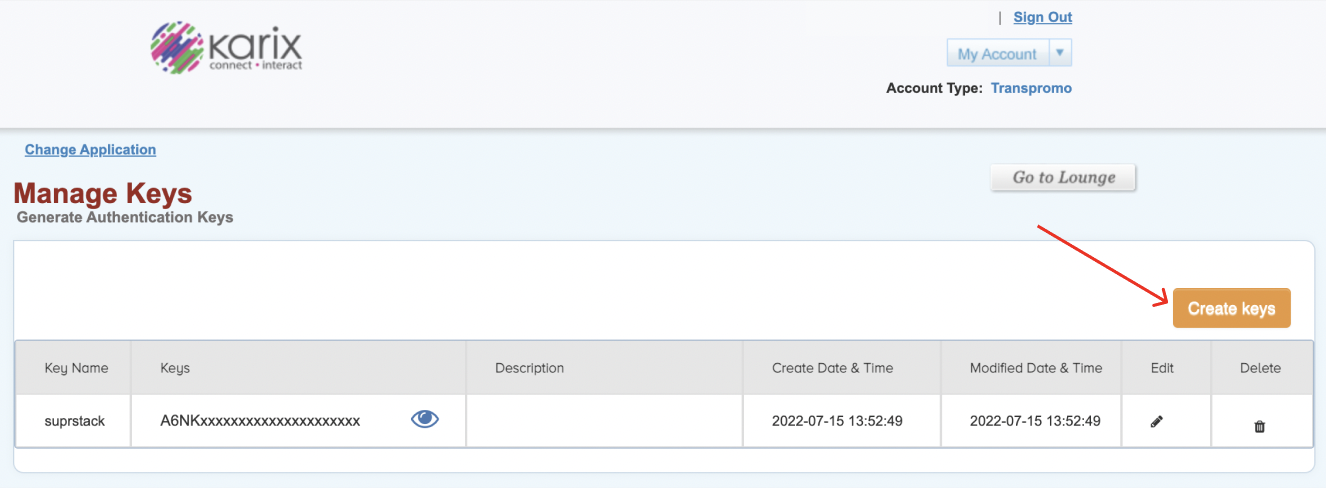
Setting callback URL in Karix account
One of the platform advantage of using SuprSend as a central communication system is that it shows notification analytics for all channels in your SuprSend account together. Login to Karix managebot account and follow the below steps to setup webhook URL:- Go to “WhatsApp Campaign” -> “Webhook_Config” page on the left navigation menu
-
Add below webhook URL in “
Delivery rule”/blo
POST URL :https://hub.suprsend.com/webhook/karix/whatsapp/
Header: Key - “Content-Type”, Value - “application/json”
Select all delivery events for tracking
