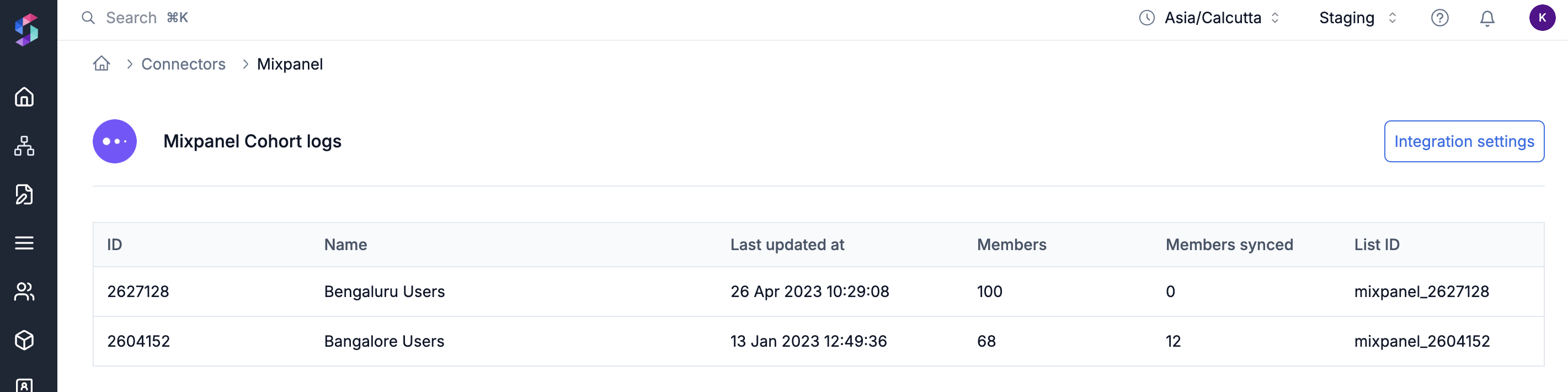Integration
To start syncing Mixpanel data, you need to first setup custom webhook integration in your Mixpanel dashboard.1
Enable Mixpanel connector on SuprSend console
Go to SuprSend dashboard -> Settings -> Connectors page.
2
Click on Mixpanel and set up integrations steps.
Just add mapping key and click on enable. Mapping key is the unique identifier of user on SuprSend.
3
Add connections to the webhook details
Once enabled, you’ll see webhook configuration details. Go to
Mixpanel dashboard -> Integrations -> Custom Webhook section and click on Add connection4
Setup Mixpanel custom webhook
Copy paste the webhook details from SuprSend integrations page to Mixpanel custom webhook settings and click on “Continue”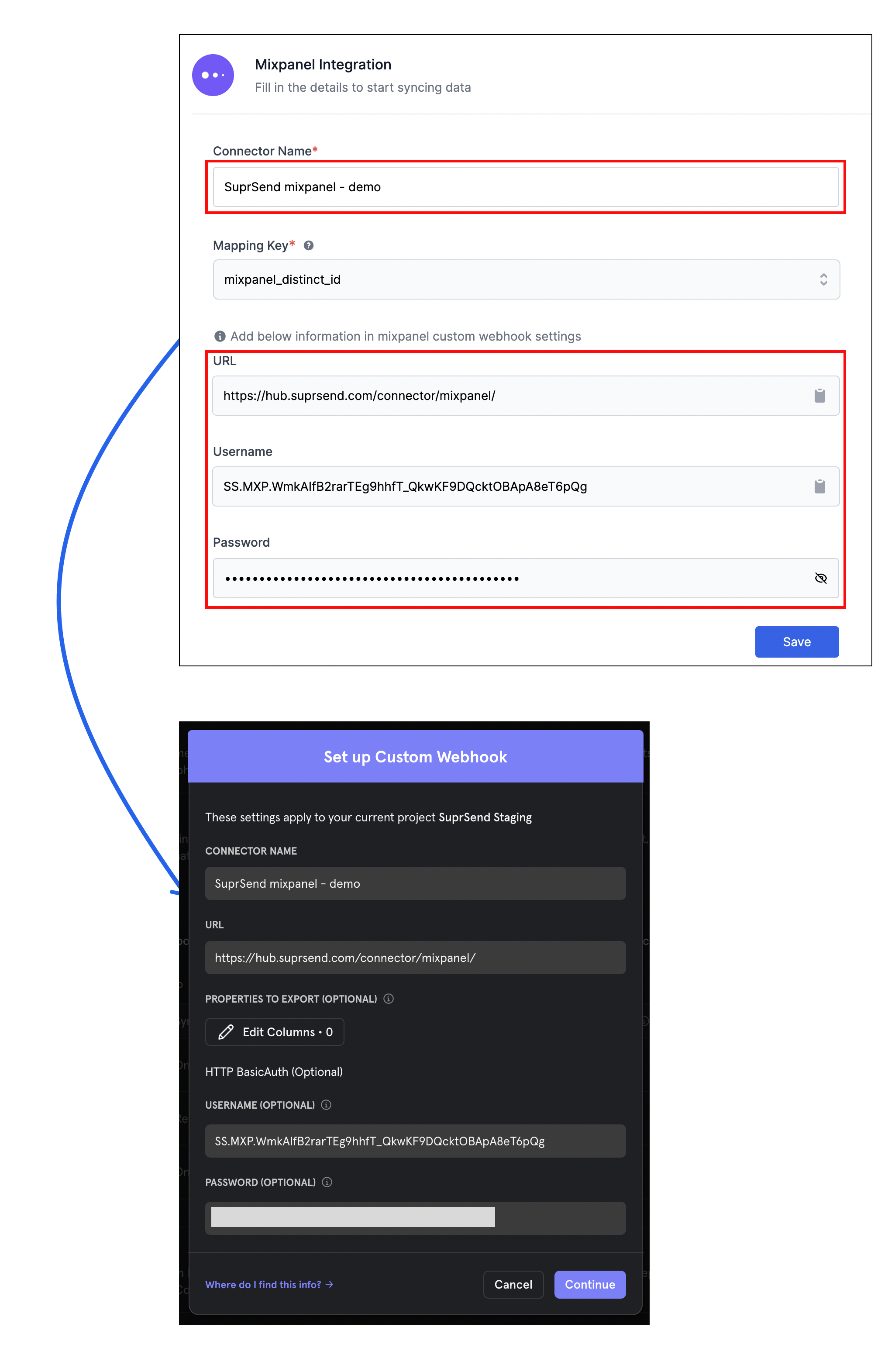
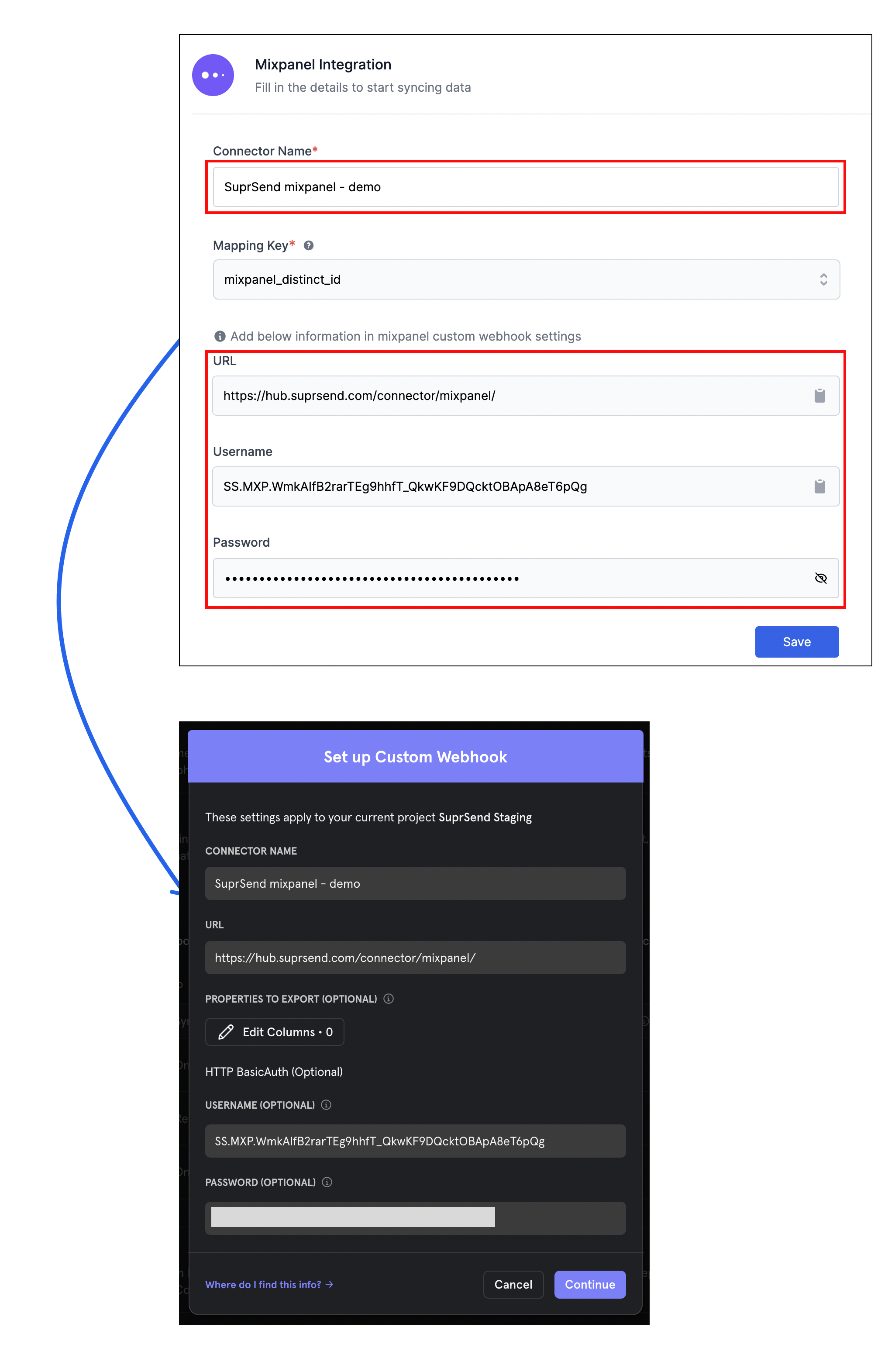
Setup list (User Cohorts) sync
Cohort is a filtered list of users in Mixpanel. You can export cohort to create subscriber list in SuprSend. Follow below steps to export cohort:1
Go to Cohorts page and click on "Create Cohort"
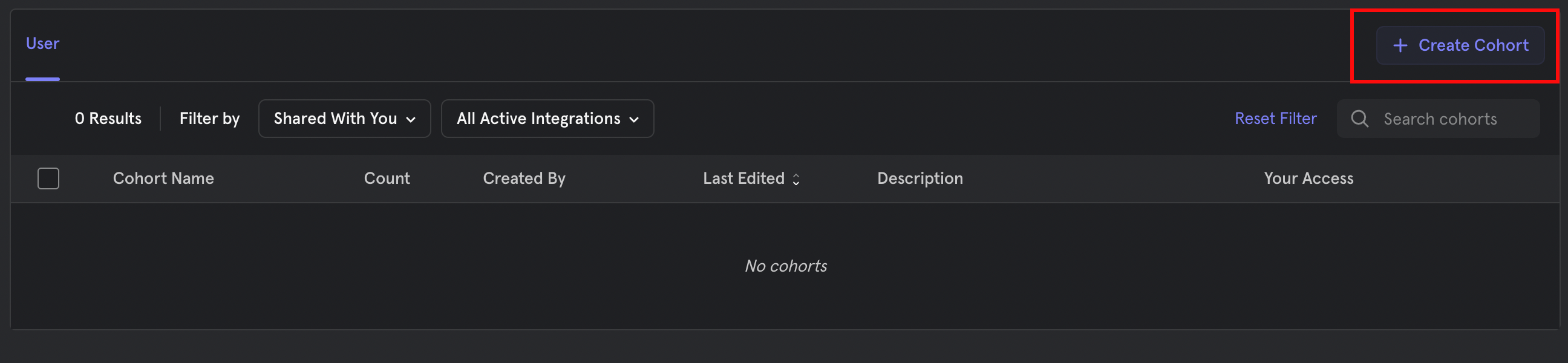
2
Add filter and give a name to the cohort.
After Creating a cohort, add filter and give a suitable name to the cohort. This name will also be the name of the subscriber list on SuprSend.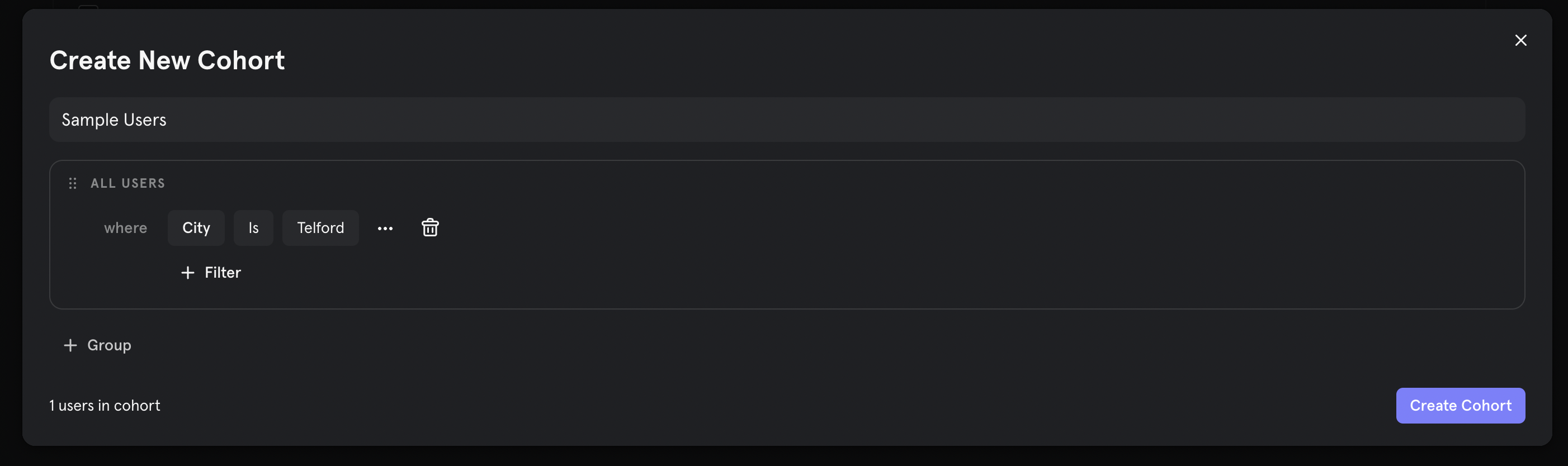
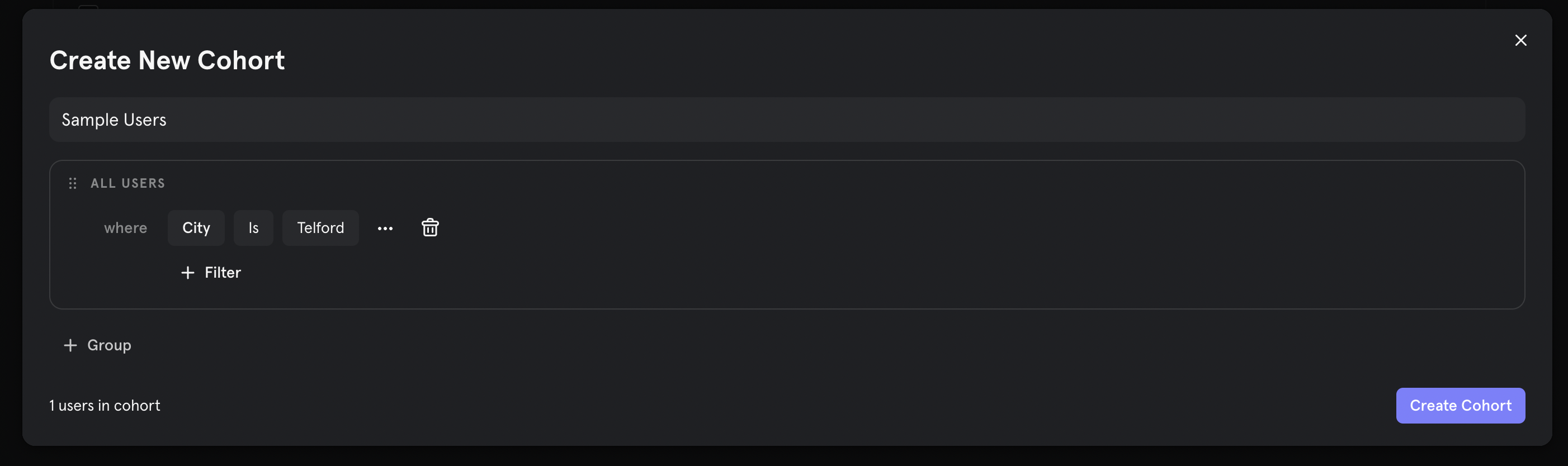
3
Export the Cohort
Once cohort is created, export the cohort to the SuprSend webhook that we just configured.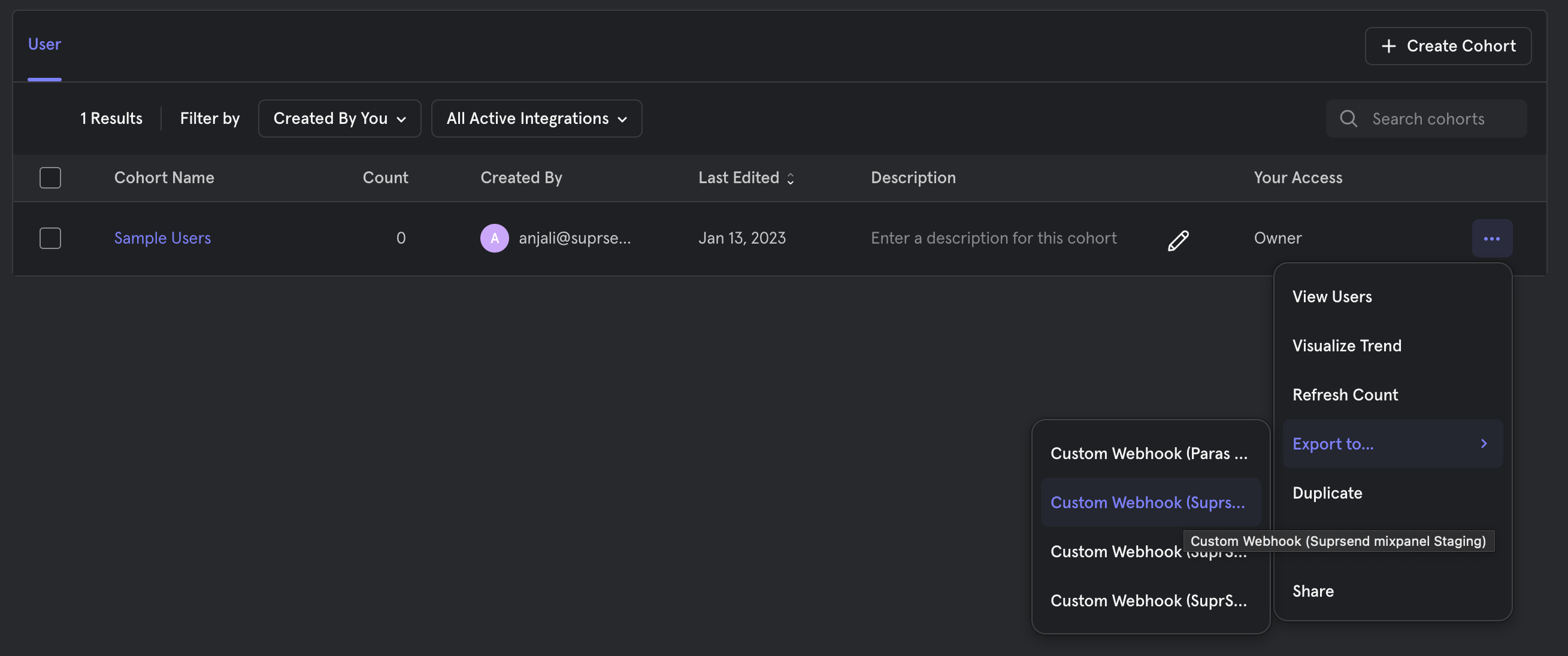
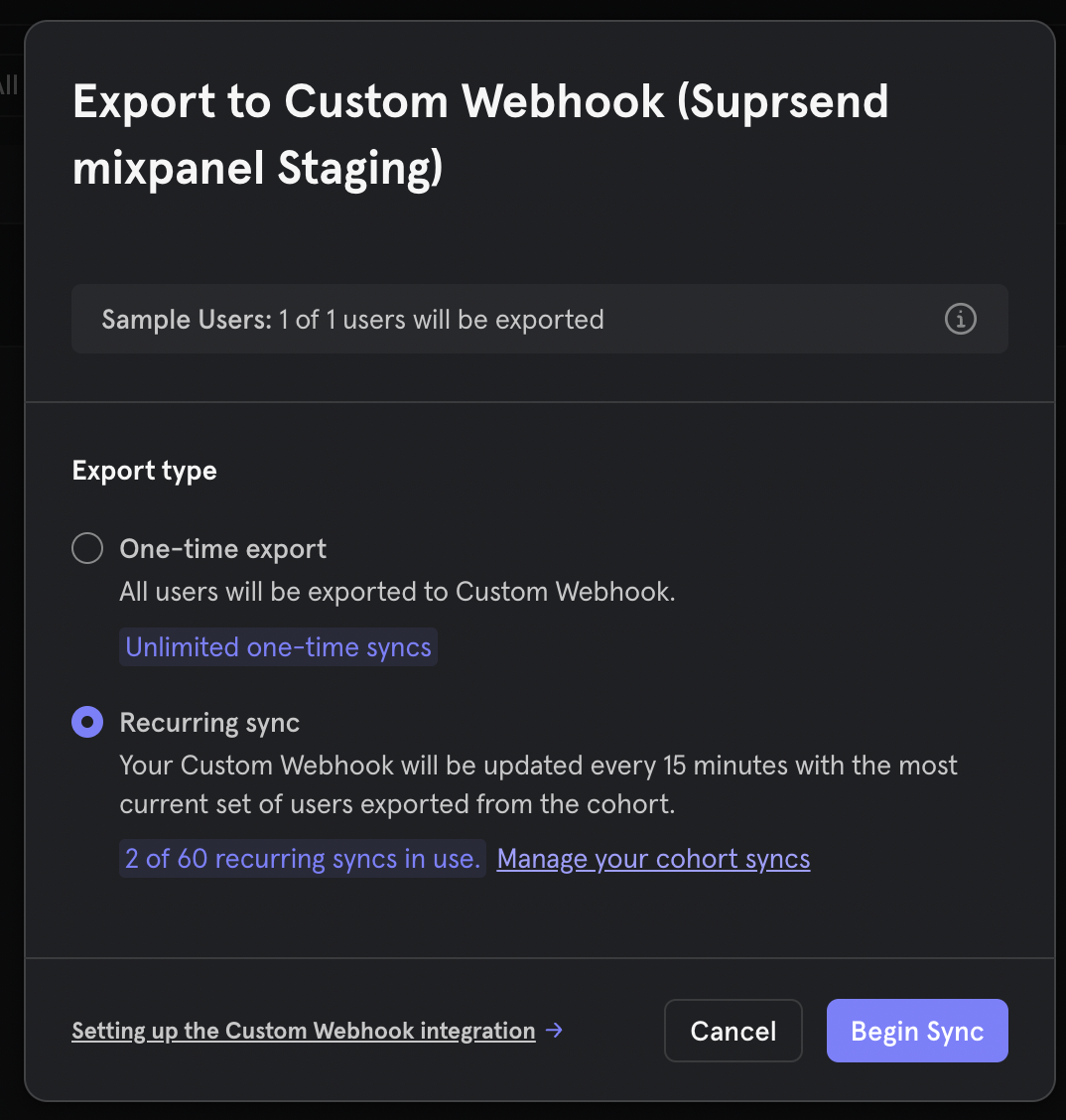
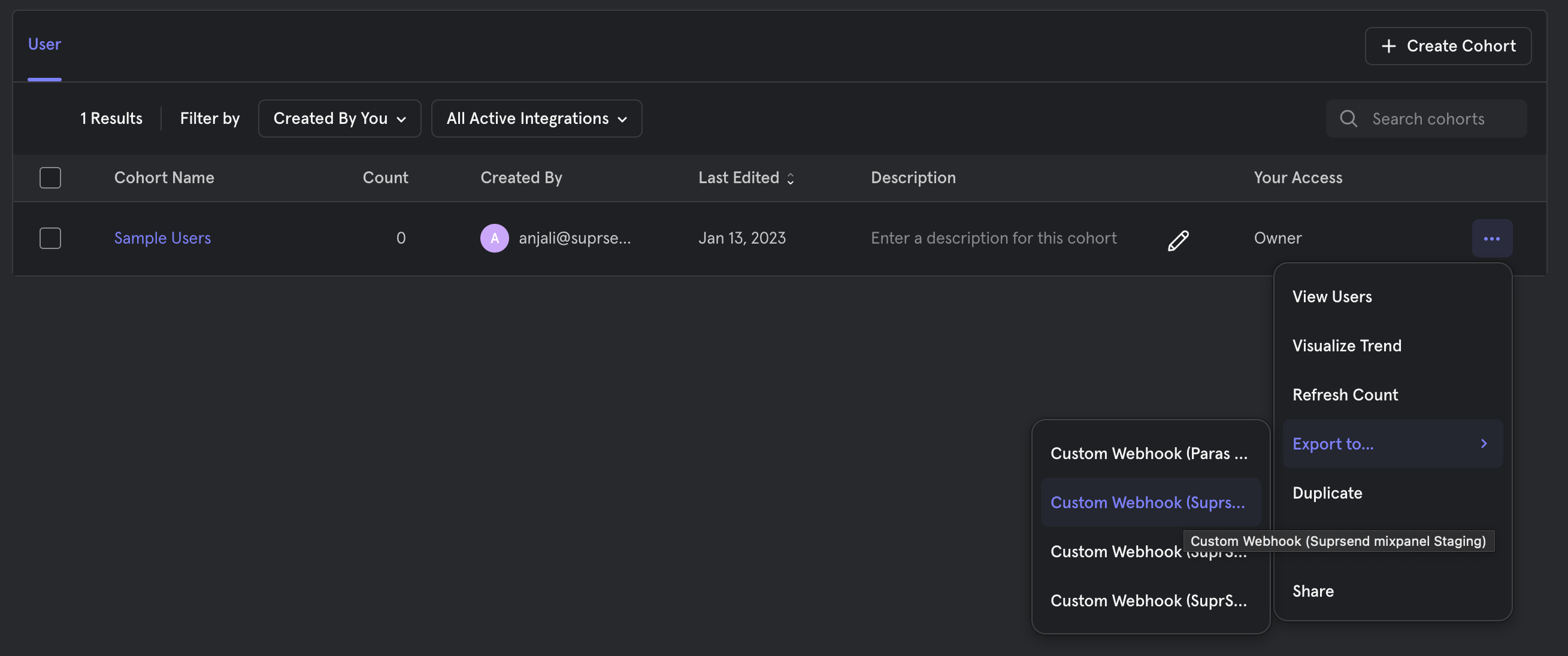
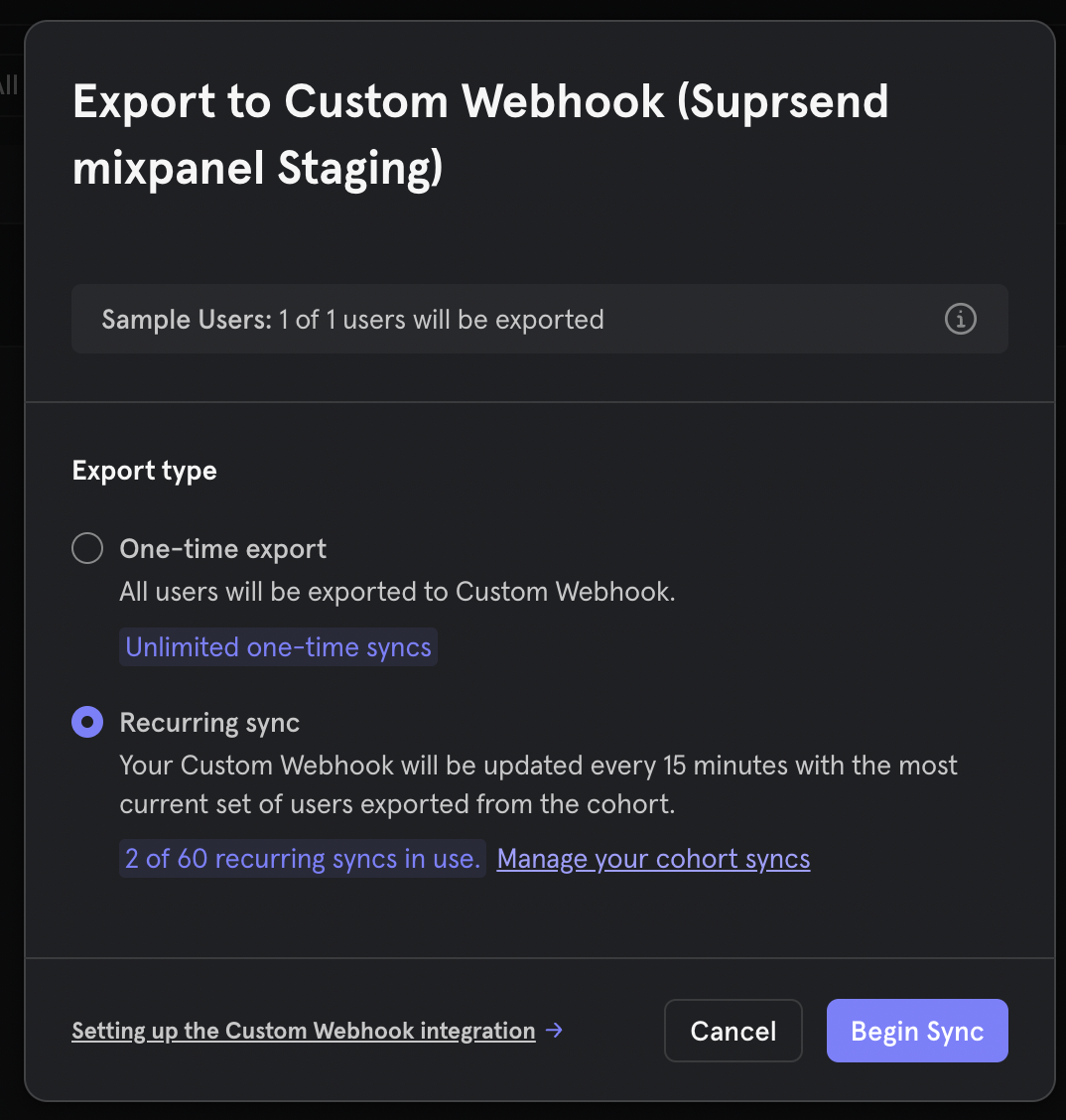
Check synced logs
You can now track the status of cohort sync on Mixpanel logs page. Logs can be accessed from the connector page itself.