📘 Available in SDK version >= 1.10.0
Payload Schema
Once your request is accepted, you can check the status of your request in the SuprSend Logs.To prevent automatic creation of an actor, or recipient (user/object) in SuprSend (the case where they already exist in your system), you can use the
"$skip_create": true flag.This can be applied inside the actor, individual user recipient objects, or object recipient objects.| Property | Type | Description |
|---|---|---|
workflow | string | Slug of the designed workflow on the SuprSend dashboard. You’ll get the slug from workflow settings. |
recipients | array of string / array of objects | List of users who need to be notified. You can add up to 100 recipients in a workflow trigger. You can either pass recipients as an array of distinct_ID (if the user is pre-synced in the SuprSend database) or define recipient information inline. |
actor (Optional) | string / object | Includes distinct_id and properties of the user who performed the action. You can use it for cross-user notifications where you need to include actor properties in the notification template. Actor properties can be added as $actor.<prop>. |
data | object | Variable data required to render dynamic template content or workflow properties such as dynamic delay or channel override in the send node. |
tenant_id (Optional) | string | Trigger workflow for a specific tenant/brand. |
idempotency_key (Optional) | string | Unique identifier of the request. We’ll be returning idempotency_key in our outbound webhook response. You can use it to map notification statuses and replies in your system. |
recipients[].$preferred_language | string | To set the recipient’s preferred language. This is to support localization in notification content. You can pass the language in ISO 639-1 2-letter format. Refer to all language codes here. |
recipients[].$timezone | string | To set the recipient’s timezone. Used to send notifications in the user’s local timezone. You can pass the timezone in IANA (TZ identifier) format. |
Sending notification to Multiple Users
Recipients in workflow call is an array ofdistinct_ids or recipient objects. You can pass up to 100 recipients in a single workflow trigger. SuprSend will internally convert it into multiple workflow triggers, one for each recipient in the array.
Use lists to broadcast to a large list of users:We recommend you to use lists and broadcast to send notifications to a user list larger than 1000 users. This approach allows bulk processing, resulting in significantly faster delivery compared to individual workflow calls. Sending individual workflows to a large set of users may introduce delays in your notification queue.
Identifying Recipients Inline
One of the benefits of using direct workflow trigger is that you can identify recipients inline. You can include recipient channel information, their channel preferences, and their user properties along with the workflow trigger. Upon triggering the workflow, the recipient will be automatically created in the SuprSend database in the background. This facilitates dynamic synchronization of your user data within SuprSend and eliminates the need for any migration efforts on your end to start sending notifications from SuprSend. You can also use recipient properties in your template as$recipient.<property>.
This is how the complete recipient object with look like
| Property | Type | Description |
|---|---|---|
distinct_id | string | Unique identifier of the user to be notified. |
communication channels ($email, $sms, etc.) | array of string / objects | The communication channel info provided will be updated in the user profile in the background. For this workflow, only the specified channel values for this recipient will be used for sending notifications instead of all channel values present in the user profile. |
$channels | array of string | By default, notifications will be sent to all channels defined in the workflow delivery nodes. However, if a user has a specific channel preference for a notification (e.g. they only want to receive payment reminders via email), you can include that preference in the workflow payload. This ensures notifications are sent only to the channels specified here. Supported channels: email, sms, whatsapp, androidpush, iospush, slack, webpush, ms_teams.You can always use our in-built preference APIs to maintain user notification preferences. Preferences defined within SuprSend will automatically apply with workflow triggers. |
$preferred_language | string | Sets the recipient’s preferred language to support localization in notification content. You can pass the language in ISO 639-1 2-letter format. Refer to all language codes here. |
$timezone | string | Sets the recipient’s timezone to send notifications in the user’s local timezone. You can pass the timezone in IANA (TZ identifier) format. |
* | object | You can pass other user properties to render dynamic template content. These properties will also be set in the user profile and can be used in the template as $recipient.<property>. |
Add user communication channel
Sending cross-user notifications
In scenarios where you need to notify a group of users based on another user’s action, such as sending a notification to the document owner when someone comments on it, you can specify the actor in your workflow call. This allows you to use actor’s name or other properties in your notification template. Actor properties can be included in the template as$actor.<property>.
Sending notification to anonymous user
You can send notifications to anonymous users by passing"is_transient": true in your recipient object. This approach is recommended for scenarios where you need to send notifications to unregistered users without creating them in the SuprSend platform. The same way, you can pass "is_transient": true in your actor object to use actor properties in template without creating user profile.
Multi-tenant notifications
For cases where you want to send notifications to your enterprise customers end users, pass thetenant_id in your workflow instance. You can use this to dynamically manage tenant level notification customizations. This includes the ability to customize template design or content and route notifications via tenant vendors.
Idempotent requests
SuprSend supports idempotency to ensure that requests can be retried safely without duplicate processing. If Suprsend receives and processes a request with an idempotency_key, it will skip processing requests with sameidempotency_key for next 24 hours. Idempotency key should be uniquely generated for each request (max 255 characters allowed). Spaces in start and end of the key will be trimmed. Here are some common approaches for generating idempotency keys:
- Generate a random UUID for each request.
- Construct the idempotency key by combining relevant information about the request. This can include parameters, identifiers, or specific contextual details that are meaningful within your application. e.g., you could concatenate the user ID, action, and timestamp to form an idempotency key like
user147-new-comment-1687437670 - Request-specific Identifier: If your request already contains a unique identifier, such as an order ID or a job ID, you can use that identifier directly as the idempotency key.
Bulk API for triggering multiple workflows
Bulk API allows you to send multiple workflow requests in a single call. Use.append() and workflows.bulk_trigger_instance() to add however-many-records to call in bulk.
Add attachment (in email)
To add one or more attachments to a notification (viz. Email), callwf_instance.add_attachment() for each file with local path or remote attachment url. Ensure that file path is valid, and public(for remote url) otherwise it will raise error.
Dynamic workflow trigger
You can trigger workflow from node SDK by usingsupr_client.trigger_workflow method. Import Workflow class before calling this method. Once your request is accepted, you can check the status of your request in the SuprSend Logs section.
| Parameter | Description | Format | Obligation |
|---|---|---|---|
name | It is the unique name of the workflow. You can see workflow-related analytics on the workflow page (how many notifications were sent, delivered, clicked, or interacted). The workflow name should be easily identifiable for your reference at a later stage. | text | Mandatory |
template | It is the unique slug name of the template created on the SuprSend platform. You can get this slug name by clicking on the clipboard icon next to the Template name on the SuprSend templates page. It is the same for all channels. | slug name | Mandatory |
notification_category | You can understand more about them in the Notification Category documentation. | system / transactional / promotional | Mandatory |
delay | Workflow will be halted for the time mentioned in delay and become active once the delay period is over. | XXdXXhXXmXXs or if it’s a number (n), then delay is in seconds (n). | Optional |
trigger_at | Trigger workflow on a specific date-time. | Date string in ISO 8601 format e.g. "2021-08-27T20:14:51.643Z" | Optional |
users | Array object of target users. At least 1 user is mandatory.distinct_id for each user is mandatory. Channel information is non-mandatory (If you have already sent channel information via backend or Frontend SDK (on app or website)).Notification will be sent only to the channels defined in workflow if channel information is added. | json"users": [ { "distinct_id": "value", "$channels": [], "channel_information_dict" #(optional) }] | Mandatory |
delivery | Delivery instructions for the workflow. You can set Smart Delivery preference by setting "smart":true.By default, delivery instruction will be: json"delivery": { "smart": false, "success": "seen"} | jsondelivery: { "smart": True/False, "success": "delivered/seen/interaction/<some-user-defined-success-event>", "time_to_live": "<TTL duration>", "mandatory_channels": [] # list of mandatory channels e.g "notification",} | Optional |
data | JSON object. To replace the variables in the template. Templates use handlebars.js language. | json"data": { "key": { "key": "value", "key": "value" }} | Optional |
brand_id | Brand_id of the tenant to trigger notifications on behalf of your tenants. | string | Optional |
idempotency_key | Unique key in the request call for idempotent requests. | string | Optional |
For setting
$sms and $whatsapp, +<countrycode> is mandatory to send along with phone number. Eg: +1 for US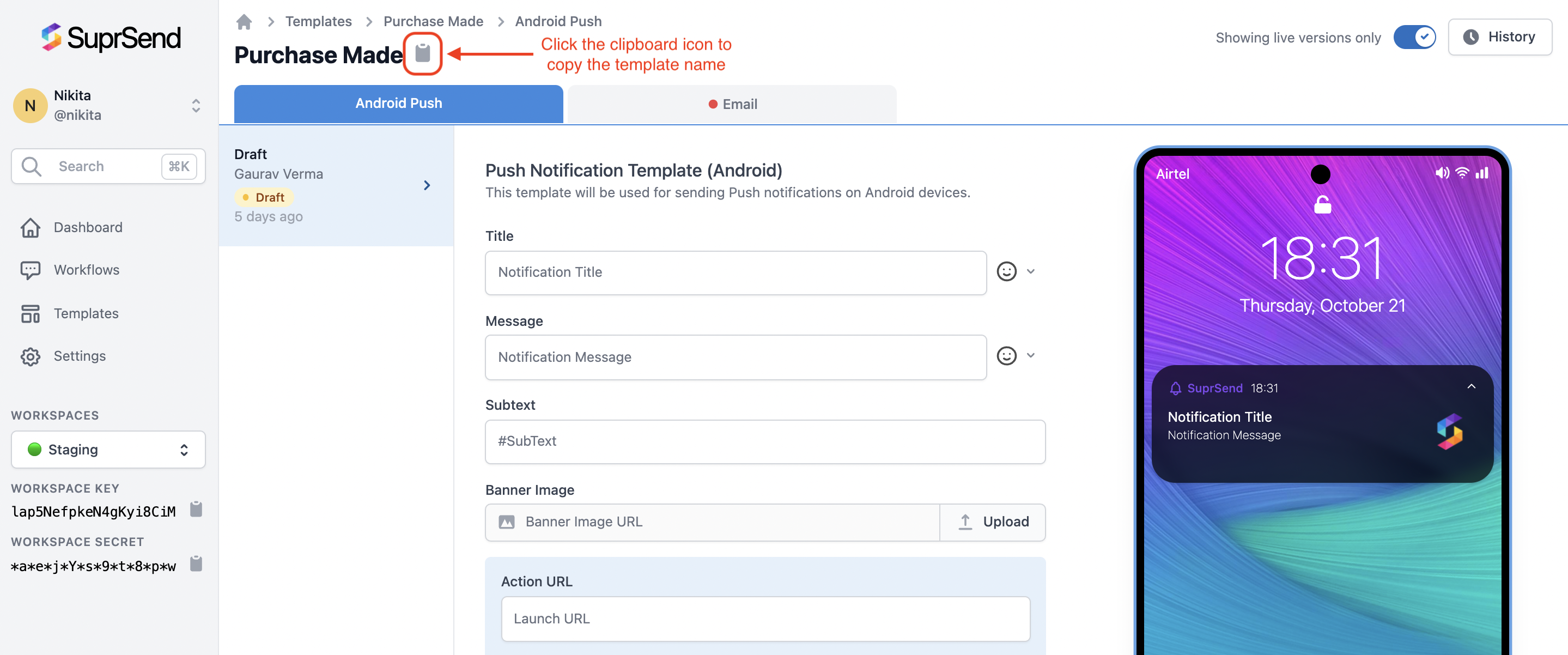
To find the template slug name on SuprSend platform, click on the clipboard icon on Templates page. Templates > Template Details Page
Bulk API for triggering multiple workflows
Bulk API allows you to send multiple workflow requests in a single call. There isn’t any limit on number-of-records that can be added to bulk_workflows instance. Use.append() on bulk_workflows instance to add however-many-records to call in bulk.
