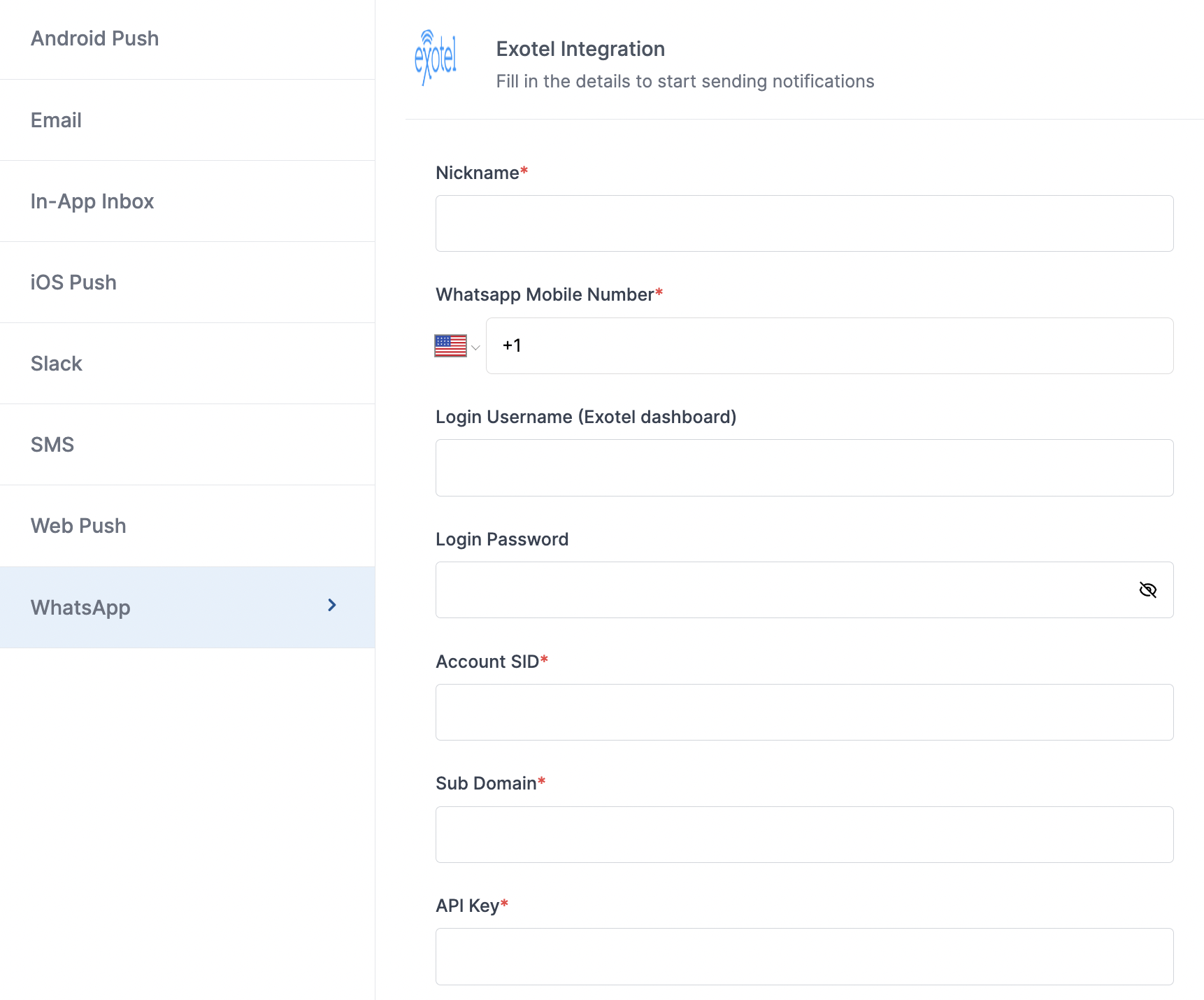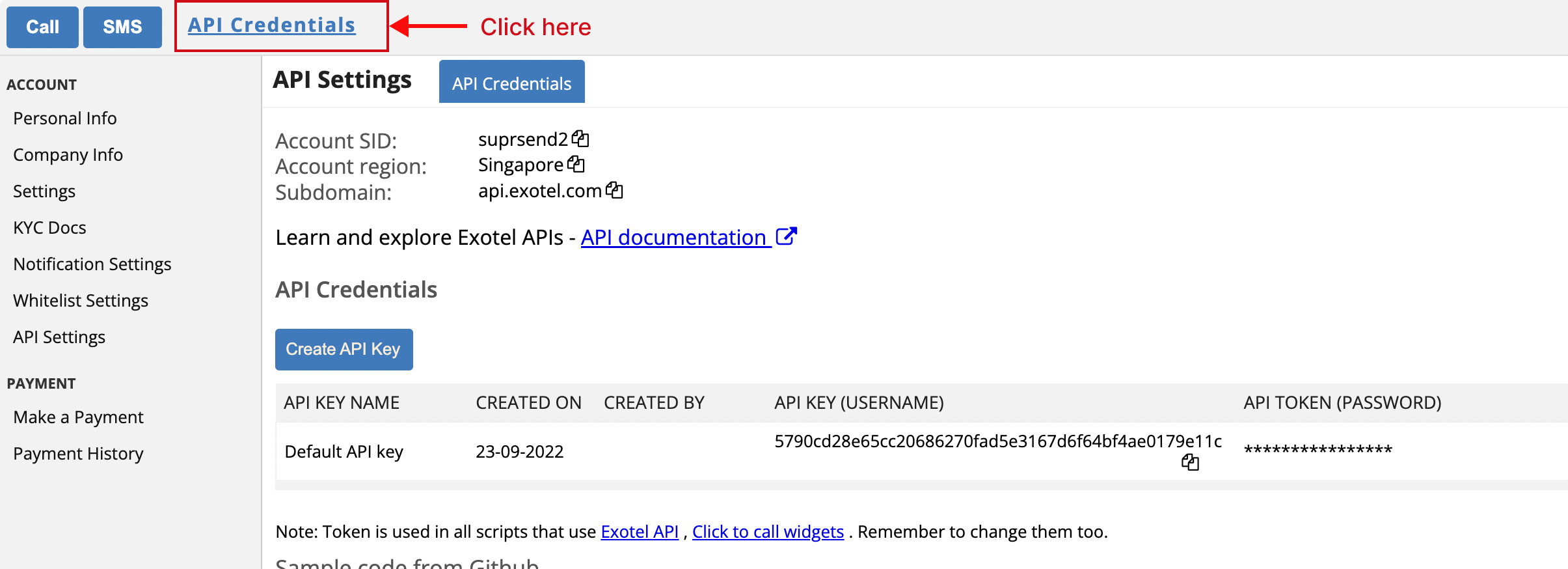| Nickname | mandatory | You can give any name which may help you to identify this account easily |
| Mobile Number | mandatory | Mobile number of your WhatsApp business account. SuprSend uses this information to send Whatsapp on your behalf via your registered WhatsApp number |
| Login Username | optional | Username of your Exotel WhatsApp dashboard. SuprSend uses this information to upload WhatsApp template in your Exotel dashboard. |
| Login Password | optional | Password of your Exotel WhatsApp dashboard. SuprSend uses this information to upload WhatsApp template in your Exotel dashboard. |
| Account SID | mandatory | Unique identifier of your Exotel account. You’ll get it from Exotel dashboard. SuprSend uses this information to send WhatsApp messages via your Exotel account |
| Sub Domain | mandatory | Sub domain of your Exotel account. You’ll get it from Exotel dashboard. SuprSend uses this information to send WhatsApp messages via your Exotel account |
| API Key | mandatory | API Key for authenticating the WhatsApp API request. You’ll get it from Exotel dashboard. SuprSend uses this information to send WhatsApp messages via your Exotel account |
| API Token | mandatory | API Token for authenticating the WhatsApp API request. You’ll get it from Exotel dashboard. SuprSend uses this information to send WhatsApp messages via your Exotel account |
| Price per notification | optional | This is the amount you pay per Whatsapp notification to Exotel. It helps us to calculate, estimate and optimise your cost spent on notifications. |