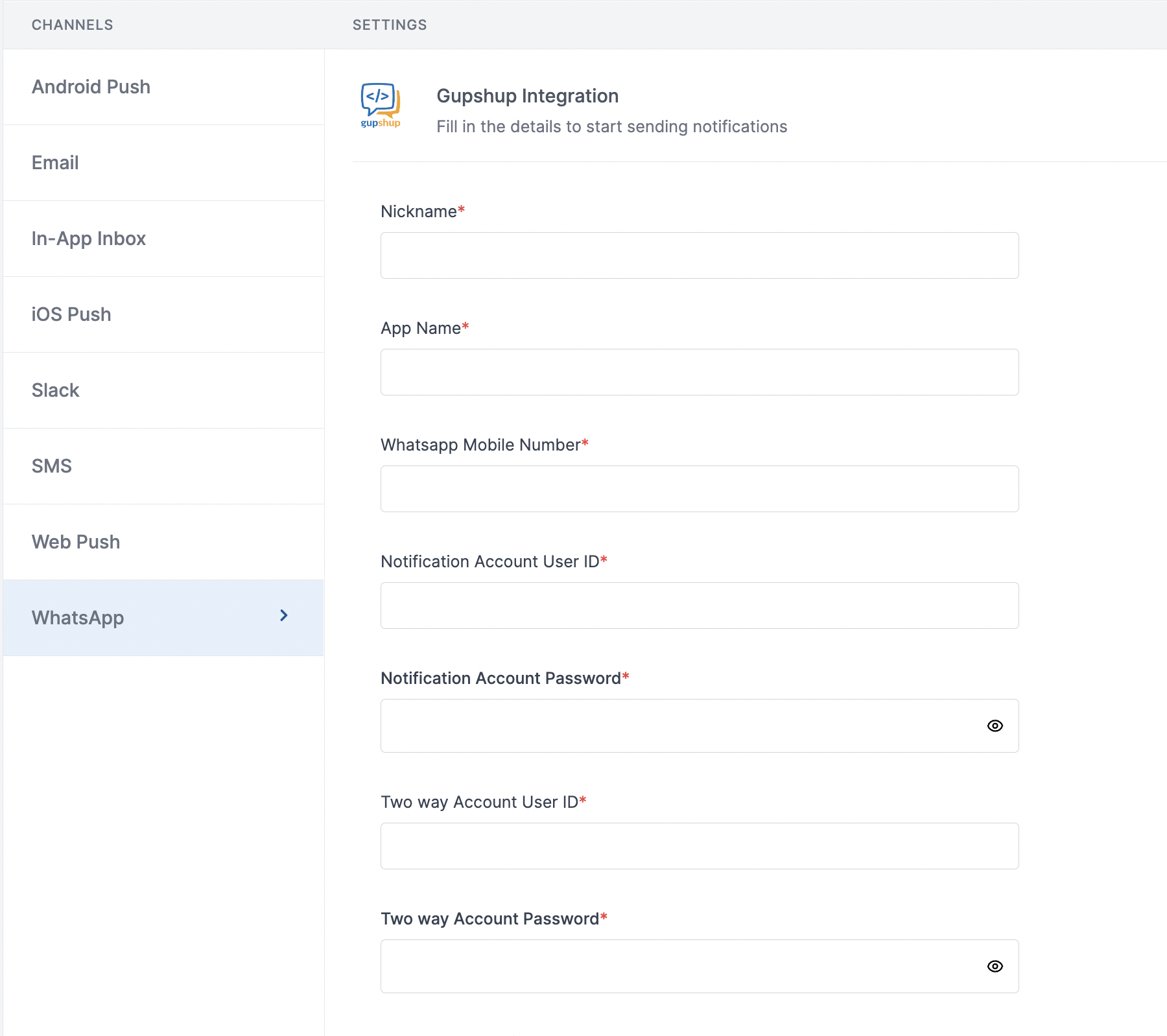| Nickname | You can give any name which may help you to identify this account easily |
| App Name | App name of your gupshup WhatsApp account. SuprSend uses this information to send WhatsApp on your behalf via your Gupshup account |
| WhatsApp Mobile Number | Mobile number of your WhatsApp business account. SuprSend uses this information to send WhatsApp on your behalf via your registered WhatsApp number |
| Notification Account User ID | Gupshup creates 2 accounts - one for sending one way messages and other for 2-way messages. Add the user ID of 1-way message account here. SuprSend will use this information to send 1-way messages on your behalf via your Gupshup account |
| Notification Account Password | Login password of 1-way message account. SuprSend will use this information to send 1-way messages on your behalf via your Gupshup account |
| Two way Account User ID | User ID of 2-way message account. SuprSend will use this information to send 2-way messages on your behalf via your Gupshup account |
| Two way Account Password | Password of 2-way message account. SuprSend will use this information to send 2-way messages on your behalf via your Gupshup account |
| WhatsApp Analytics Panel User ID | User ID of WhatsApp analytics account. SuprSend will use this information to upload templates on your behalf in your gupshup account for approval |
| WhatsApp Analytics Panel Password | Password of WhatsApp analytics account. SuprSend will use this information to upload templates on your behalf in your gupshup account for approval |
| Facebook Page URL | URL of your Facebook business page |
| Price per notification | This is the amount you pay per SMS notification to Gupshup. It helps us to calculate, estimate and optimise your cost spent on notifications. |