Resend integration on SuprSend account
On the SuprSend dashboard, go to vendor page from side panel and click Email -> Resend from the list of Vendors. This will open vendor details page as shown below: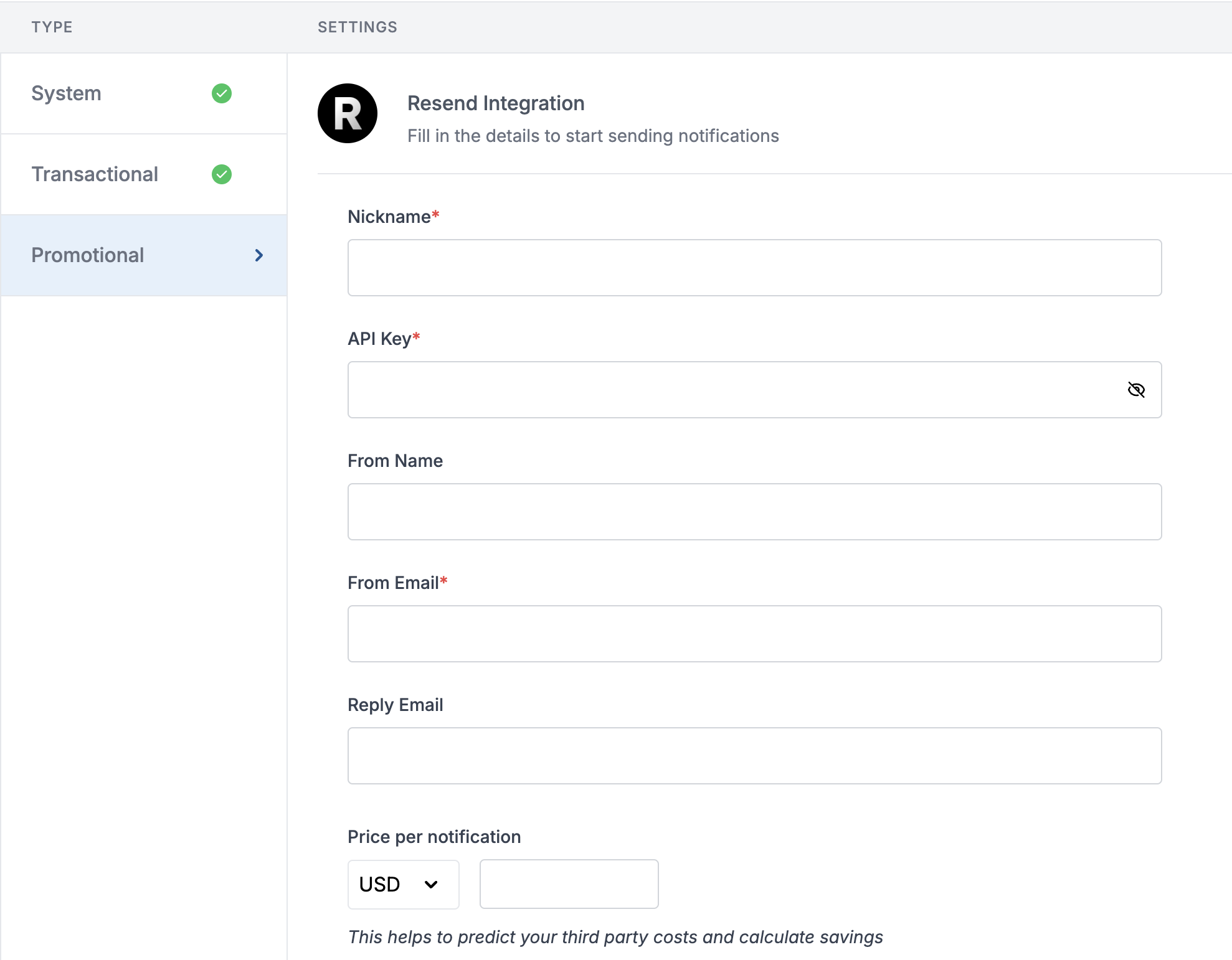
| Form Field | Description |
|---|---|
| Nickname | You can give any name which may help you to identify this account easily |
| API Key | You will get the API Key from your Resend account.SuprSend uses this API Key to send email on your behalf via your registered Resend account. |
| Form Name | Default ‘From Name’ that email will go from. You can override this in the individual template. e.g. SuprSend |
| Form Email | Default ‘From Email ID’ that email will go from. You can override this in the individual template. e.g. [email protected] |
| Reply Email | Default ‘Reply To Email id’ on which replies are received. You can override this in the individual template. e.g. [email protected] |
| Price per notification | This is the amount you pay per email notification to Resend. It helps us to calculate, estimate and optimise your cost spent on notifications. |
Get API Key from Resend account
Once logged in to your Resend account, navigate to API page from the left navigation panel. You can use your existing API Key and click on “Create API Key” to create one.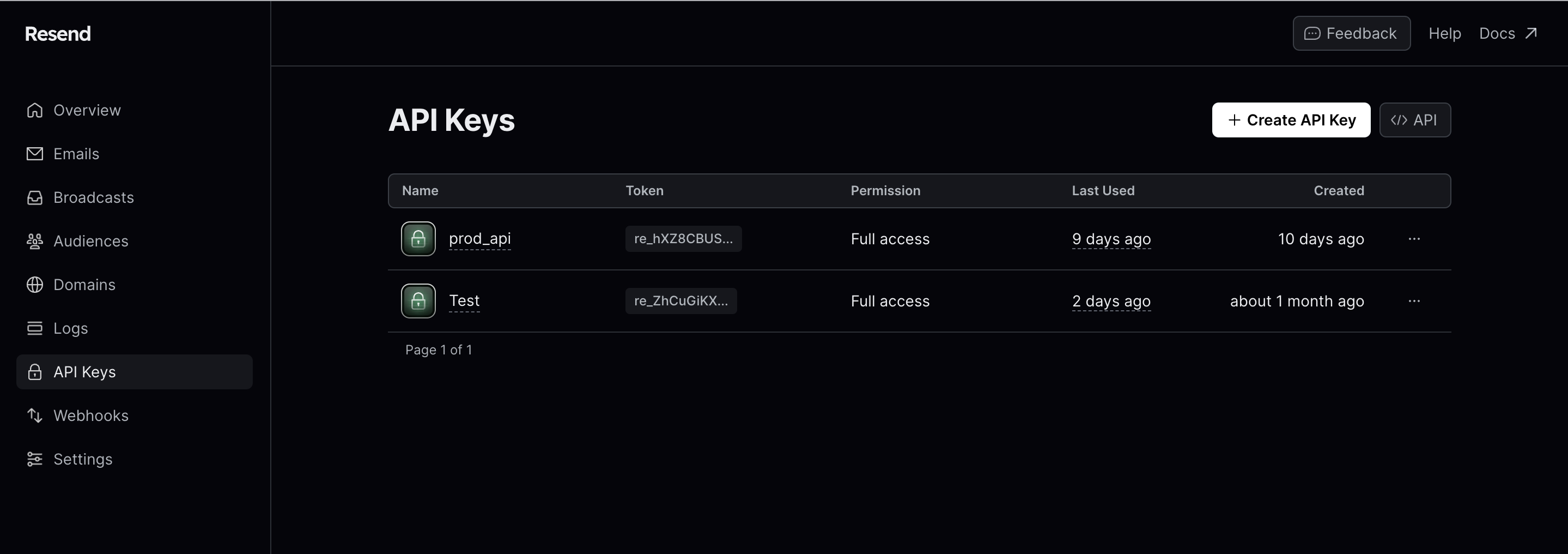
Whitelist email domain on Resend
A domain is used to send emails using your own domain. Verifying a domain is a required step because it’s essential to ensuring the deliverability of your emails. You can verify a domain by setting DKIM DNS record. Go to Domains tab on Resend dashboard to add your domain. Know more about domain verification here.Configuring Open/Click tracking for emails on Resend
One of the platform advantage of using SuprSend as a central communication system is that it shows notification analytics for all channels in your SuprSend account at a single place. Go to the webhook tab from side navigation on your resend account and add SuprSend webhook endpoint and select all events to listen.URL: https://hub.suprsend.com/webhook/resend/
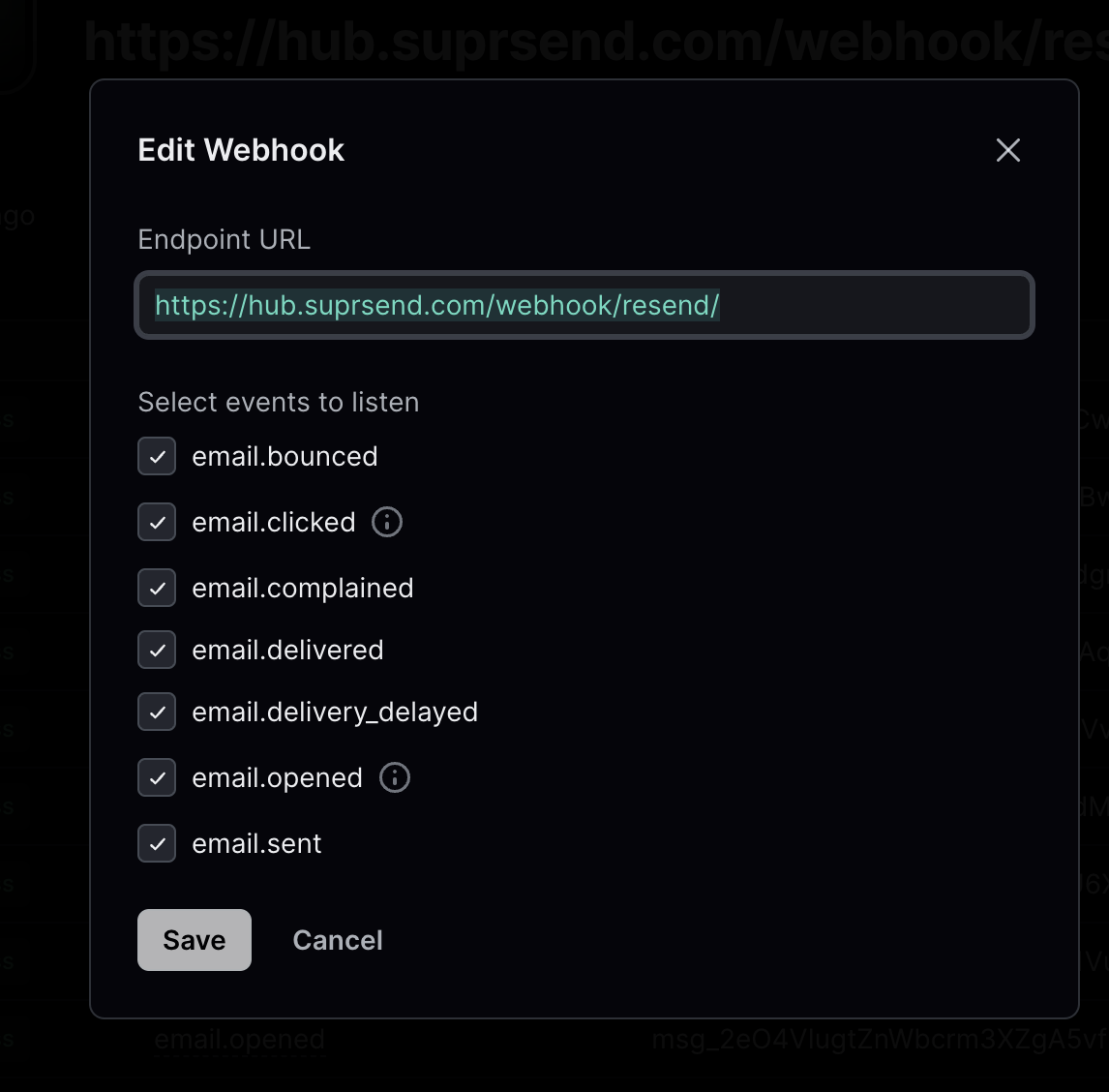
How to add Unsubscription link in email
You can directly add unsubscription link in your email using$hosted_preference_url variable in your template. This link directs users to the SuprSend preference page. With SuprSend preference setting, you have the flexibility to create multiple notification categories based on the type of notifications. This allows users to opt-out of specific notification categories, providing them with granular control over their preferences compared to other email services where they can only opt-out from all marketing communications at once.
Why it’s important to give unsubscribe option in email?
First, it is required by the CAN-Spam Act. Second, if you don’t give them this option, they are more likely to click on the spam complaint button, which will cause more harm than allowing them to unsubscribe. Finally, many ESPs look for unsubscribe links and are more likely to filter your email if they don’t have them.
