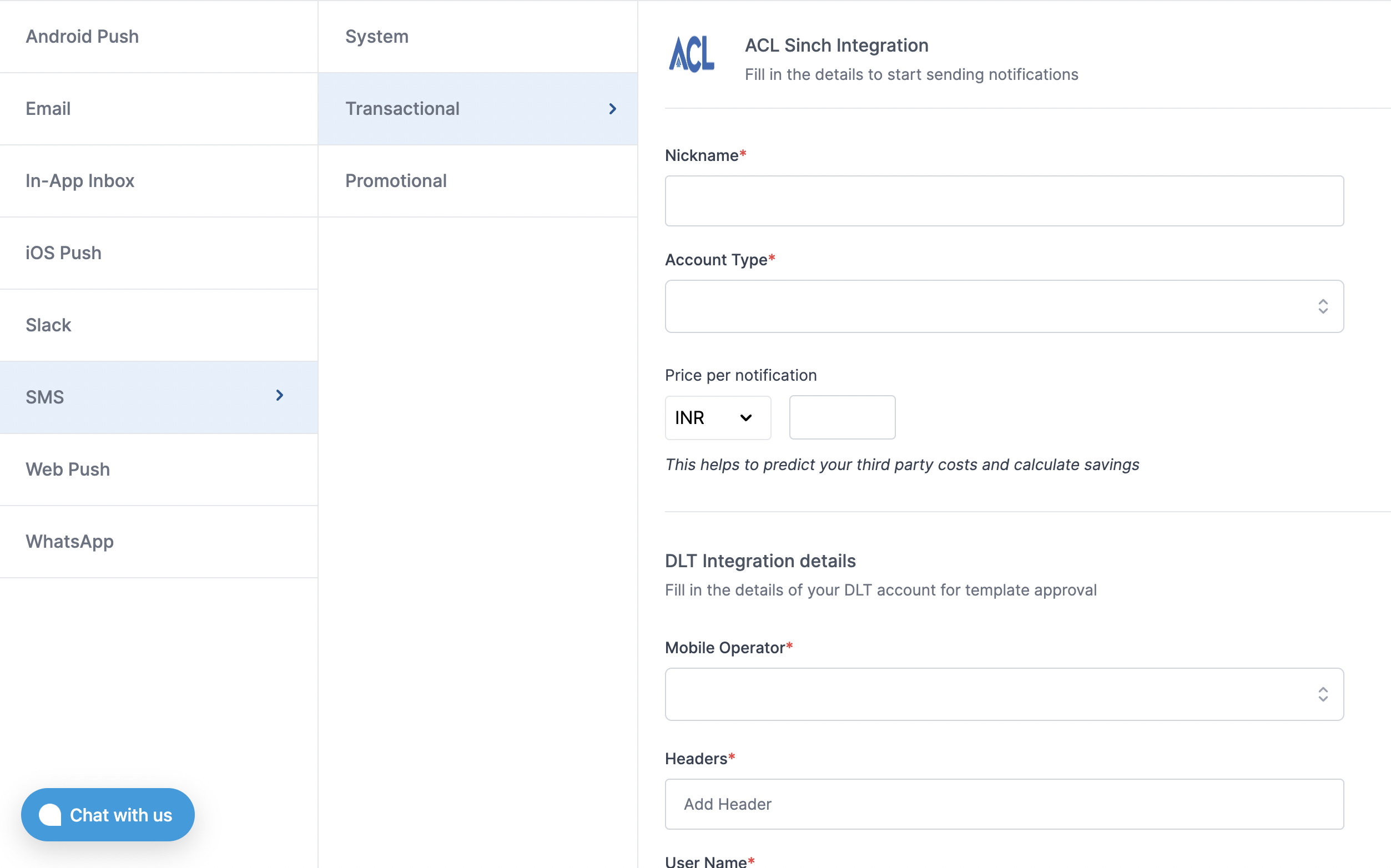| Nickname | You can give any name which may help you to identify this account easily |
| Account Type | Sinch creates 2 separate accounts, one for OTP messages and one for transactional notification. Add OTP account in “system” notification category |
| Enterprise ID / App ID | Unique identifier for your application (App ID) |
| Sub Enterprise ID / Sub App ID(Optional) | Will be same as your App ID if you don’t have any sub accounts attached to your app. Leave it blank if you don’t have a separate sub app id |
| User ID | User id for ACL account login. SuprSend uses this info to send SMS on your behalf via your registered ACL account. |
| Password | Password for ACL account login. SuprSend uses this info to send SMS on your behalf via your registered ACL account. |
| URL shortener | Enable it to enable URL shortening in your messages. Not supported in OTP message |
| Price per notification | This is the amount you pay per SMS notification to ACL. It helps us to calculate, estimate and optimise your cost spent on notifications. |
| DLT Integration -> ‘Telecom Operator’ | Telecom Operator of your business SMS account |
| DLT Integration -> ‘Headers’ | 6 digit/character sender id registered for your entity ( You can get the header details from your DLT portal) e.g. SPRSND Also, you can add multiple headers in the list by just typing the header name and clicking on enter |
| DLT Integration -> ‘User Name’ | User Name of your DLT platform login. SuprSend uses this info to register template on your behalf through your registered DLT platform. |
| DLT Integration -> ‘Password’ | Password of your DLT platform login. SuprSend uses this info to register template on your behalf through your registered DLT platform. |
| DLT Integration -> ‘Entity ID’ | Entity Registration ID linked to your DLT account. You can get the Registration Id from your DLT account homepage. SuprSend uses this info to send messages on your behalf through your registered DLT platform. |