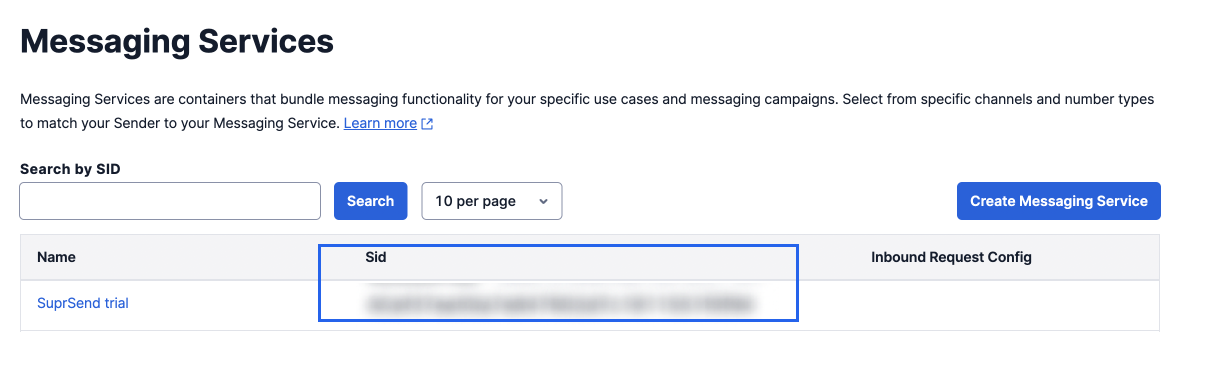Pre-Requisites
You’ll need Twilio account to complete this tutorial. You can use your existing Twilio account to integrate, or Create a Twilio accountTwilio integration on SuprSend account
On the SuprSend dashboard, go to vendor page from side panel and click SMS -> Twilio from the list of Vendors. This will open vendor details page as shown below: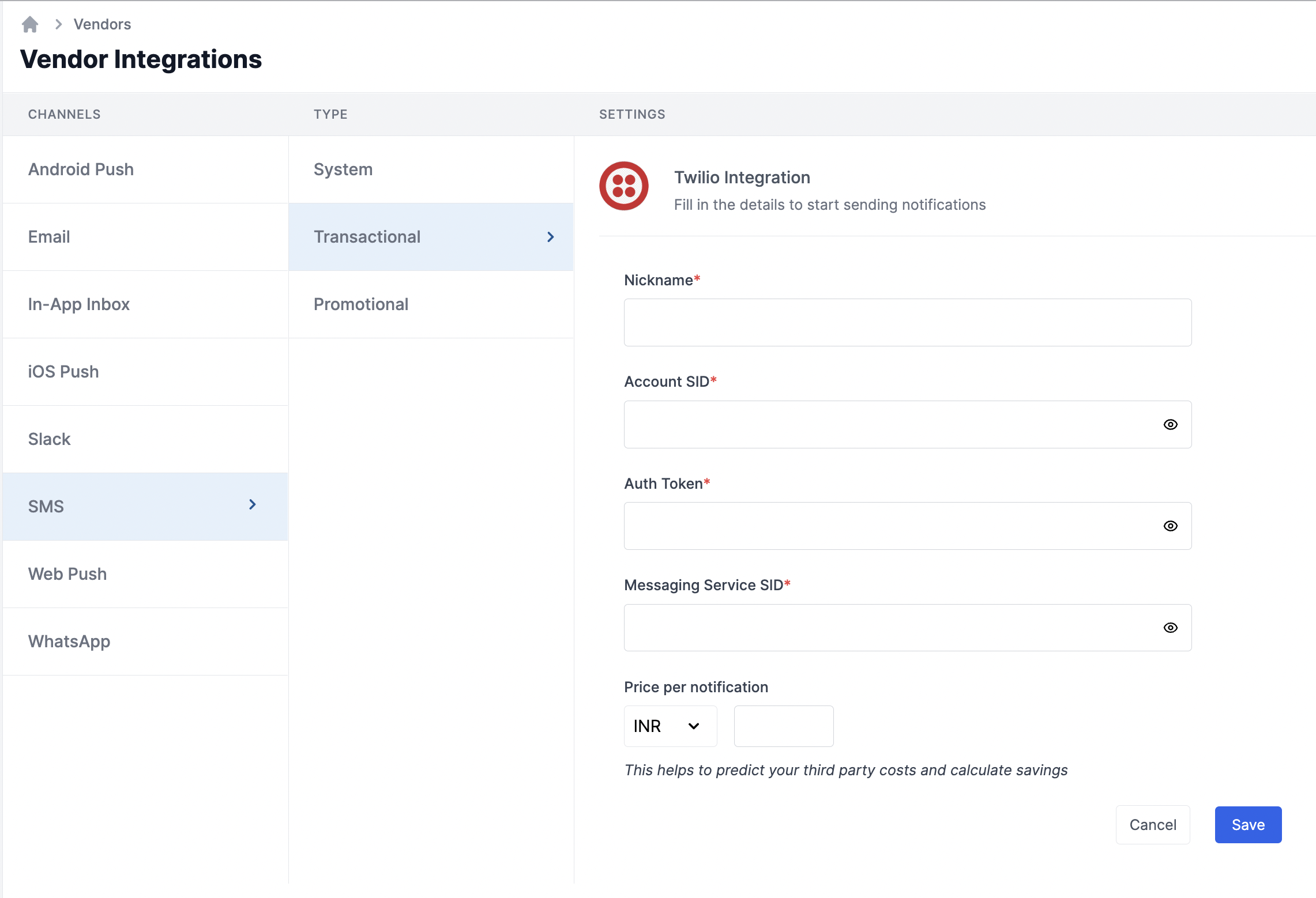
| Form Field | Description |
|---|---|
| Nickname | You can give any name which may help you to identify this account easily |
| Account SID | You will get this API Key from your Twilio dashboard (keys and tokens section). SuprSend uses this information to send SMS on your behalf via your registered Twilio account. |
| Auth Token | You will get the token from your Twilio dashboard (keys and tokens section). SuprSend uses this information to send SMS on your behalf via your registered Twilio account. |
| Messaging service SID | Messaging Service is the container for multiple Twilio message senders (e.g. phone numbers, WhatsApp senders). You’ll have to create a messaging service and add your from: twilio number as the sender. Refer section to get your messaging service SID. |
| Price per notification | This is the amount you pay per SMS notification to Twilio. It helps us to calculate, estimate and optimise your cost spent on notifications. |
How to get Account SID and Auth Token from your Twilio account
Login to Twilio account and follow the below steps:1
Open "Account" menu from your top right side panel
2
Click on "API Keys & tokens" button.
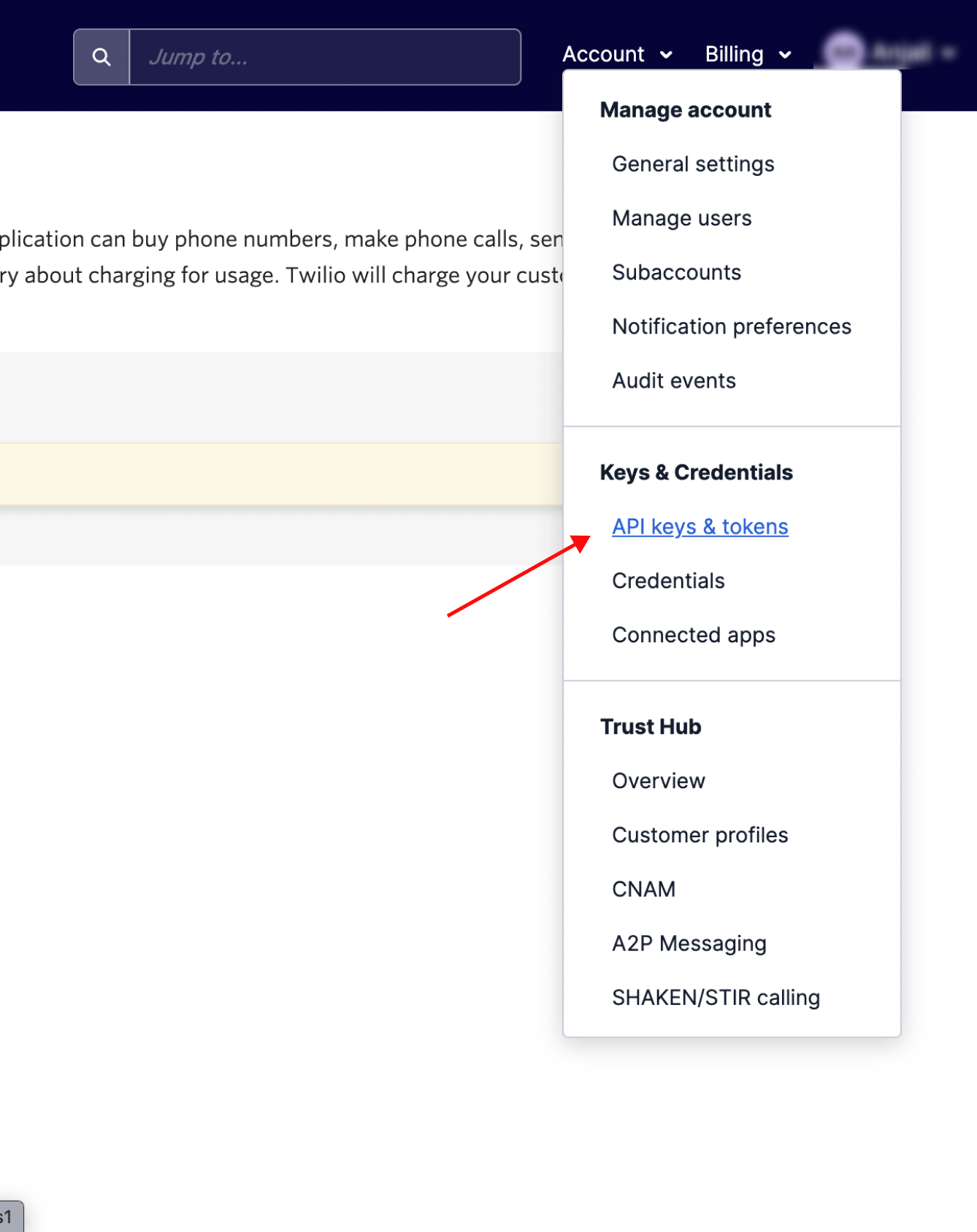
3
You'll find the "Account SID" and "Auth token" in the Auth Tokens section.
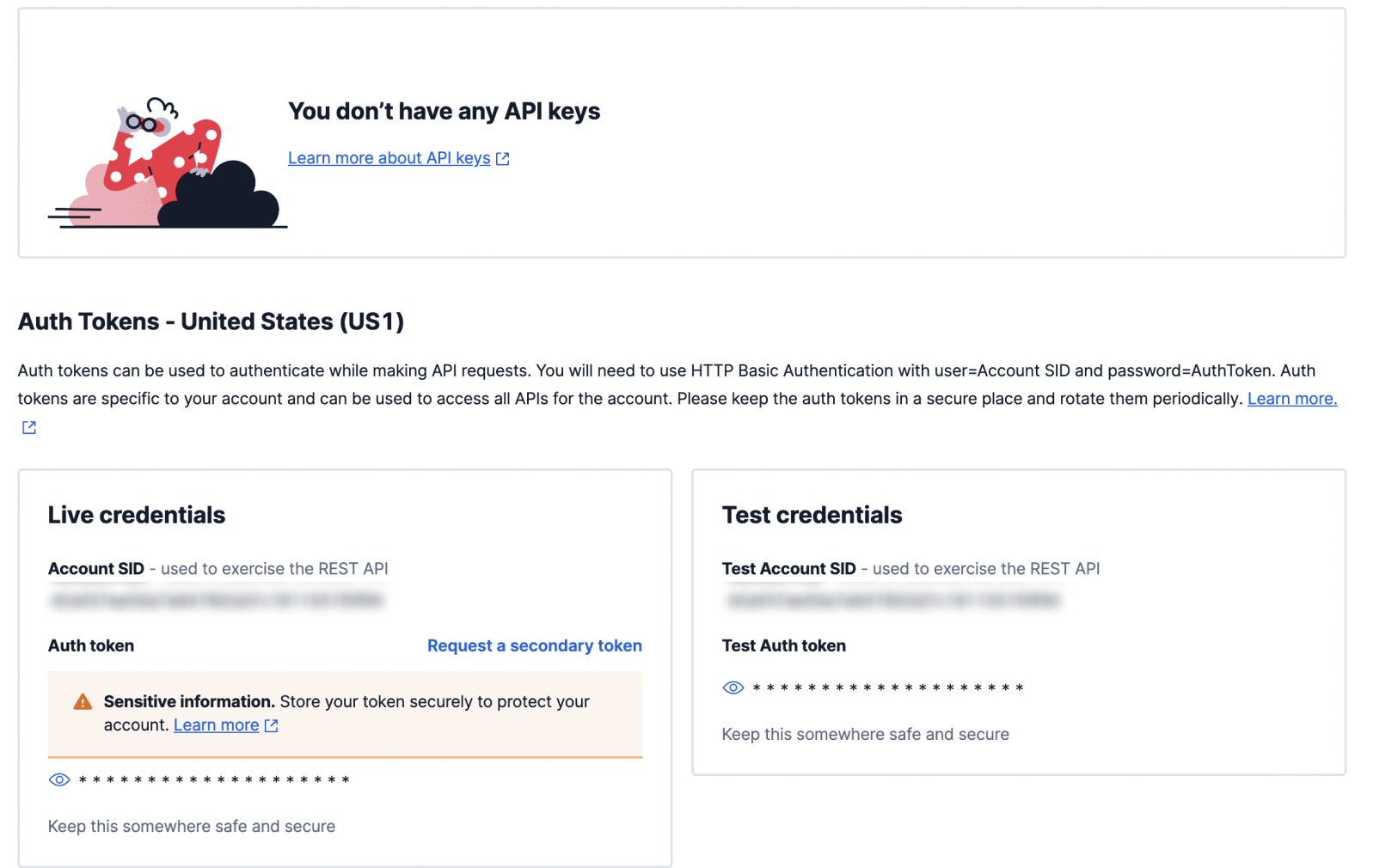
Verify phone numbers for sending through test credentials 👍Please note that you can only send to verified mobile numbers (referred as verified caller IDs) using Twilio account test credentials. You can add verified caller IDs from here
How to get messaging service SID from your Twilio account
To send messages through Twilio account, we need a Twilio messaging service with phone number attached to it. Twilio Messaging service is a pool of sender phone numbers having the same features and configurations. It helps in 2 major use cases,- Sending to candidate’s around different geographical regions. For example - if you want to send to both US and Indian numbers, you can add one sender number for US and one sender mobile number for India in the same messaging service and twilio will automatically choose the number belonging to the nearest region to send to your end users
- Managing the scale of your notifications. In case of high message volumes, twilio distributes your outbound messaging traffic evenly across the phone numbers in your Messaging Service so that the delivery doesn’t get affected
How to purchase a Twilio phone number
Navigate to the “Phone Numbers” page of the Twilio console. Then, click on “Buy a Number” from left side # Phone Numbers menu.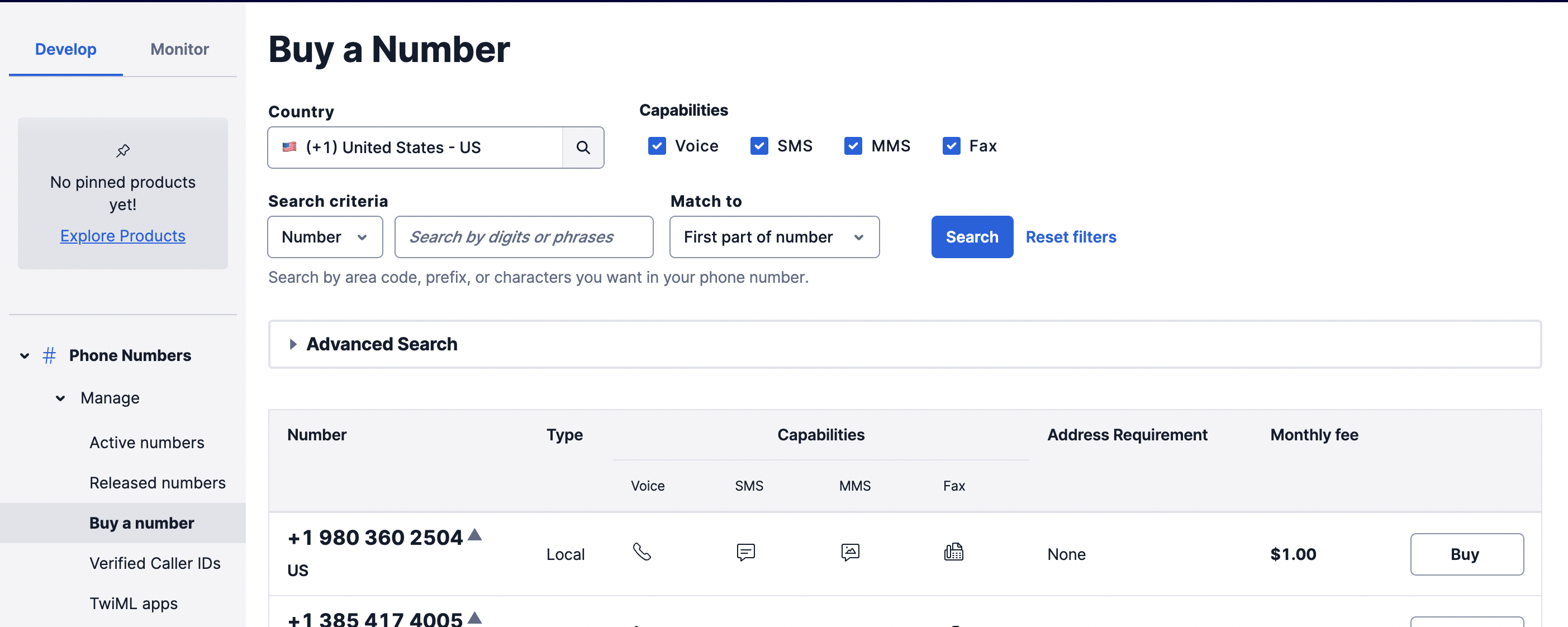
- Select the relevant country
- Check the “SMS” box in capabilities section to filter for numbers with SMS capability
- Click on Search. This will load the list of available numbers with SMS capability in your region and the price of each number listed in a table.
- Select whichever available number appeals to you. Click on “Buy” button next to the mobile number to buy that number.
- This will open a modal, scroll down and click on “Buy +1 xxx …” button and then select, “Setup number.” This will load a phone number configuration page. We don’t need to change anything for this tutorial.
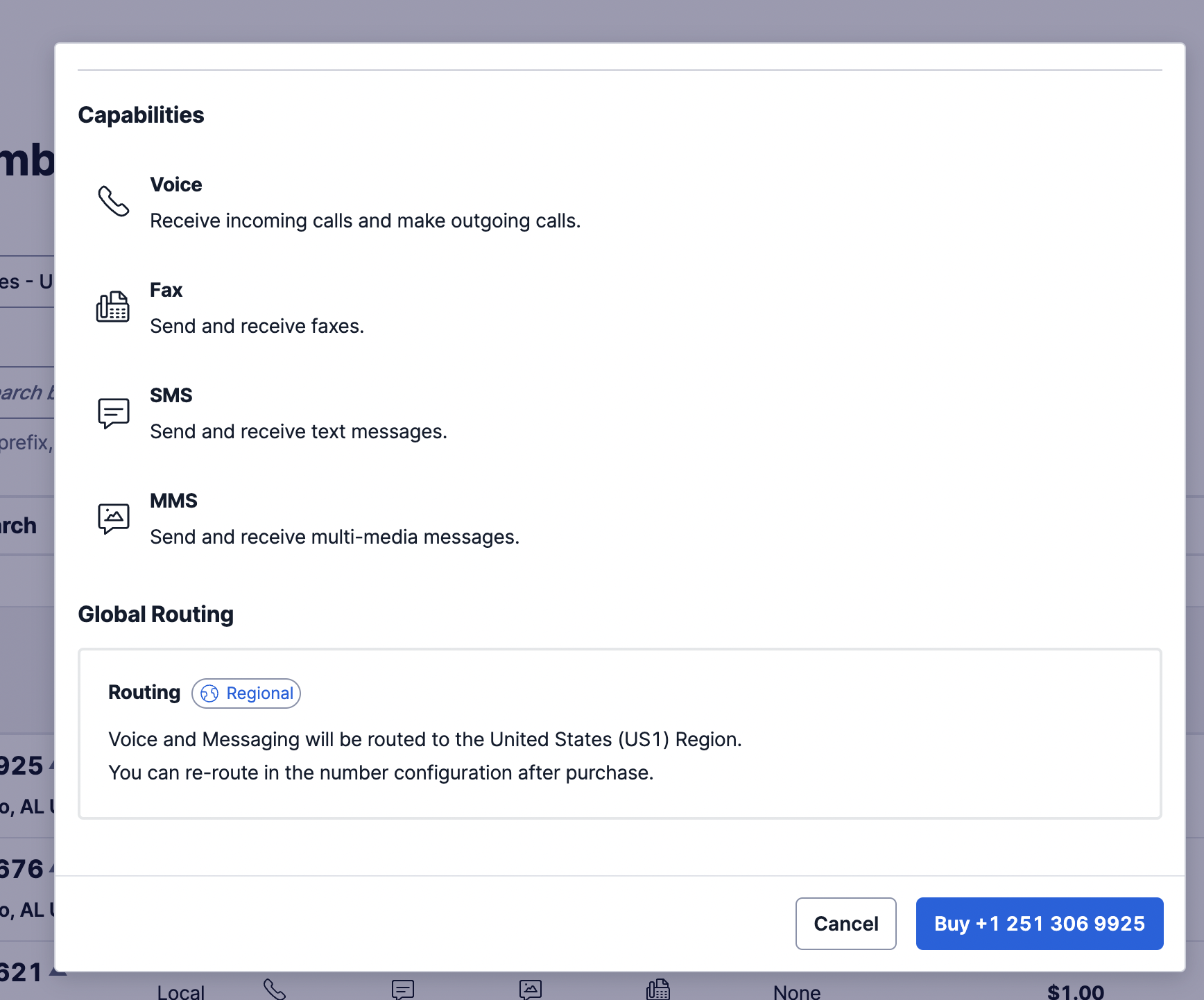
Twilio messaging service
Now that we have a phone number, we need to create a Twilio Messaging Service that uses this number. Navigate to the “Messaging -> “Services"" section on explore products page. On “Messaging Services” page:1
Click on "Create Messaging Service" button
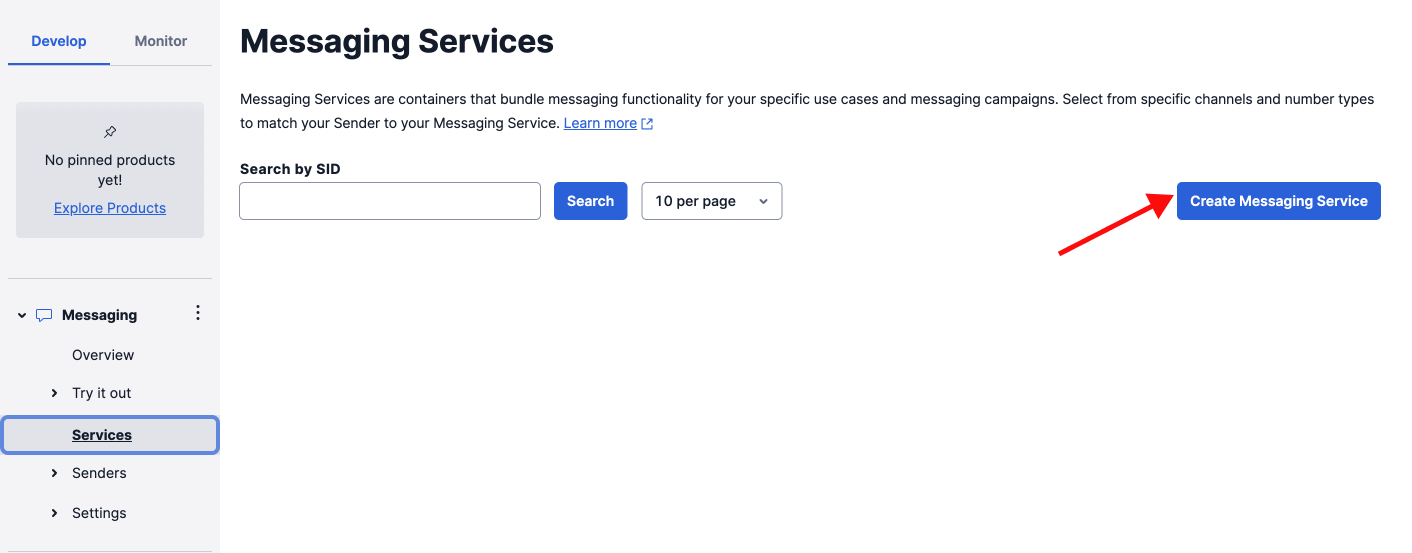
2
Create Messaging Service
This will open “Messaging Service Setup”. Enter the value of two fields: “Friendly Name,” and “Use Case”.
-
Let’s use
SuprSend SMS serviceforFriendly name -
There are several
Use Caseoptions. For this tutorial, we can selectNotify my users. Next, clickCreate Messaging Service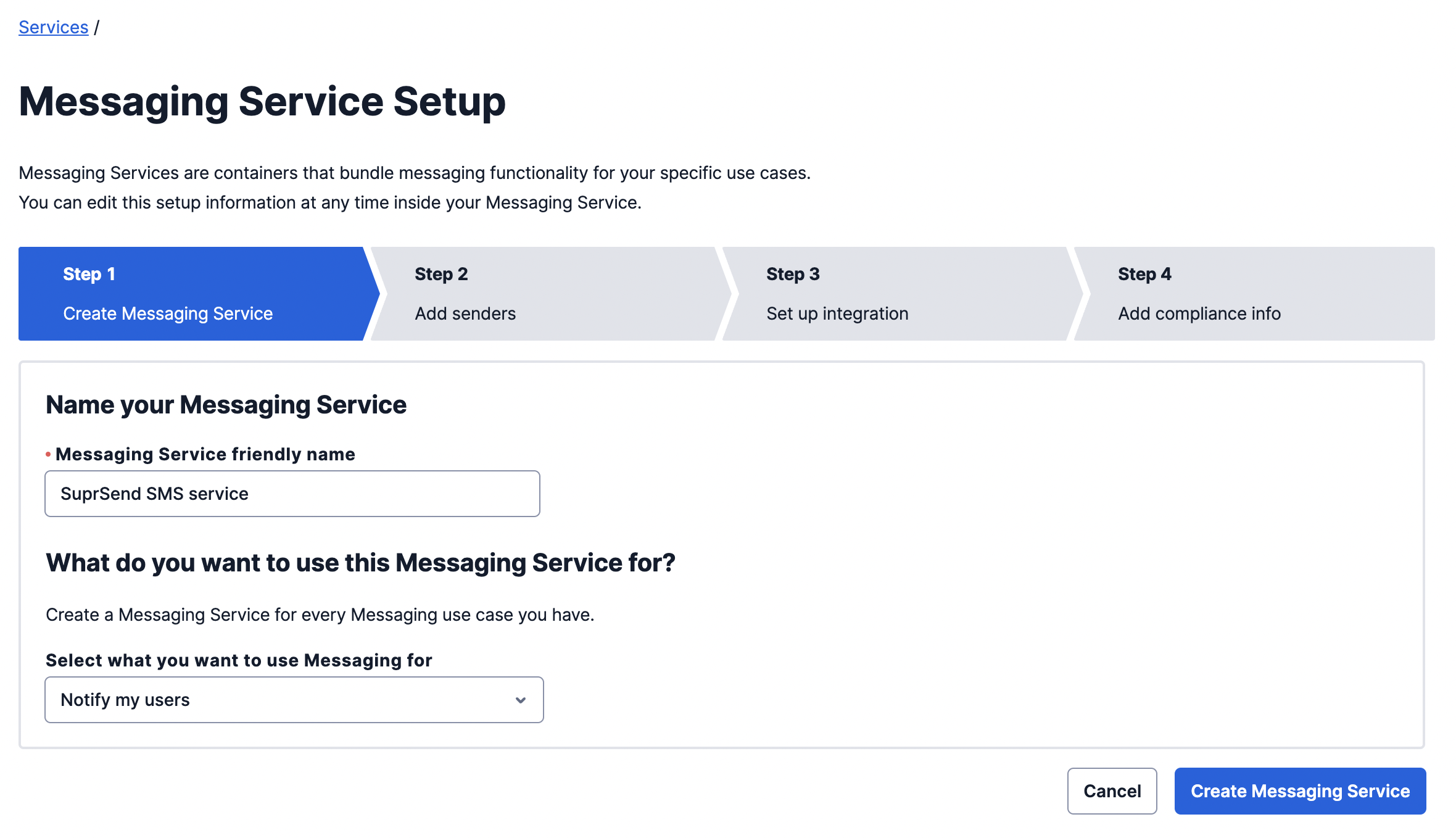
3
Add Senders
Here, add the number that we have bought as sender to this messaging service
4
Setup Integration
Once the number is added, Click on “Set up integration”
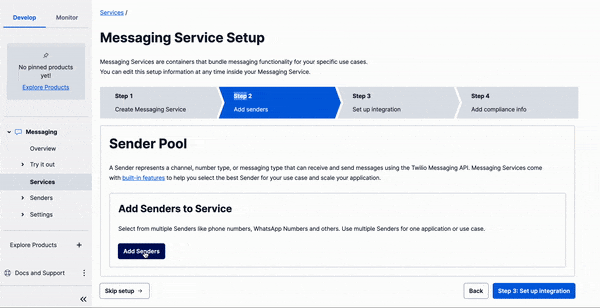
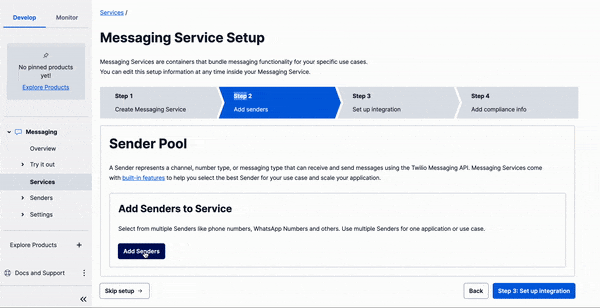
5
Add SuprSend webhook URL
On “Integration” page, scroll down to add “Callback URL.” Add SuprSend webhook URL here to track delivery reports on SuprSend dashboard: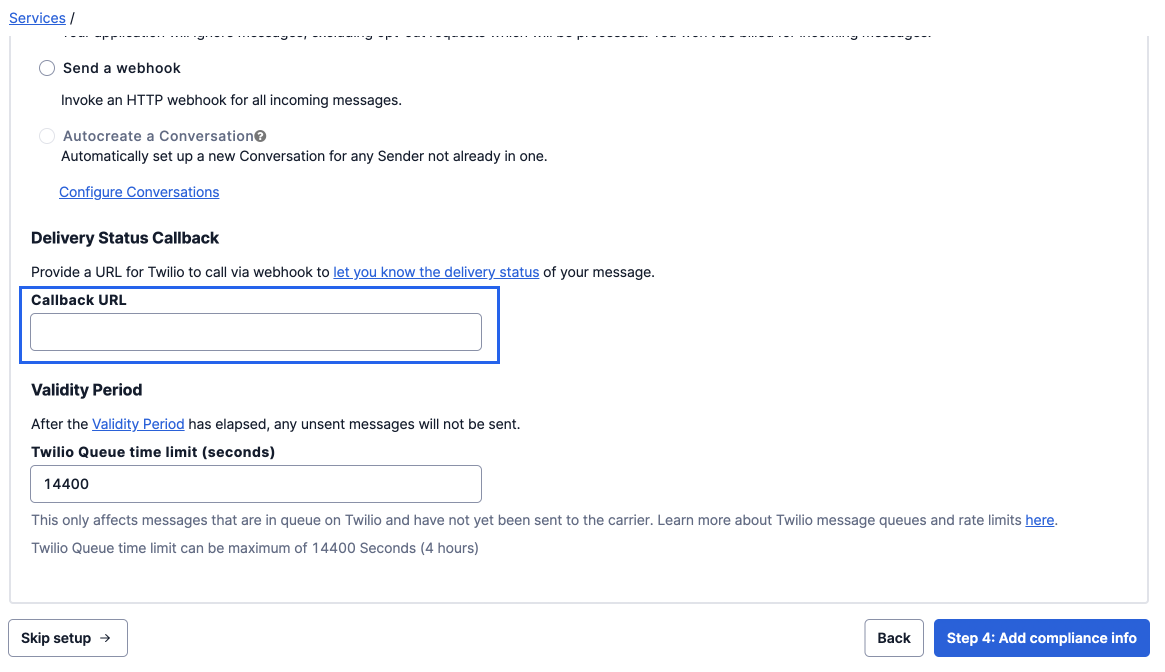
- Webhook URL -
https://hub.suprsend.com/webhook/twilio/sms
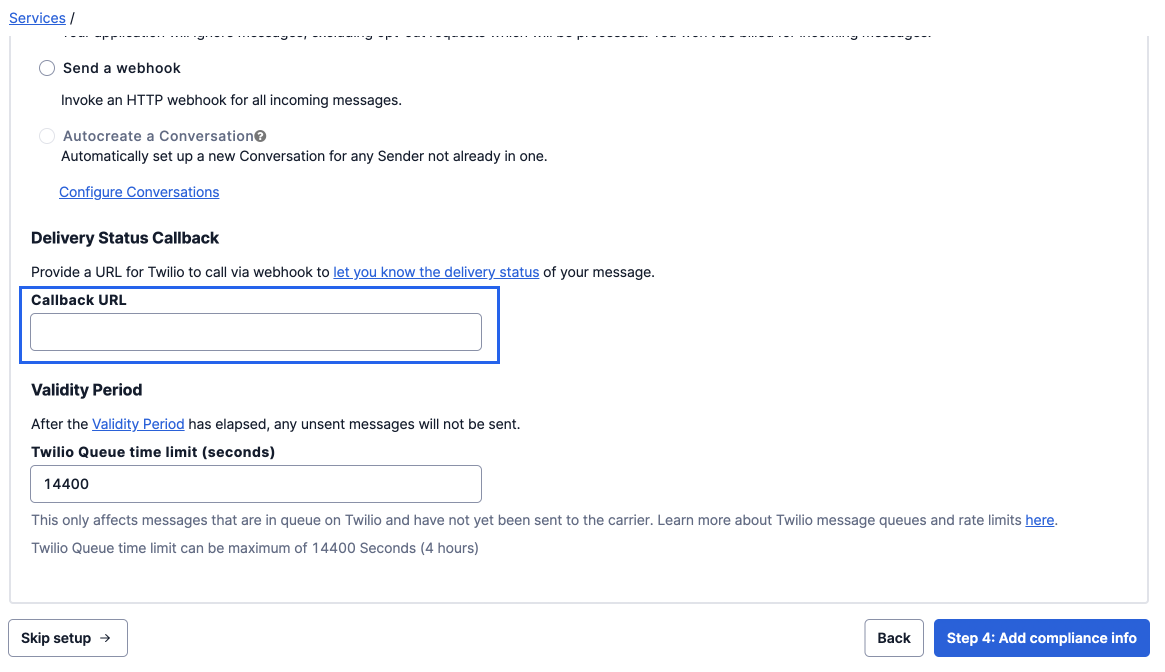
6
Finally, Complete the setup
Then Click on
Complete Messaging Service Setup to complete the setup7
Copy the SID value and add it in Twilio Vendor page