How Batching works
1
Opens batch window
When a workflow reaches the batch node, it opens a batch for given batch window.
2
Aggregates incoming triggers
When the batch window is open, all the workflows initiated for the recipient with the same workflow slug and batch key are aggregated in the batch. Batches are created unique for each recipient and batch key combination for that workflow.
3
Move to next workflow step once batch window is closed
After the batch window is closed, it will send one notification for each batch created in the batch window. Also, with retain batch events, you can limit the number of event data that should be retained in the batch for sending the notification. The output variable structure of a batch is different from the data in your event properties. Refer Using batch variables in templates to know more.
Batch Window
Batch window is the time for which batch should be open for. After receiving the first event, batch window opens and all the events coming in this interval will be accumulated. The next node is executed after the batch window is closed. There is a settingFlush first item immediately which bypasses batch window and sends the first trigger immediately and accumulates the rest.
There are 3 types of window type: Fixed (fixed for all users), Dynamic (Passed in trigger payload), Relative (relative to a future timestamp, e.g. 10 minutes before task due time).
Fixed
Fixed
Fixed batch window is defined in your workflow form as 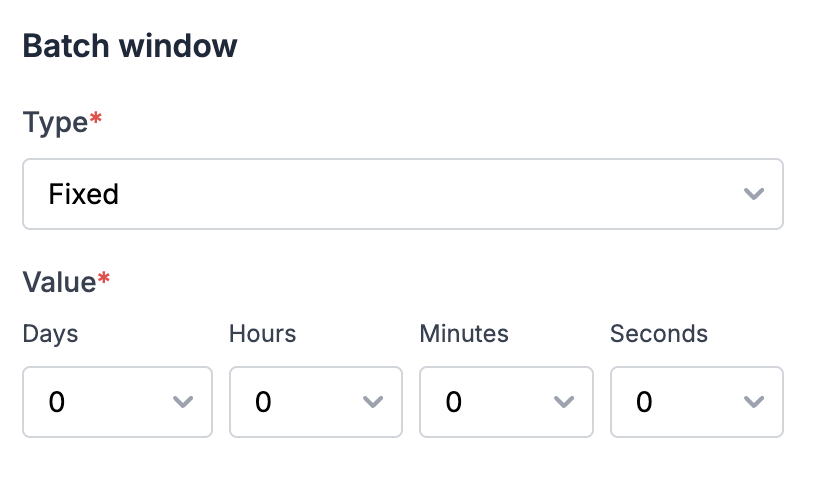
\\\\\\\*\\\\\\\*d \\\\\\\*\\\\\\\*h \\\\\\\*\\\\\\\*m \\\\\\\*\\\\\\\*s and it keeps the batch open for a fixed duration for all users. An example of using fixed batch window can be social media updates where you want to send alert to users about new comments or post likes after an hour from the first comment.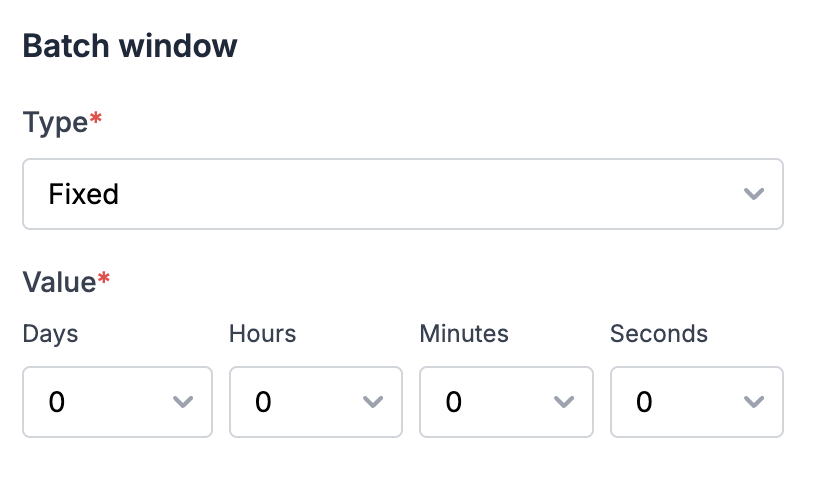
Dynamic
Dynamic
In case of dynamic batch window, batch duration is computed using the data from your event properties. Dynamic batch window is helpful for cases where batch schedule is defined by the user.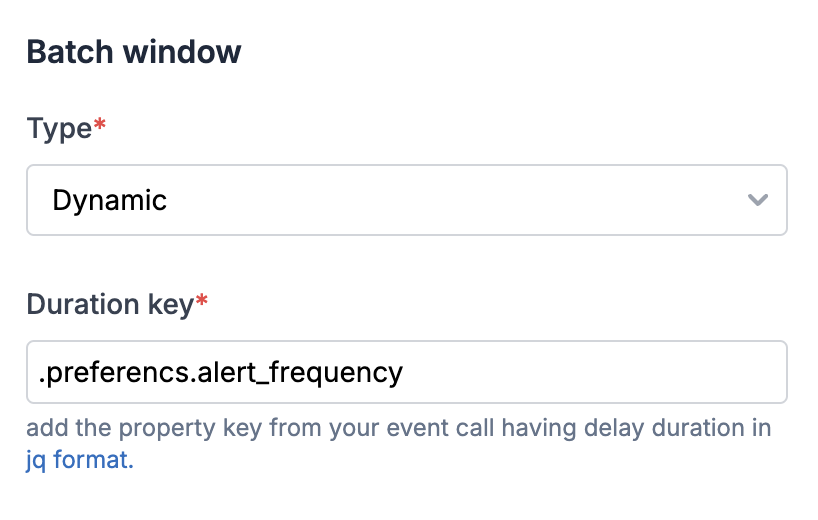
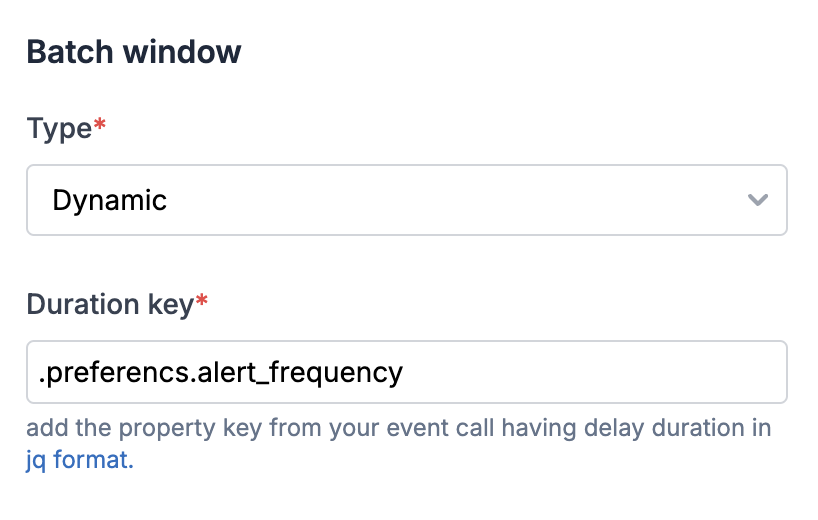
- General format for duration key at parent level is
.duration_key - If the duration key is a nested event property key like shown below, enter it in the format
.preferencs.alert_frequency.
- An ISO-8601 timestamp (e.g. 2024-03-02T20:34:07Z) which must be a datetime in the future, or
- A relative duration unit, which can be
- an integer like
50, which will be considered as duration in seconds - an interval string defined as
*\\\\\\\*d \\\\\\\*\\\\\\\*h \\\\\\\*\\\\\\\*m \\\\\\\*\\\\\\\*s, where d = day, h = hour, m = minutes and s = seconds
- an integer like
Batch window is not modified by subsequent workflows once the window is openIt’s important to note that an open batch window cannot be extended by a subsequent workflow trigger if a different dynamic batch window is specified. Once a batch has been opened by a workflow trigger, its window interval is set and cannot be altered.
Relative
Relative
Relative batch window is calculated based on a future timestamp. e.g., sending a batched list of all pending tasks 1 hour before workday end time, where workday_end_time is a key in the trigger payload. It consists of three key components:
- Interval: The delay from the future timestamp, formatted as xxdxxhxxmxxs (e.g. 30m for 30 minutes). This can be: Fixed (e.g. always 1 hour minutes before). Dynamic, where the value is retrieved from the payload (e.g. in Google Calendar, users can set reminders for 10 or 20 minutes before an event).
- Before/After: Determines whether the interval is subtracted (before) or added (after) to the timestamp.
- Timestamp: An ISO-8601 format datetime (e.g. 2024-03-02T20:34:07Z), which must be in the future. Dynamic Interval & Timestamp must be passed as a JQ-expression. Examples: Timestamp at the parent level:
.timestamp. If the dynamic interval is set as recipient property:."$recipient".interval
Batch Key
This is the property in yourtrack event call used for defining unique batches of the events. By default, event will be batched per user. You can use batch key to create multiple batches per user. Batches are created for each unique distinct_id and batch_key combination. For instance, you can add post_id as your batch key if you want to send separate notifications for comments on different LinkedIn posts.
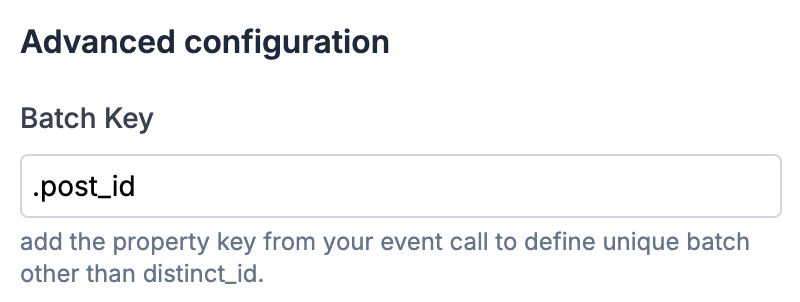
Retain Batch events
It will define the number of event data that will be included in your batch variable. You have the option to display either the first n events or the last n events in your batch output. By default, the first 10 events are included in your batch output variable once the batch window closes. You can customize the number of events to any value between 2 and 100.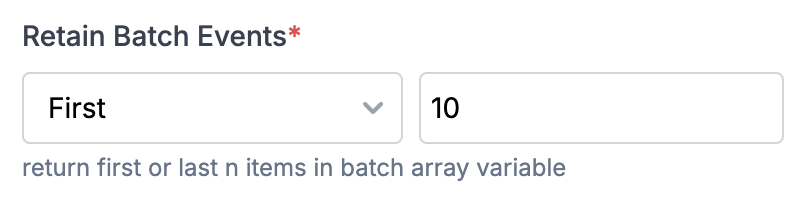
Flush first item immediately
When this setting is enabled, the first trigger sends a notification immediately, while subsequent triggers are grouped into a batch. Here, the batch is opened on receiving the first item irrespective of the flush setting. The only difference is, unlike a normal batch, the first item will not be included in batch events and will continue execution past the batch step. The output structure of the first notification matches the batch structure, with$batched_events_count = 1. You can use this count in your workflow or templates to customize content based on whether the notification is sent immediately or as part of a batch.
Example Use Case:
Send anomaly alert with first notification sent at the occurrence of first error and next alert sent after 30 minutes if there are further errors. These could be the template content for single vs batched trigger:
- First notification (sent immediately):
A new error encountered in your account - {{$batched_events.\\\\\\\[0\\\\\\\].error_message}} - Batched notification (sent after grouping all errors from second error onwards):
{{$batched_events_count}} errors occurred in your account in the last 30 mins - {{#each $batched_events}}{{error_message}}{{/each}}
Using Batch variables in templates
Batch output variable has 2 type of variables:$batched_eventsarray : All the event properties corresponding to a batched event is appended to this array and can be used in the template in the array format. The number of event properties returned here is limited by retaining batch events.$batched_event_count: This count represents the number of events in a batch and is utilized to render the batch count in a template. For instance, you might send a message like,Joe left 5 comments in the last 1 hourwhere 5 corresponds to $batched_event_count.
📘 Please note that Retain batch events setting doesn’t impact the count, it just limits the number of event properties returned in
$batched_events array.$batched_events_count and $batched_events array of all properties passed in the event payload as shown below:
Enable batching option in Mock data button on template details page. Once enabled, you’ll start getting $batched_events\\\\\\\* variable in auto suggestion on typing {{ in template editor. The variables in mock data will be treated as event properties and Event Count will imitate the number of times this event will be triggered in the batch.
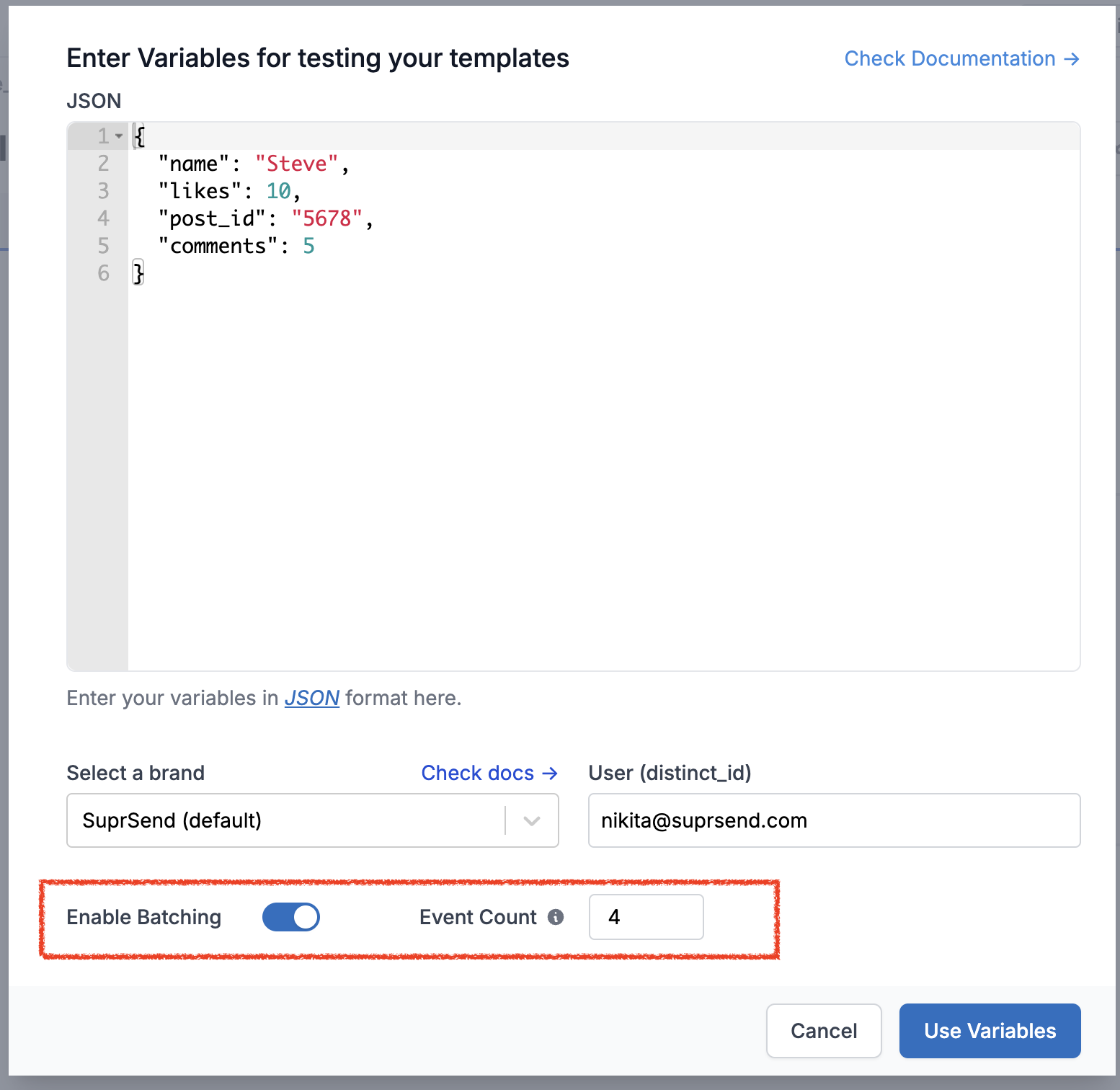
Transforming Batch variable output
There can be cases where you need to split the batch output variables into multiple arrays based on keys in your input data. e.g., to send a message likeYou have got 5 comments and 3 likes on your post in the past 1 hour where post and likes are interaction_type in your input payload. You can use data transform node and generate relevant variables using JSONNET editor to handle this use case.
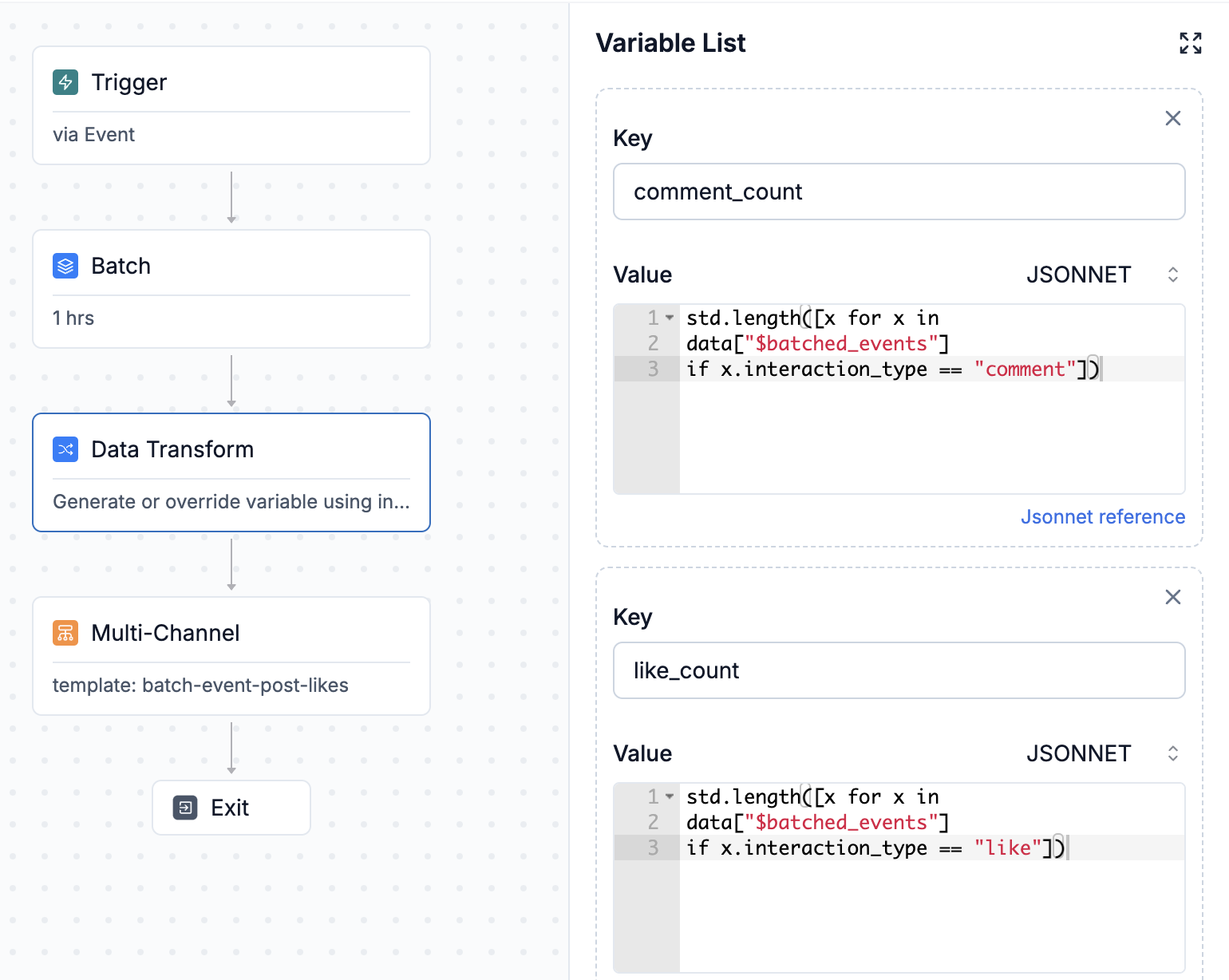
comment_count: to get the count of all interactions whereinteraction_type = commentlike_count: to get the count of all interactions whereinteraction_type = likeall_comments: to fetch all array objects whereinteraction type = comment
You have got {{comment_count}} comments and {{like_count}} likes on your post in the past 1 hour..
Frequently Asked Questions:
What does this error in logs mean batch: this event was added to the running batch of a pre-existing workflow?
What does this error in logs mean batch: this event was added to the running batch of a pre-existing workflow?
This error indicates that the event triggering the workflow was added to the ongoing batch of an existing workflow. In the context of batched workflows, this occurrence is expected and transient, so it can be safely disregarded.
What happens when I have multiple batch nodes in a workflow?
What happens when I have multiple batch nodes in a workflow?
Each batch node aggregates the event triggers that initiate the workflow and doesn’t apply to the output of the batch node connected to its input. The primary impact of connected batch nodes is their cumulative effect on the delay of the notification. The delivery node utilizes the output of the last connected batch node to its input.
Do you support per-user batch windows?
Do you support per-user batch windows?
You can use dynamic batch windows and pass per-user batch durations as part of the event property.
