Design Template
You can start designing beautiful HTML email with the drag & drop tool provided. You can add variables with Handlebarsjs language. The email template has 3 parts -- Body (permanent background),
- Blocks (each block contains different types of content),
- Content (add Heading, Images, buttons, tables here).
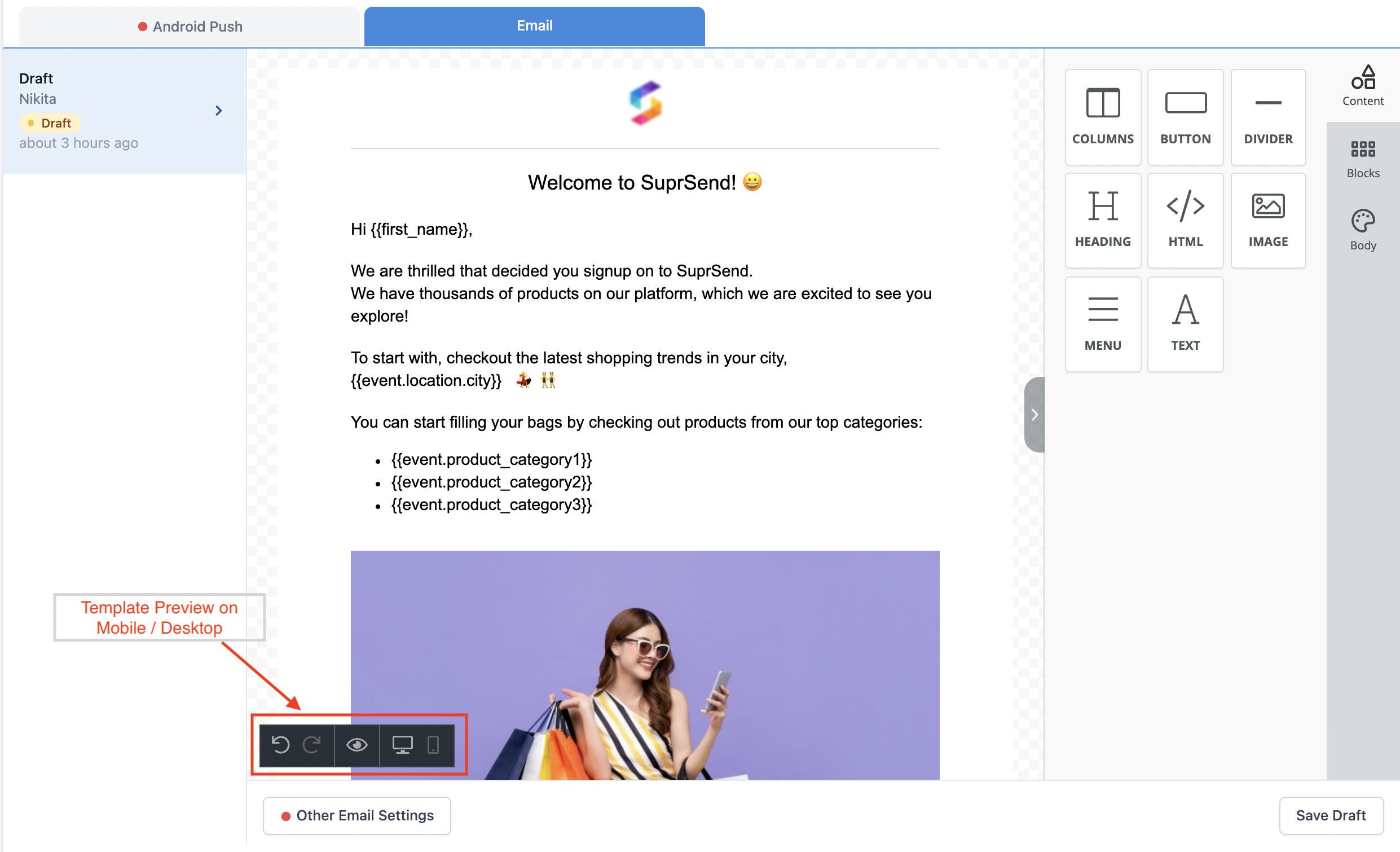
Other Email Settings’.
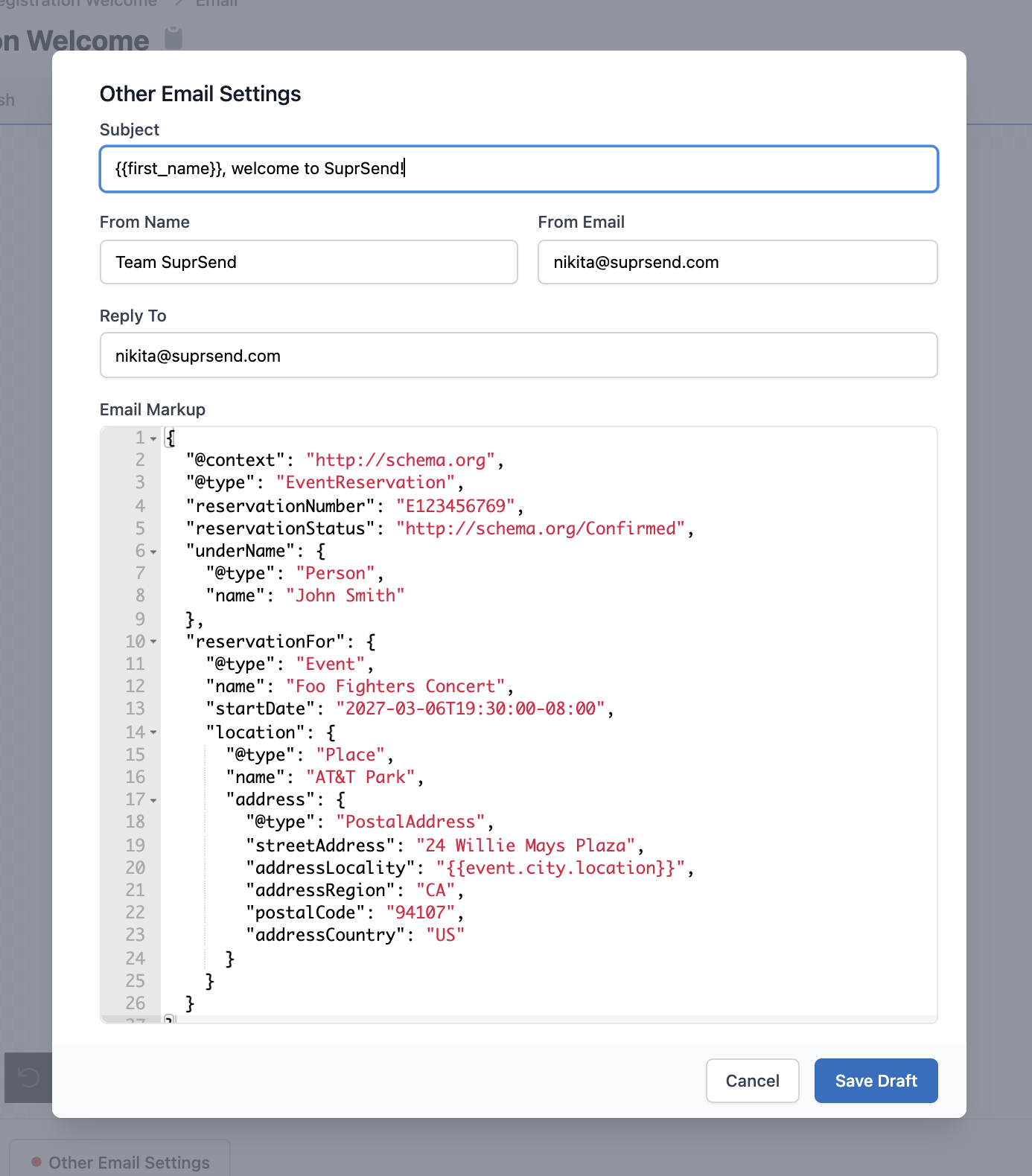
Email fields description
| Field | Description |
|---|---|
| Subject | Small text box. Use handlebarsjs to add variables |
| From Name | Display name which tells recipient who sent the email |
| From Email | Domain name must be registered with the vendor |
| Reply To | Domain name must be registered with the vendor |
| cc | Optional List of email ids. It is not a part of email design. To be sent with Events data or from Workflow Triggered by API |
| bcc | Optional List of email ids. It is not a part of email design. To be sent with Events data or from Workflow Triggered by API |
| Attachment | Optional Not a part of email design. To be sent as a parameters when Workflow is triggered from Backend. |
| Email Markup | Optional Schema.org markup which allows to add actions in the email itself. Events, tickets, delivery, one click actions, highlights can be sent in email. Use handlebarsjs to add variables. |
How to add email markup in email template
How to add email markup in email template
What is Email Markup?
Google has introduced schema.org markup which lets your Gmail recipients take actions on email itself. You can check here the list of actions and the sample schema.org that Google allows.Eligibility for sending Email Markups
Before you start sending email markups, you must [Register with Google] Make sure to go through the Google Registration Guidelines to make sure your application is successful. Google however allows you to test Markups when you send from and receive email on the same account (e.g. from [email protected] to [email protected]Using Markup on SuprSend
- To use Email Markup on SuprSend, you can add your schema in ‘Other Email Settings’.
- You can take sample schema for your use case from Google reference guide
-
You can add variables in the schema with
handlebarsjslanguage - When you are in testing phase and your markup request is not approved by Google, make sure your Sender Email id is the same as Recipient Email id.
Adding dynamic content in email
There will always be the case where you would be required to add dynamic content to a template, so as to personalise it for your users. To achieve this, you can add variables in the template, which will be replaced with the dynamic content at the time of sending email. To send actual values to replace variables at the time of communication trigger, use one of our frontend or backend SDKs. Here is a step by step guide on how to add dynamic content in a template:Declaring Variables in the global 'Variables' button:
Using variables in the templates:
handlebarsjs to add variables in the template. As a general rule, all the variables have to be entered within double curly brackets: `{{variable_name}}Below are some examples of how to enter variables in the template design. For illustration, we are using the same sample variable names that we declared in the ‘Templates’ section:-
To enter a nested variable, enter in the format
{{var1.var2.var3}}. e.g. to refer to city in the example above, you need to enter{{event.location.city}} -
If you have any space in the variable name, enclose it in square bracket
{{event.[first name]}} - To add array names, you need to use an email functionality called Merge Tags . Scroll below to the Merge Tags section.
Auto-suggestions in email
If you have defined the variables before hand, they will come as auto-suggestions. This will remove the chances of error like variable mismatch at the time of template rendering. You can get auto-suggestions when you type a curly bracket{, or you can use a functionality called ‘Merge Tags’.
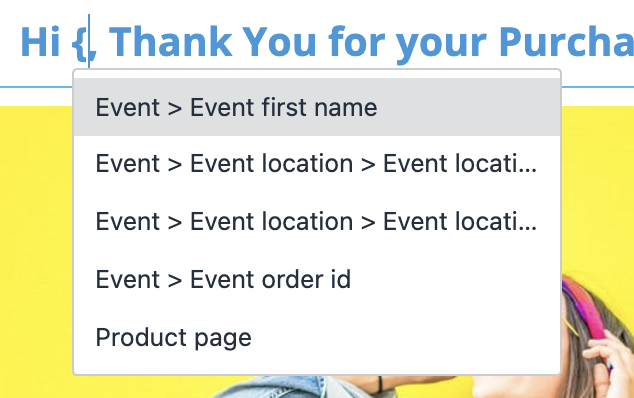
Variable Suggestions on typing '{'
Merge Tags
Merge tags allow end-users to dynamically add content to their email. Merge tags can be inserted into a block of text by clicking on the “Merge Tags” button in the text editor toolbar. The button is not shown if no variables are defined in the global Variables button. This is how ‘Merge Tags’ looks when you click on a Content block.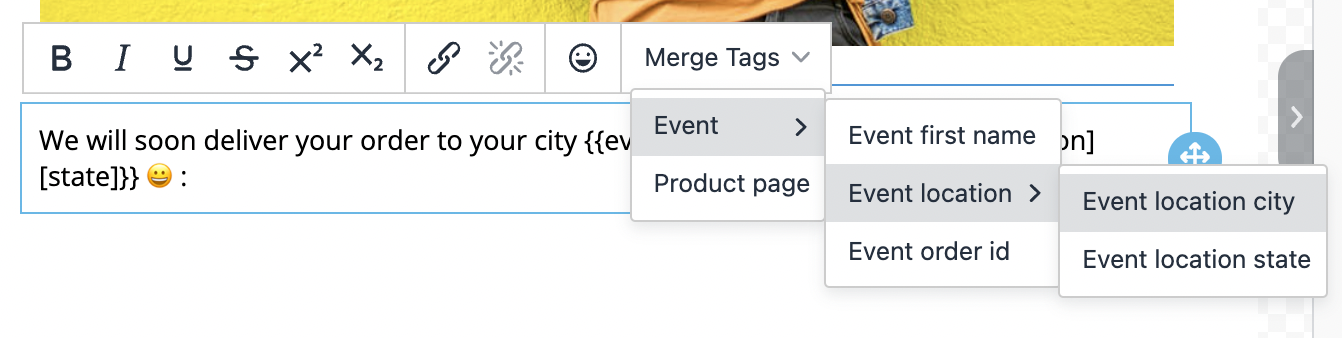
Adding array elements
In email, there is a difference on how to add array elements in the template, which can be used to send a list of items which could be dynamic in nature. If you have noticed, you do not get array elements in the drop-down suggestion when you type{ In order to add array element, you will be required to necessarily use a functionality called Merge Tags. Follow these steps to add variable for array element in an email template:
Write an Array Object as per the sample below:
Variables button. Below is a sample of variables defined. Note that variable array has a list of product items, with product_name, product_image, and product_price as array properties. Save it.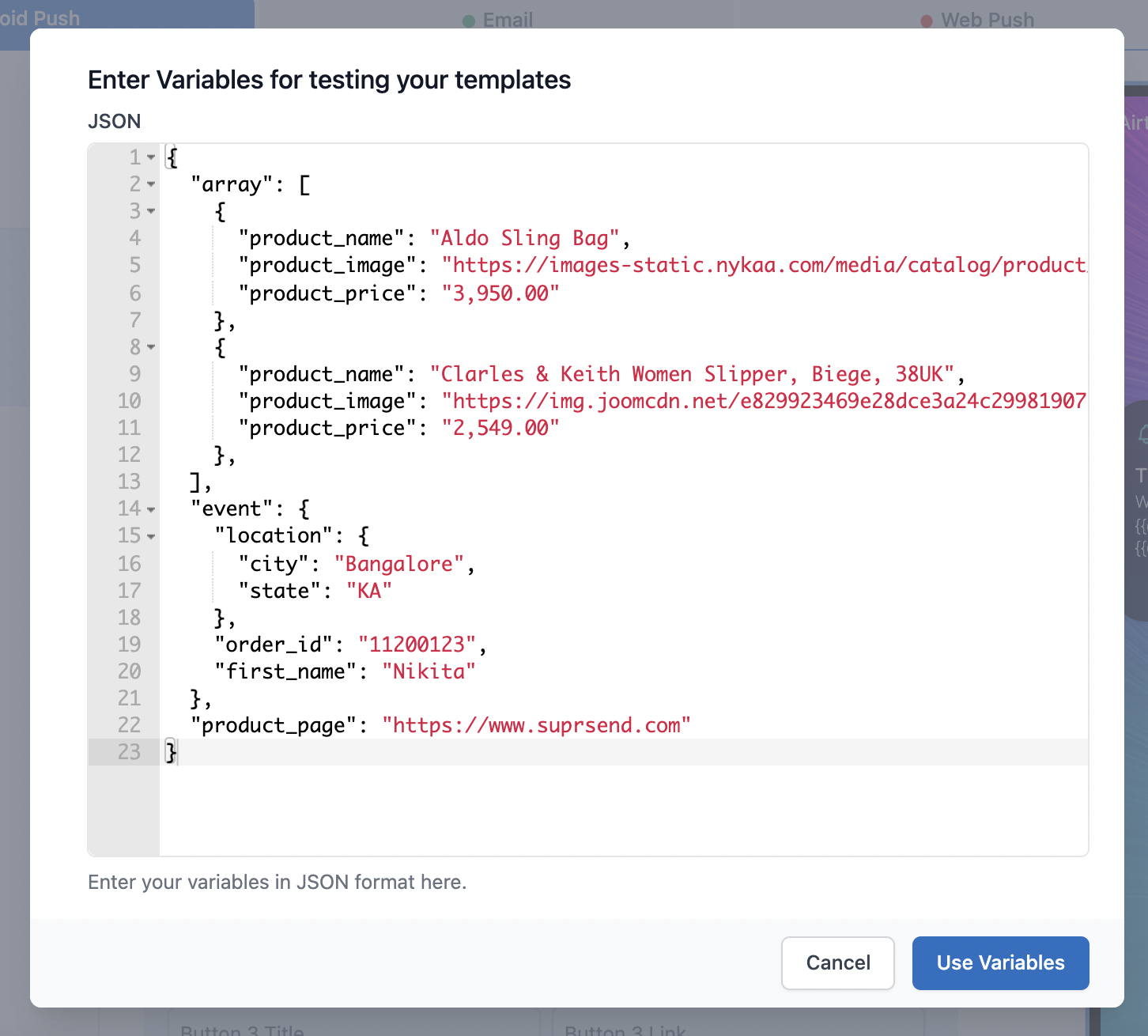
Pick a Row of your choice:

Select the arrays you want to add:
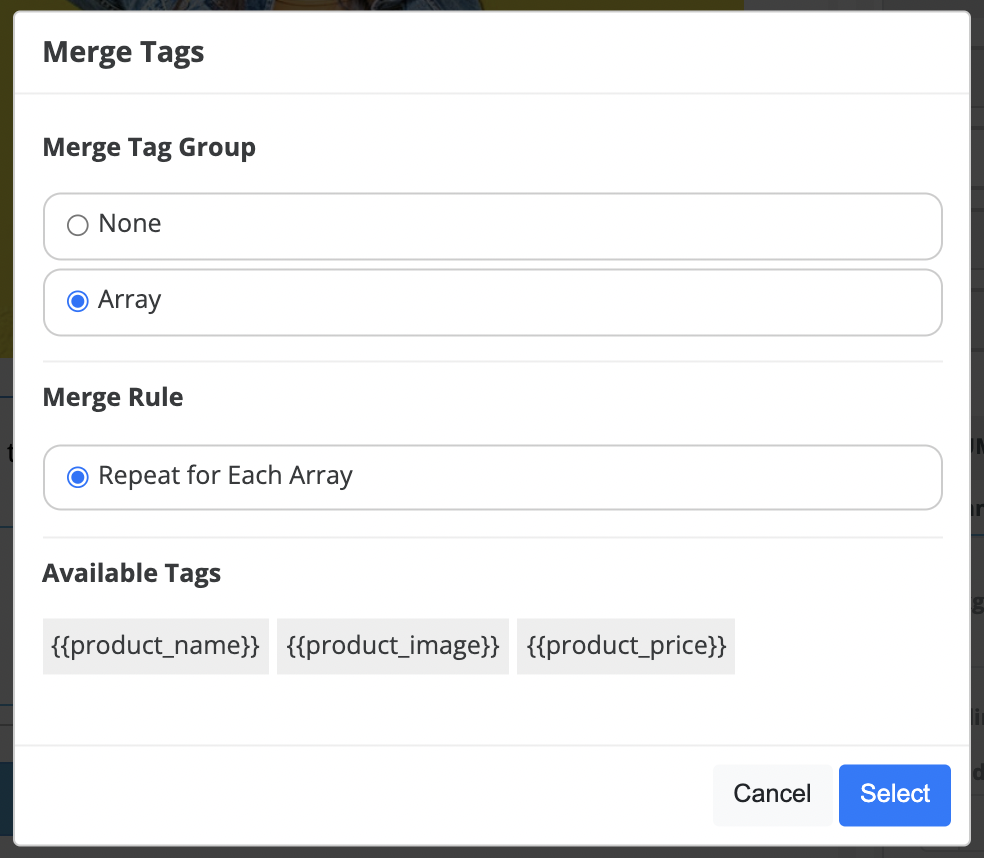
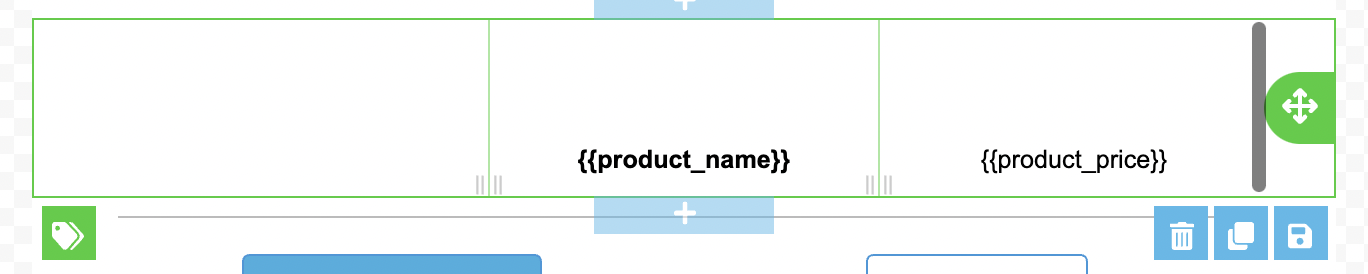
On associating an array element with the Row, you will see the color of selected row change to Green.
Select the variables of choice:
{ or click on ‘Merge Tags’ to get the suggestion values). Select the desired variable, and the row will be repeated for all the elements that come at the time of email trigger.
Display email blocks based on condition
There can be a case where you would want to show or hide some content in the template based on a condition. To achieve this, you can add a display condition on a block and only show the content of that block to the users who satisfy the given condition. One such example could be to show branding watermarks in email templates to free users and not show them to paid users. Here’s how you can add display condition to an email block:Add a block and add the relevant content on which you would want to apply the condition.

Select the block and click on the 'Display Conditions' checkbox from quick content settings or the right-hand side content settings
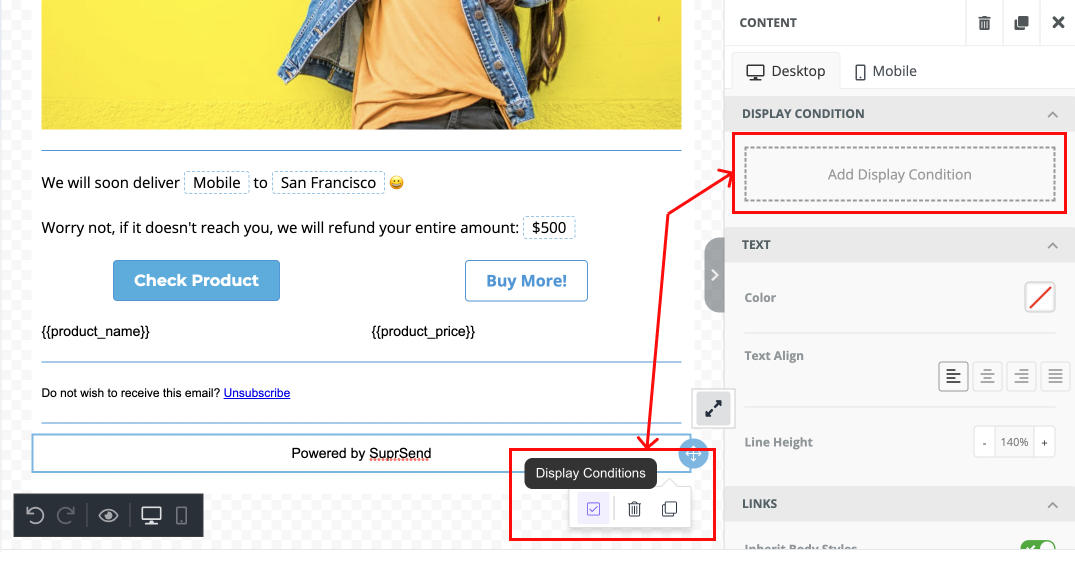
Add the condition in the editor and click on 'Create new condition'
- Add a relevant name and description to the condition.
-
You can add condition in this format
(condition <key> "==" <value>). You can use any of the supported conditional operators in the conditional statement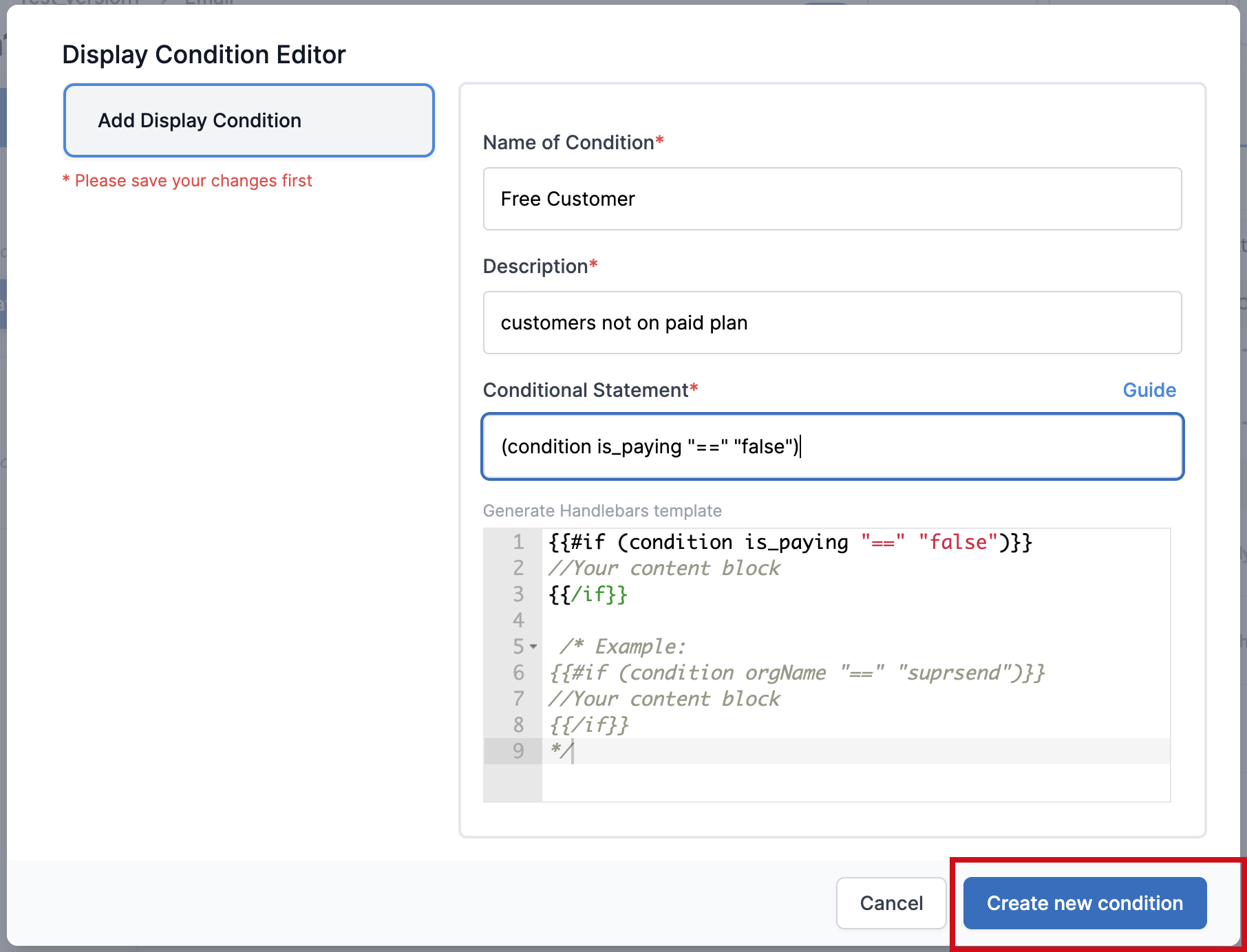
Supported conditional operators
| Operator | Returns truthy when | Sample Statement |
|---|---|---|
== | LHS equals RHS | 1 == “1” |
=== | LHS value as well as data type matches with RHS | 1 === 1 |
> | LHS is greater than RHS | 2 > 1 |
\< | LHS is less than RHS | 1 < 2 |
>= | LHS is greater than equals to RHS | 2 >= 2 or 3 >= 2 |
\<= | LHS is less than equals to RHS | 2 <= 2 or 1 <= 2 |
!= | LHS is not equals RHS | 3 != 1 |
!== | LHS value or data type does not equal RHS | 1 !== “1” |
OR condition
For cases where your condition looks like users belonging to New York or Chicago, you can add or operator in your display condition. The block will be displayed if one of the conditions is true. Conditional statement for above example will look like this:
(or (condition city ”==” “New York”) (condition city ”==” “Chicago”))
You can add as many conditions in the or statement as you want.
AND condition
For cases where your condition looks like users with monthly billing >= 100$ and yearly billing >= 1000$, you can add and operator in your display condition. The block will be displayed if all the conditions in and statement are true. Conditional statement for above example will look like this:
(and (condition monthly_bill ”>=” 100) (condition annual_bill ”>=” 1000))
You can add as many conditions in the and statement as you want.
Email Preview
You will be able to see the sample values in the Preview section, as well as in the Live version when you publish a draft. If you cannot see your variable being rendered with the sample value, check one of the following:- Make sure you have entered the variable name and the sample value in theVariablesbutton.
-
Make sure you have entered the correct variable name in the template, as per the
handlebarsjsguideline.
Frequently Asked Questions
I have added some HTML content in my template and the rendered email on my email client (gmail, outlook) is different from the preview shown in the editor.
I have added some HTML content in my template and the rendered email on my email client (gmail, outlook) is different from the preview shown in the editor.
