React
React SDK to integrate Inbox, Toast notification functionality for React websites
End of Support for
@suprsend/react-inbox: Migrate to@suprsend/reactDevelopment of the @suprsend/react-inbox SDK has been discontinued in favour of the new @suprsend/react SDK. Please refer the migration guide for instructions on transitioning to the new SDK.
Integrating SuprSend Inbox channel in React websites can be done in two ways:
- SuprSendInbox component which comes with UI and customizing props.
- SuprSendProvider headless component and hooks, incase you want to totally take control of UI. (example: Full page notifications).
This document will cover the methods to integrate Suprsend SDK in your React applications using SuprSendInbox. Adding this SDK to your app will introduce a bell icon where all the inbox notifications can be viewed. A typical inbox, toast message will look like this.
Stage 1. Bell icon count and toast message as soon as the notification is delivered

Stage 2. Inbox view after clicking on the bell icon
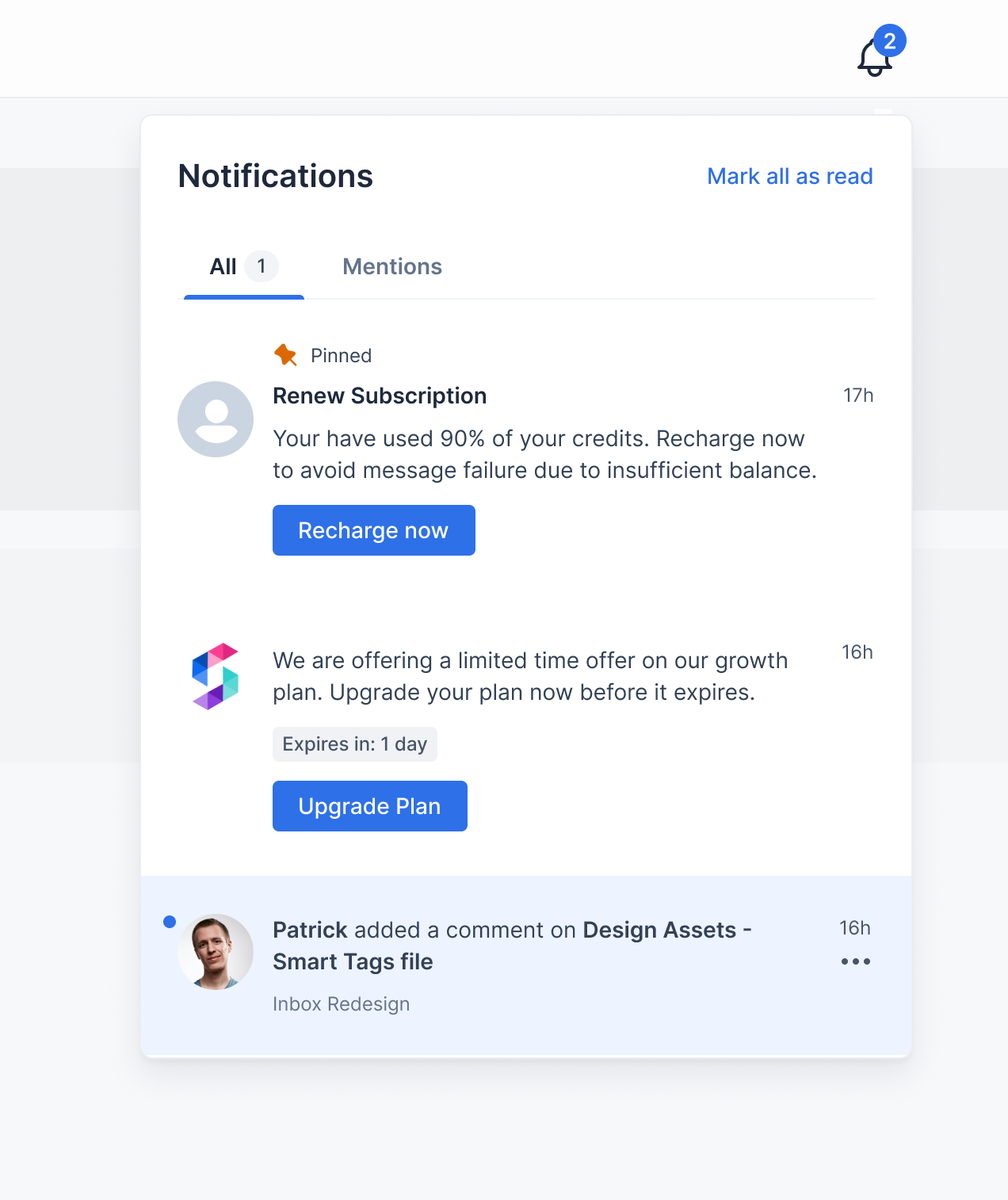
You can also customize your inbox based on simple customization options available in our SDK
Installation
You can install SuprSend inbox SDK using npm/yarn
npm i @suprsend/react-inbox
yarn add @suprsend/react-inbox
Integration
Migrating to v3.x.x
From v3.2.0 you have to add
react-toastifycss file in your code if you are using toast notifications as shown in below code snippet.
After installing, Import the component in your code and use it as given below. Replace the variables with actual values.
import SuprSendInbox from '@suprsend/react-inbox'
import 'react-toastify/dist/ReactToastify.css' // needed for toast notifications, can be ignored if hideToast=true
// add to your react component
<SuprSendInbox
workspaceKey= "<workspace_key>"
subscriberId= "<subscriber_id>"
distinctId= "<distinct_id>"
/>
interface ISuprSendInbox {
workspaceKey: string
distinctId: string | null
subscriberId: string | null
tenantId?: string
stores?: IStore[]
pageSize?: number
pagination?: boolean
...
}
We use react-toastify internally to show toast notifications. So importing toastify styles is needed. This can be ignored if toast notifications are not used ie.. hideToast = true.
| Field | Type | Description |
|---|---|---|
| workspaceKey | string (Mandatory) | You can find it in SuprSend Dashboard inside Settings -> API Keys. |
| distinctId | any (Mandatory) | Unique identifier for the user. |
| subscriberId | string (Mandatory) | This is unique string for every distinctId used for authentication to inbox service. You check generation docs. |
| tenantId | string (Optional) | If you use multi-tenant architecture you can get inbox notifications for that specific tenant/brand only. |
| stores | IStore[] (Optional) | Pass stores array if you ant to use multi-tab feature. |
| pageSize | number (Optional) | Notifications to get in one api call. Used for pagination to get older notifications. Maximum allowed is 50. Defaults to 20. |
| pagination | boolean (Optional) | By default infinite scroll will be enabled to get older notifications on scroll. It can be disabled by passing false. |
Updated 2 months ago
You'll be able to integrate our standard inbox view by following this documentation, check out our next section for customizing the inbox
